Theme - Kronuz
Kronuz Theme for Sublime Text 3
Details
Installs
- Total 16K
- Win 9K
- Mac 3K
- Linux 3K
| Dec 26 | Dec 25 | Dec 24 | Dec 23 | Dec 22 | Dec 21 | Dec 20 | Dec 19 | Dec 18 | Dec 17 | Dec 16 | Dec 15 | Dec 14 | Dec 13 | Dec 12 | Dec 11 | Dec 10 | Dec 9 | Dec 8 | Dec 7 | Dec 6 | Dec 5 | Dec 4 | Dec 3 | Dec 2 | Dec 1 | Nov 30 | Nov 29 | Nov 28 | Nov 27 | Nov 26 | Nov 25 | Nov 24 | Nov 23 | Nov 22 | Nov 21 | Nov 20 | Nov 19 | Nov 18 | Nov 17 | Nov 16 | Nov 15 | Nov 14 | Nov 13 | Nov 12 | |
|---|---|---|---|---|---|---|---|---|---|---|---|---|---|---|---|---|---|---|---|---|---|---|---|---|---|---|---|---|---|---|---|---|---|---|---|---|---|---|---|---|---|---|---|---|---|
| Windows | 0 | 0 | 1 | 0 | 0 | 0 | 1 | 0 | 0 | 0 | 0 | 0 | 0 | 0 | 1 | 0 | 0 | 0 | 1 | 0 | 0 | 0 | 1 | 0 | 1 | 0 | 0 | 0 | 1 | 0 | 0 | 0 | 0 | 0 | 0 | 0 | 0 | 0 | 0 | 1 | 0 | 0 | 0 | 0 | 0 |
| Mac | 1 | 0 | 0 | 0 | 0 | 0 | 0 | 0 | 0 | 0 | 0 | 0 | 0 | 0 | 0 | 0 | 0 | 0 | 0 | 0 | 0 | 0 | 0 | 0 | 0 | 0 | 0 | 0 | 0 | 0 | 1 | 0 | 0 | 0 | 0 | 0 | 0 | 0 | 0 | 0 | 0 | 0 | 0 | 0 | 0 |
| Linux | 0 | 0 | 0 | 0 | 0 | 0 | 0 | 0 | 1 | 0 | 0 | 0 | 0 | 0 | 0 | 0 | 0 | 1 | 0 | 0 | 0 | 0 | 0 | 0 | 0 | 0 | 0 | 0 | 0 | 0 | 0 | 0 | 0 | 0 | 0 | 0 | 0 | 0 | 0 | 0 | 0 | 0 | 0 | 0 | 0 |
Readme
- Source
- raw.githubusercontent.com
Theme - Kronuz
Theme - Kronuz is a dark Theme for Sublime Text and also it is a syntax color scheme. The theme is based on Soda Dark and the Afterglow theme.
Design & Colors
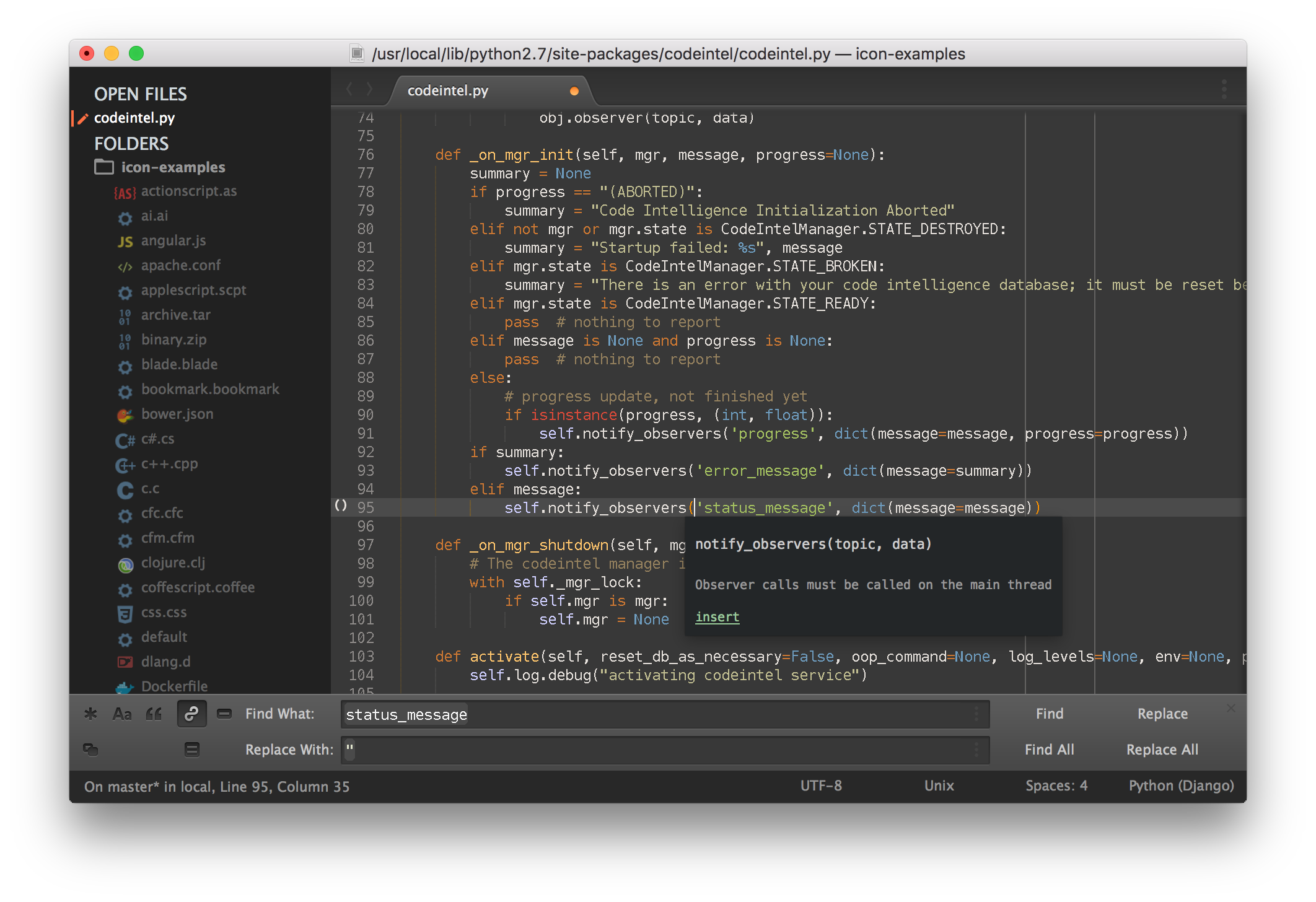
Highlighted console
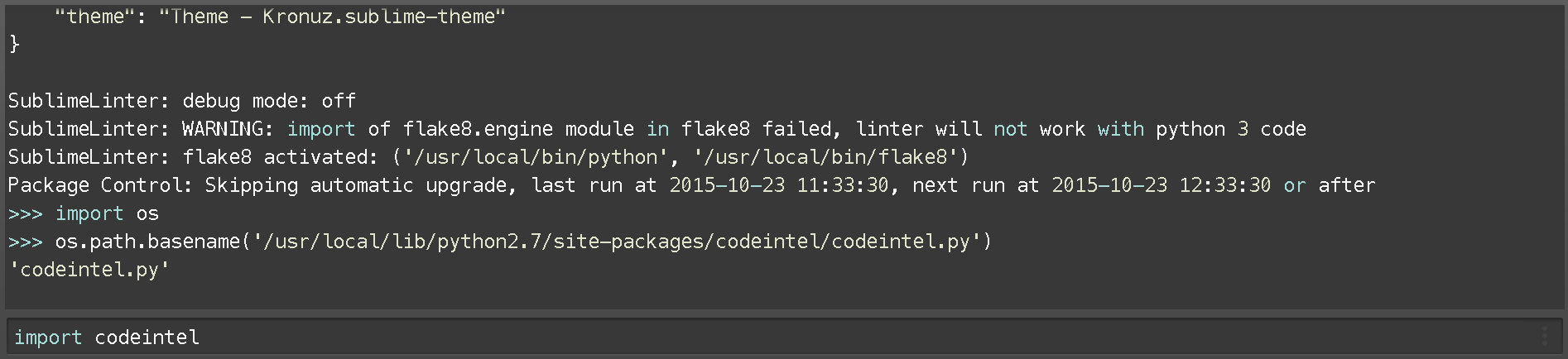
*The font used in the screenshots is Menlo 12 with no antialias.
Installation
Package Control
The easiest way to install is using Sublime Package Control.
- Open
Command Paletteusing menu itemTools -> Command Palette..., or Cmd+Shift+P (OS X) Ctrl+Shift+P (Win/Linux) - Type
Package Control: Install Package - Search
Theme - Kronuz
Git Installation
Locate your Sublime Text Packages directory by using the menu item Preferences -> Browse Packages....
Then, clone the repository using this command:
git clone https://github.com/Kronuz/Kronuz-Theme/ "Theme - Kronuz"
Manual installation
- Download the GitHub .zip
- Unzip the files and rename the folder to
Theme - Kronuz - Find your
Packagesdirectory using the menu itemPreferences -> Browse Packages... - Copy the folder into your Sublime Text
Packagesdirectory.
Activating the Theme
Activate this theme and color scheme by modifying your user preferences file, which you can find using the menu item Sublime Text -> Preferences -> Settings - User.
Then add the following code settings, depending on the theme you choose. (After activating the theme, you must restart Sublime Text.)
Settings for Theme - Kronuz
{
"theme": "Theme - Kronuz.sublime-theme",
"color_scheme": "Packages/Theme - Kronuz/Kronuz.sublime-color-scheme"
}
Other settings you can use:
kronuz_theme_hide_fileicons - If true, prevents the theme from showing file icons in the sidebar.
kronuz_theme_no_folder_animation - If true, prevents the theme from using folder icon animation in the sidebar.
kronuz_theme_no_tree_indicator - If true, prevents the theme from showing the currently selected item in the sidebar.
Retina Resolution UI
Kronuz Theme supports retina display.
