Theme - SoDaReloaded
Dark and light custom UI themes for Sublime Text 3 optimized for better readability.
Details
Installs
- Total 128K
- Win 70K
- Mac 32K
- Linux 26K
| Jan 9 | Jan 8 | Jan 7 | Jan 6 | Jan 5 | Jan 4 | Jan 3 | Jan 2 | Jan 1 | Dec 31 | Dec 30 | Dec 29 | Dec 28 | Dec 27 | Dec 26 | Dec 25 | Dec 24 | Dec 23 | Dec 22 | Dec 21 | Dec 20 | Dec 19 | Dec 18 | Dec 17 | Dec 16 | Dec 15 | Dec 14 | Dec 13 | Dec 12 | Dec 11 | Dec 10 | Dec 9 | Dec 8 | Dec 7 | Dec 6 | Dec 5 | Dec 4 | Dec 3 | Dec 2 | Dec 1 | Nov 30 | Nov 29 | Nov 28 | Nov 27 | Nov 26 | Nov 25 | |
|---|---|---|---|---|---|---|---|---|---|---|---|---|---|---|---|---|---|---|---|---|---|---|---|---|---|---|---|---|---|---|---|---|---|---|---|---|---|---|---|---|---|---|---|---|---|---|
| Windows | 1 | 2 | 0 | 0 | 0 | 2 | 1 | 1 | 1 | 1 | 0 | 0 | 2 | 1 | 4 | 4 | 1 | 0 | 1 | 3 | 3 | 0 | 2 | 1 | 3 | 1 | 1 | 1 | 1 | 1 | 1 | 1 | 2 | 2 | 0 | 1 | 4 | 4 | 1 | 2 | 0 | 0 | 2 | 3 | 2 | 3 |
| Mac | 0 | 1 | 0 | 1 | 1 | 1 | 0 | 0 | 0 | 3 | 0 | 1 | 0 | 0 | 1 | 0 | 1 | 3 | 1 | 1 | 0 | 0 | 0 | 1 | 2 | 1 | 0 | 0 | 1 | 2 | 1 | 3 | 2 | 0 | 0 | 1 | 1 | 0 | 0 | 0 | 0 | 1 | 0 | 2 | 1 | 0 |
| Linux | 0 | 2 | 2 | 1 | 1 | 3 | 0 | 0 | 0 | 0 | 0 | 0 | 0 | 0 | 0 | 2 | 1 | 1 | 1 | 0 | 2 | 1 | 1 | 0 | 1 | 0 | 0 | 0 | 0 | 0 | 0 | 1 | 3 | 2 | 1 | 1 | 1 | 2 | 1 | 1 | 0 | 1 | 1 | 0 | 1 | 2 |
Readme
- Source
- raw.githubusercontent.com
SoDaReloaded Theme
Dark and light custom UI themes for Sublime Text 3 optimized for better readability. The theme supports the new Sublime Text 3 icons for file types out of the box!
Project site: https://github.com/michaelworm/SoDaReloaded-Theme/
Design
Dark variant
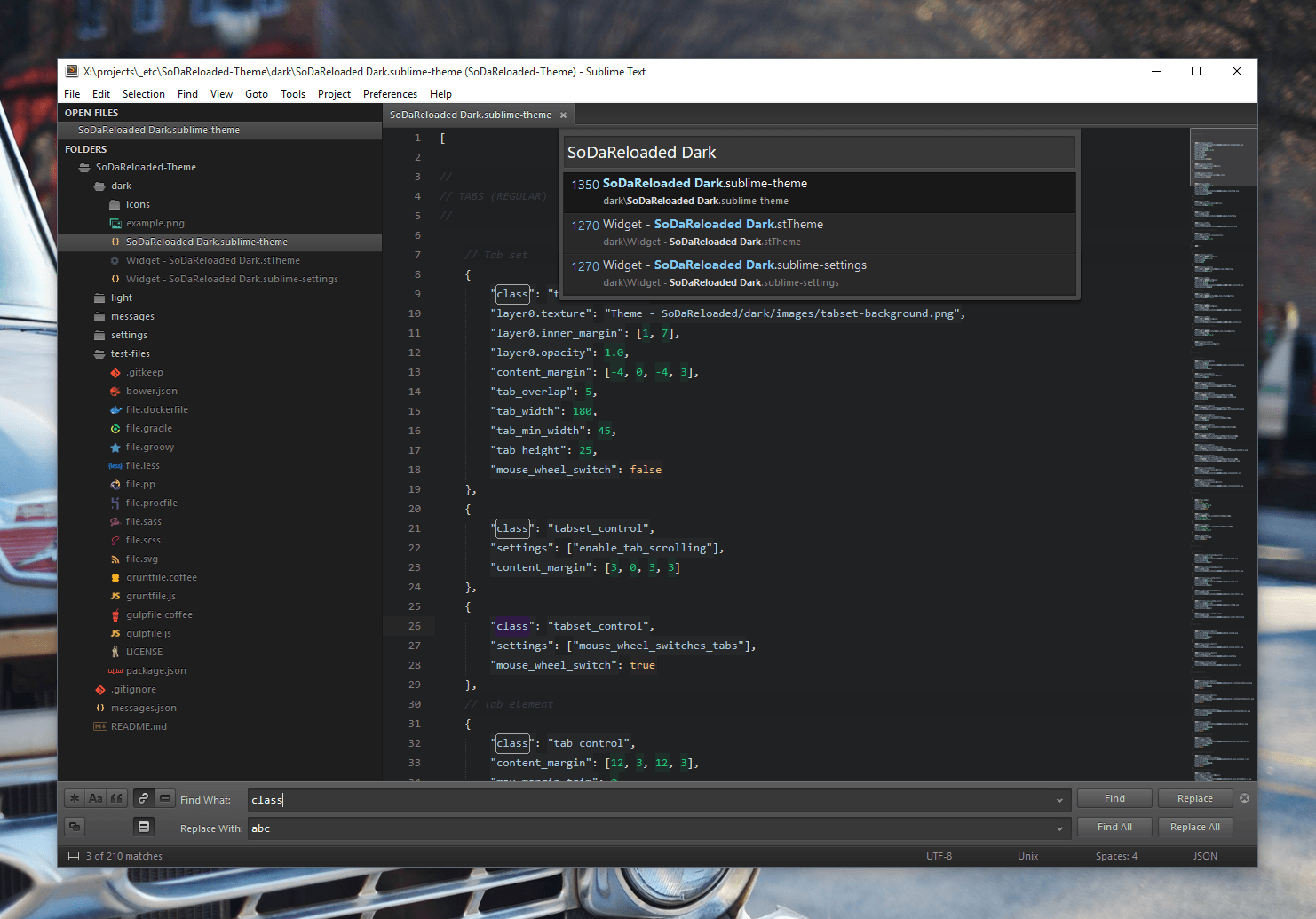
Light variant
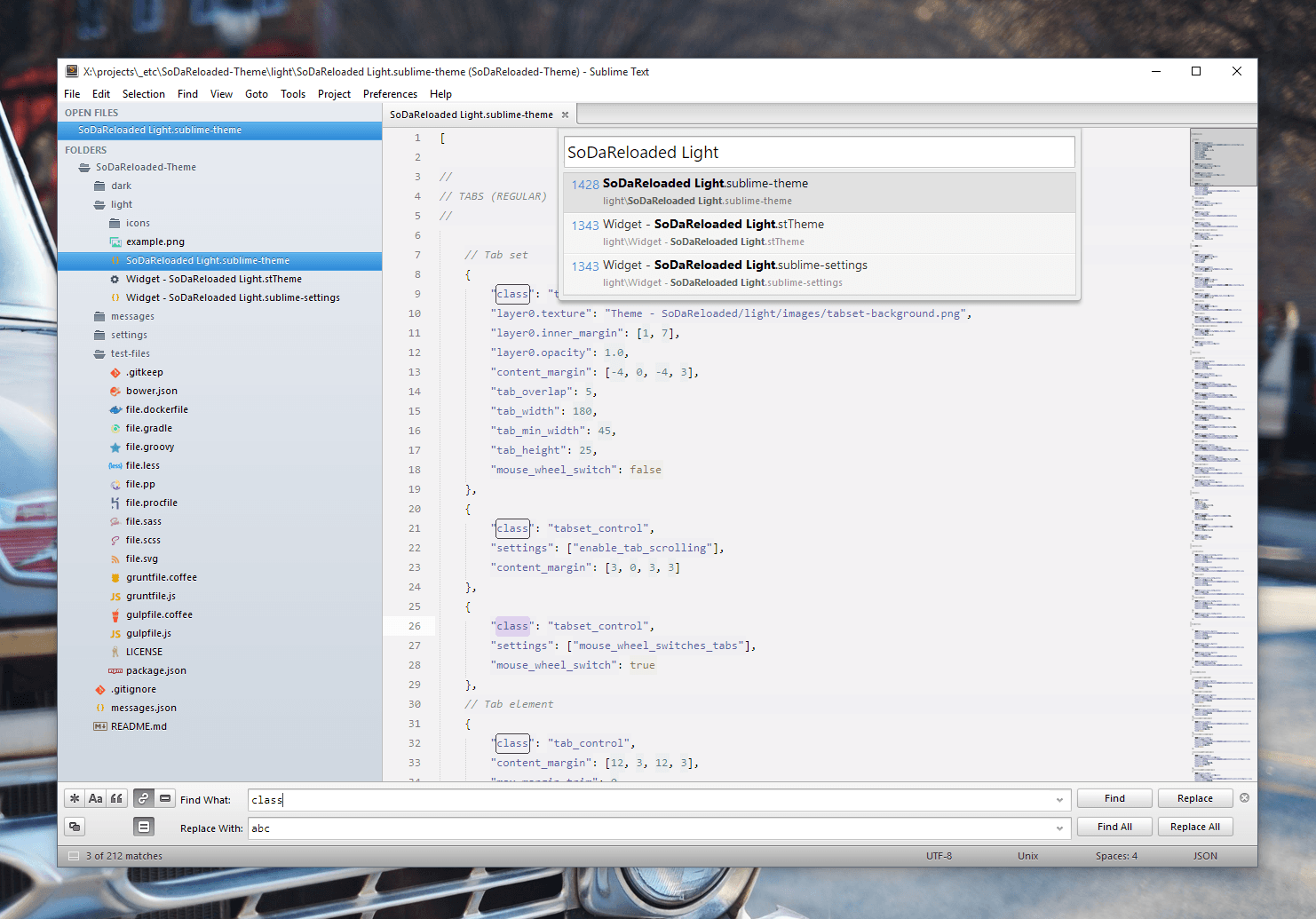
Installation
SoDaReloaded Theme is designed to work with Sublime Text 3.
Using Sublime Package Control
If you are using Will Bond's excellent Sublime Package Control, you can easily install SoDaReloaded Theme via the Package Control: Install Package menu item. The Soda Theme package is listed as Theme - SoDaReloaded in the packages list.
Using Git
Alternatively, if you are a git user, you can install the theme and keep up to date by cloning the repo directly into your Packages directory in the Sublime Text application settings area.
You can locate your Sublime Text Packages directory by using the menu item Preferences -> Browse Packages....
While inside the Packages directory, clone the theme repository using the command below:
git clone https://github.com/michaelworm/sodareloaded-theme/ "Theme - SoDaReloaded"
Download Manually
- Download the files using the GitHub .zip download option
- Unzip the files and rename the folder to
Theme - SoDaReloaded - Find your
Packagesdirectory using the menu itemPreferences -> Browse Packages... - Copy the folder into your Sublime Text
Packagesdirectory
Activating the theme
To configure Sublime Text to use the theme, follow the instructions below.
- Open your User Settings Preferences file
Sublime Text -> Preferences -> Settings - User - Add (or update) your theme entry:
Example Sublime Text User Settings for the dark variant
{
"theme": "SoDaReloaded Dark.sublime-theme"
}
Example Sublime Text User Settings for the light variant
{
"theme": "SoDaReloaded Light.sublime-theme"
}
Soda Special Configurations
Want to use Soda Classic Tabs?
No problem. Just add this line into your Settings - User file.
"soda_classic_tabs": true
Want to use Soda Rectangular Scrollbars?
No problem. Just add this line into your Settings - User file.
"soda_rect_scrollbars": true
Want to use Soda Autowidth for Tabs?
No problem. Just add this line into your Settings - User file.
"soda_tabs_autowidth" : true
Color schemes in the design demo
The color scheme used in the light variant is Katzenmilch and in the dark variant it is Boneyfied. Both can be found in the package Bubububububad and Boneyfied Color Schemes
License
SoDaReloaded Theme is licensed under the Creative Commons Attribution-ShareAlike 3.0 License. You are free to share and remix the theme, however please abide by the license terms when doing so.
The following details apply to the Creative Commons license “author specified” components:
Based on Soda Theme by Ian Hill (http://buymeasoda.com/)
Looking for active maintainers!
Due to the lack of free time besides my fulltime job I am not able to actively maintain this project any longer. I'm really sorry for that. If you are willing to continue developing, feel free to contact me! I will be happy about any help!


