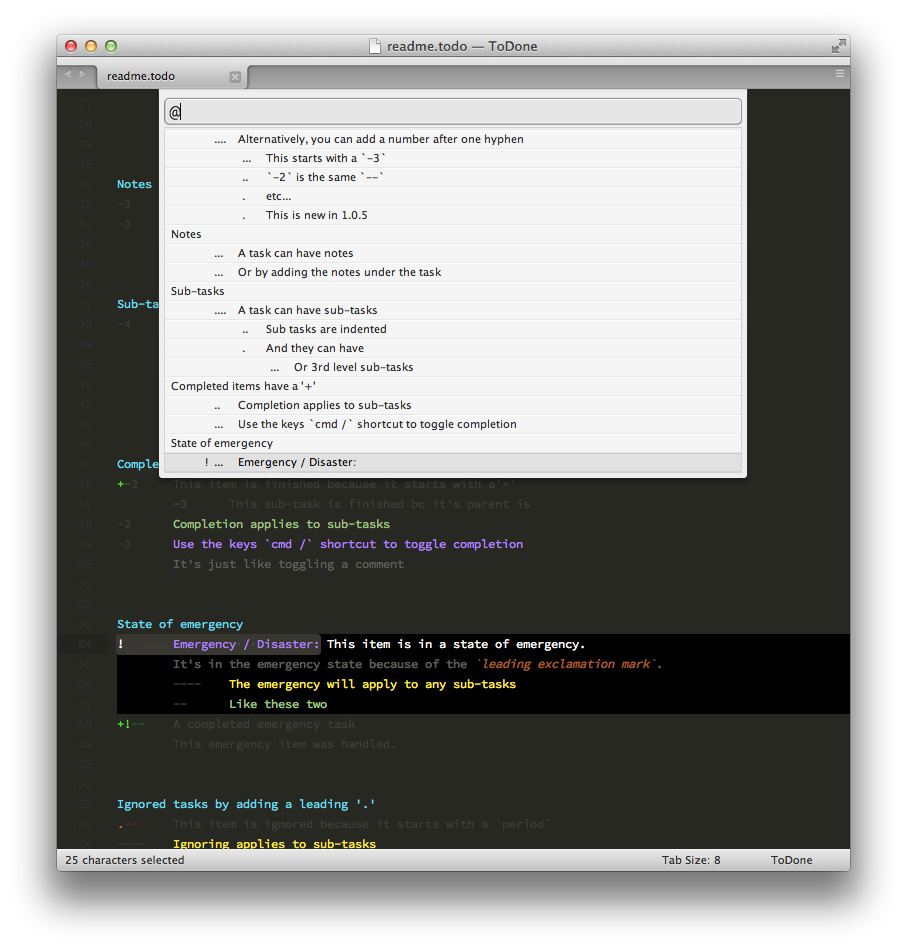ToDone
Simple, hierarchical, prioritized to do lists in plain text
Details
Installs
- Total 24K
- Win 11K
- Mac 7K
- Linux 6K
| Dec 28 | Dec 27 | Dec 26 | Dec 25 | Dec 24 | Dec 23 | Dec 22 | Dec 21 | Dec 20 | Dec 19 | Dec 18 | Dec 17 | Dec 16 | Dec 15 | Dec 14 | Dec 13 | Dec 12 | Dec 11 | Dec 10 | Dec 9 | Dec 8 | Dec 7 | Dec 6 | Dec 5 | Dec 4 | Dec 3 | Dec 2 | Dec 1 | Nov 30 | Nov 29 | Nov 28 | Nov 27 | Nov 26 | Nov 25 | Nov 24 | Nov 23 | Nov 22 | Nov 21 | Nov 20 | Nov 19 | Nov 18 | Nov 17 | Nov 16 | Nov 15 | Nov 14 | |
|---|---|---|---|---|---|---|---|---|---|---|---|---|---|---|---|---|---|---|---|---|---|---|---|---|---|---|---|---|---|---|---|---|---|---|---|---|---|---|---|---|---|---|---|---|---|
| Windows | 0 | 0 | 0 | 1 | 0 | 1 | 0 | 0 | 1 | 0 | 0 | 0 | 0 | 0 | 0 | 0 | 0 | 1 | 1 | 0 | 0 | 0 | 0 | 1 | 0 | 0 | 1 | 0 | 0 | 0 | 0 | 0 | 0 | 0 | 0 | 0 | 0 | 1 | 1 | 0 | 0 | 0 | 1 | 0 | 1 |
| Mac | 0 | 0 | 0 | 0 | 0 | 0 | 0 | 0 | 0 | 0 | 0 | 0 | 0 | 0 | 0 | 0 | 0 | 1 | 1 | 1 | 1 | 0 | 0 | 0 | 0 | 0 | 0 | 0 | 1 | 0 | 0 | 0 | 0 | 0 | 0 | 0 | 1 | 1 | 0 | 0 | 0 | 0 | 0 | 0 | 0 |
| Linux | 0 | 0 | 1 | 0 | 0 | 0 | 0 | 1 | 1 | 0 | 0 | 0 | 0 | 0 | 1 | 0 | 0 | 0 | 0 | 0 | 0 | 0 | 0 | 0 | 0 | 0 | 0 | 0 | 0 | 0 | 1 | 0 | 0 | 0 | 0 | 2 | 0 | 1 | 1 | 0 | 0 | 0 | 0 | 0 | 0 |
Readme
- Source
- raw.githubusercontent.com
Sublime Text package for to do lists
Available on Package Control – ToDone
About
This package is a simple tool for creating to do lists with the following features:
- Hierarchically organized tasks
- 5 levels of importance for tasks
- Notes of any length for any task
- Set a task to either completed or cancelled
- Set a task to an emergency state
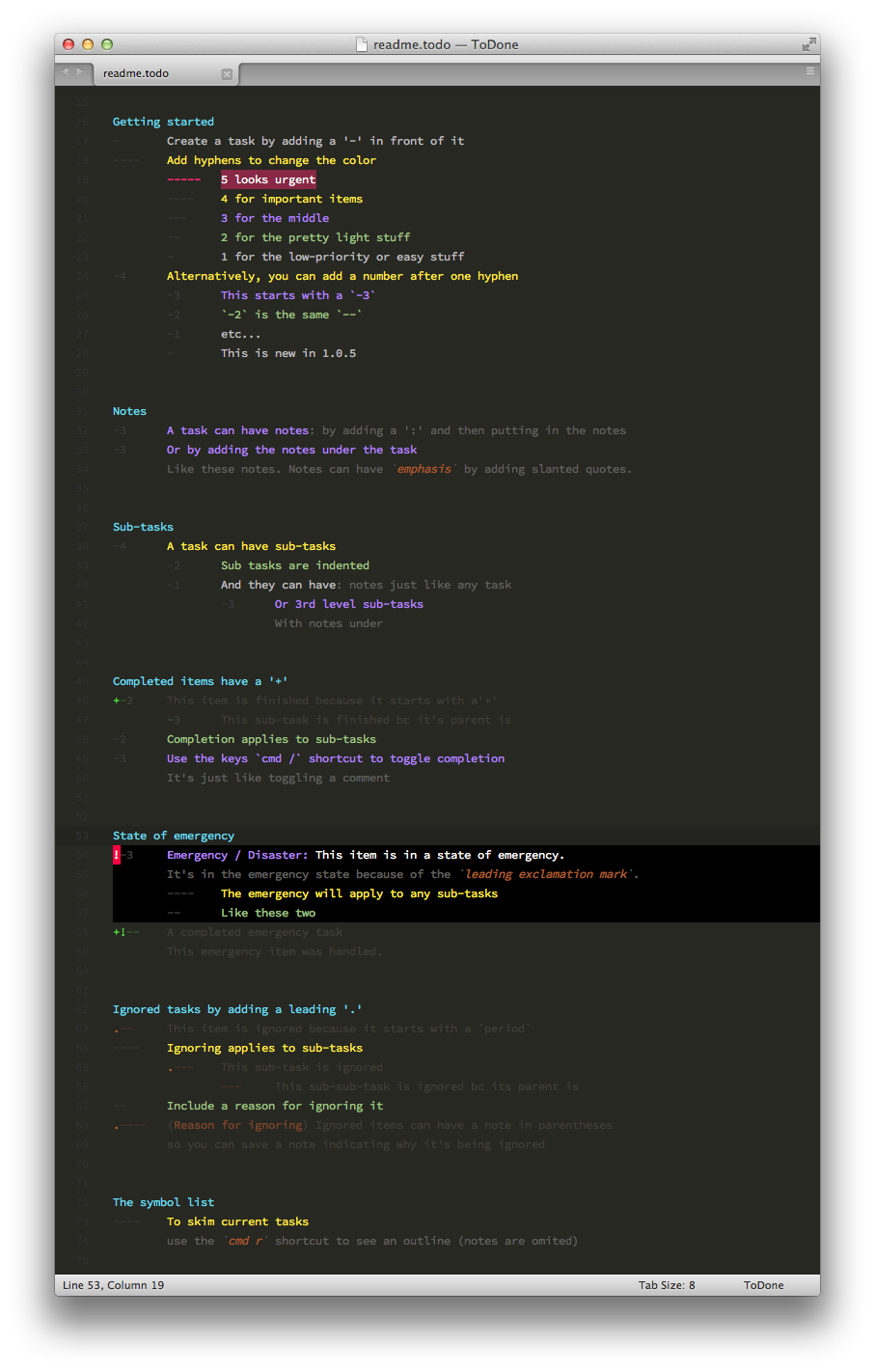
To do lists are just plain text files with syntax highlighting applied. The intent is for this to make them easy to manage.
The language syntax is ToDone, and files with the extension todo are automatically set to the this language syntax.
Content
Tasks
The format for a task item is generally a hyphen then a hard-tab then the task title:

- Some title
The number of hyphens indicates the importance of the task: 5 hyphens for the most important, 1 hyphen for the least important.

- Not that important
----- Very important
Sub tasks
Sub tasks are the same as any other task, they are just indented.

- A top level task
- First sub task
- Second sub task
Notes
A task can have notes associated with it. There are three formats for notes:
Same line - All text after a colon :

- Some title: This is a note
New line - Lines of text with a greater indentation than the task's first hyphen

- Some title
This is a note
Note block - Blocks of text starting and ending with three forward slashes ///
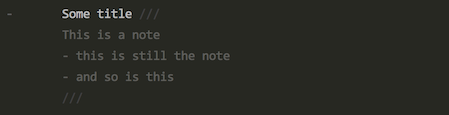
- Some title ///
This is a note
- this is still the note
- and so is this
///
Text within a note can be emphasized by wrapping it with back quotes: `

- Some title: This has a `special` note
Task states
Completed tasks
Completed tasks have a plus sign + in front of the first hyphen. The completed state can be toggled using the “Toggle Comment” shortcut (super+/ for Mac or ctrl+/ for Linux and Windows). Any sub-tasks are automatically considered completed, as well.

+- This is completed
- This sub task is considered completed, too
Emergency tasks
Tasks can be emphasized by putting an exclamation mark ! in front of the tasks first hyphen. This state is applied to any sub tasks.

!- This task is now considered dire
- So is this one, by association
Cancelled tasks
Tasks can be dimmed to make them easier to ignore by putting a period . in front of the tasks first hyphen. A note about the cancellation can be defined by enclosing text in parentheses at the beginning of the title of the task. This state is applied to any sub tasks.

.- (reason cancelled) Some title
- This is cancelled, too
Goto
The goto menu (super+r on Mac) is set up to show only current tasks. Completed tasks and cancelled tasks are filtered out.