Wrap
🤖 Sublime Text plugin that "passes" text selected or under cursor into brackets
Details
Installs
- Total 384
- Win 240
- Mac 80
- Linux 64
| Jan 16 | Jan 15 | Jan 14 | Jan 13 | Jan 12 | Jan 11 | Jan 10 | Jan 9 | Jan 8 | Jan 7 | Jan 6 | Jan 5 | Jan 4 | Jan 3 | Jan 2 | Jan 1 | Dec 31 | Dec 30 | Dec 29 | Dec 28 | Dec 27 | Dec 26 | Dec 25 | Dec 24 | Dec 23 | Dec 22 | Dec 21 | Dec 20 | Dec 19 | Dec 18 | Dec 17 | Dec 16 | Dec 15 | Dec 14 | Dec 13 | Dec 12 | Dec 11 | Dec 10 | Dec 9 | Dec 8 | Dec 7 | Dec 6 | Dec 5 | Dec 4 | Dec 3 | |
|---|---|---|---|---|---|---|---|---|---|---|---|---|---|---|---|---|---|---|---|---|---|---|---|---|---|---|---|---|---|---|---|---|---|---|---|---|---|---|---|---|---|---|---|---|---|
| Windows | 0 | 0 | 0 | 0 | 0 | 0 | 0 | 0 | 0 | 0 | 0 | 0 | 0 | 0 | 0 | 0 | 0 | 0 | 0 | 0 | 0 | 0 | 0 | 0 | 0 | 0 | 0 | 0 | 0 | 0 | 0 | 0 | 0 | 0 | 0 | 0 | 0 | 0 | 0 | 0 | 0 | 0 | 0 | 0 | 0 |
| Mac | 0 | 0 | 0 | 0 | 0 | 0 | 0 | 0 | 0 | 0 | 0 | 0 | 0 | 0 | 0 | 0 | 0 | 0 | 0 | 0 | 0 | 0 | 0 | 0 | 0 | 0 | 0 | 0 | 0 | 0 | 0 | 0 | 0 | 0 | 0 | 0 | 0 | 0 | 0 | 0 | 0 | 0 | 0 | 0 | 0 |
| Linux | 0 | 0 | 0 | 0 | 0 | 0 | 0 | 0 | 0 | 0 | 0 | 0 | 0 | 0 | 0 | 0 | 0 | 0 | 0 | 0 | 0 | 0 | 0 | 0 | 0 | 0 | 0 | 0 | 0 | 0 | 0 | 0 | 0 | 0 | 0 | 0 | 0 | 0 | 0 | 0 | 0 | 0 | 0 | 1 | 0 |
Readme
- Source
- raw.githubusercontent.com
🤖 Wrap
Wrap is a simple but useful Sublime Text plugin that wraps the selected text (or text under cursor) with brackets (example: pass as argument into function/method, pass as index/key into array/list).
🎬 Demonstration
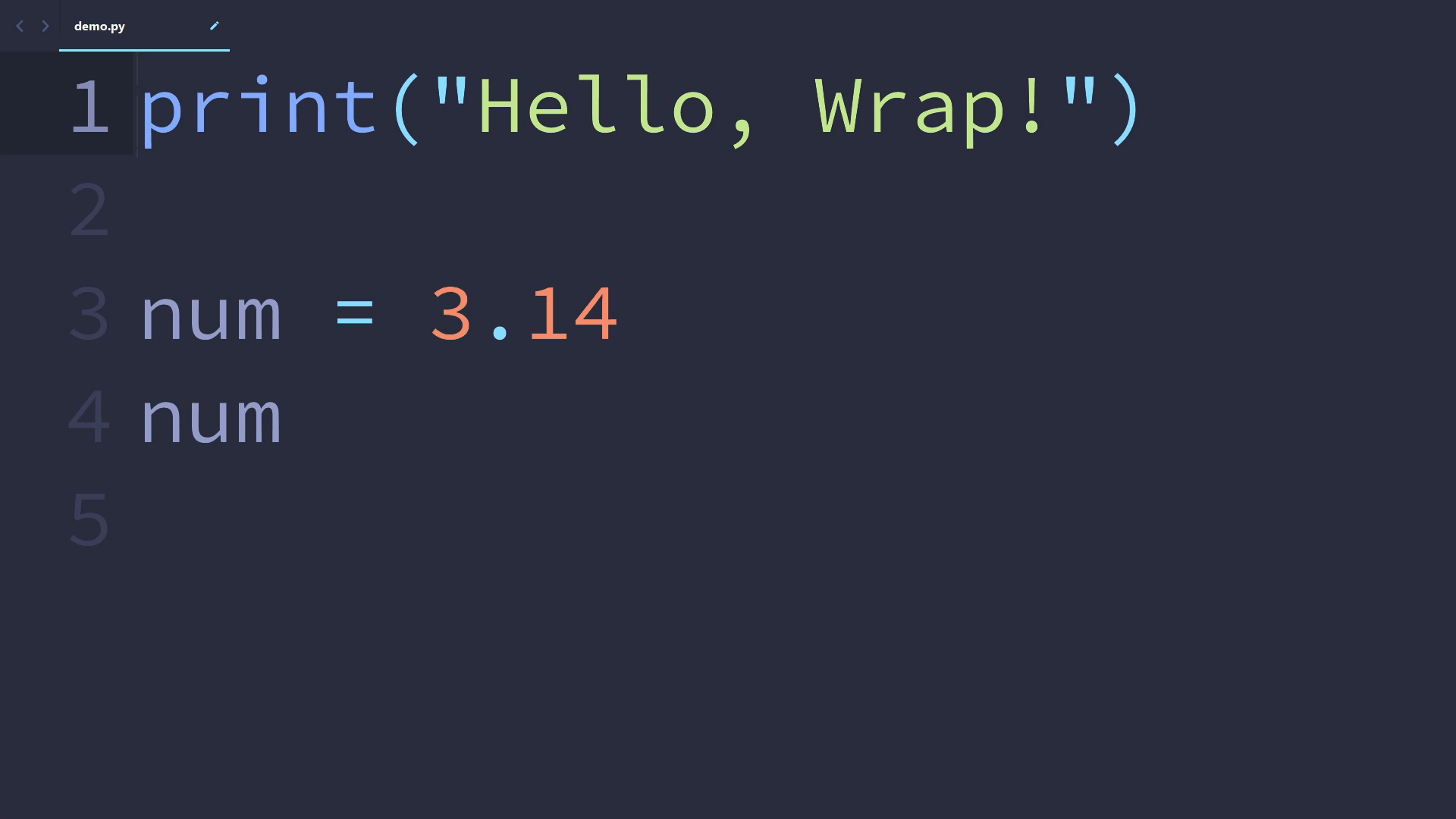
💻 Installation
The easiest way to install Wrap is through Package Control. After it is enabled inside Sublime Text, open the command palette and find Package Control: Install Package and press ENTER. Then, find Wrap in the list. Press ENTER again, and this plugin is installed!
📈 Usage
This plugin includes the command wrap, which can be run in the command palette as Wrap: Wrap.
Running the Wrap: Wrap command, the text selected or under cursor will be wrapped by brackets (bracket type can be customized). A placeholder will be inserted before the starting bracket and become selected.
Example:
- Original code:
x(xis selected or under cursor) - After
Wrap: Wrap:abc(x)(abcselected)
⚙ Customization
The Wrap plugin can be customized to your requirements.
🔧 Preferences
The types of brackets used by Wrap can be customized via the command Preferences: Wrap.
Change the default bracket type with the bracket_type setting.
Change context-specific bracket types with the contexts setting.
⌨ Keybindings
Keybindings can be created for the wrap command.
- Run the
Preferences: Wrap Key Bindingscommand in the command palette. - Add your keybindings!
Below is an example of the keybinding file:
[
{
"keys": ["alt+w"],
"command": "wrap"
}
]
