Emoji Code
Sublime Text completions to insert escaped Emoji codes into HTML, CSS, JavaScript and Ruby
Details
Installs
- Total 5K
- Win 3K
- Mac 1K
- Linux 1K
| Dec 18 | Dec 17 | Dec 16 | Dec 15 | Dec 14 | Dec 13 | Dec 12 | Dec 11 | Dec 10 | Dec 9 | Dec 8 | Dec 7 | Dec 6 | Dec 5 | Dec 4 | Dec 3 | Dec 2 | Dec 1 | Nov 30 | Nov 29 | Nov 28 | Nov 27 | Nov 26 | Nov 25 | Nov 24 | Nov 23 | Nov 22 | Nov 21 | Nov 20 | Nov 19 | Nov 18 | Nov 17 | Nov 16 | Nov 15 | Nov 14 | Nov 13 | Nov 12 | Nov 11 | Nov 10 | Nov 9 | Nov 8 | Nov 7 | Nov 6 | Nov 5 | Nov 4 | |
|---|---|---|---|---|---|---|---|---|---|---|---|---|---|---|---|---|---|---|---|---|---|---|---|---|---|---|---|---|---|---|---|---|---|---|---|---|---|---|---|---|---|---|---|---|---|
| Windows | 0 | 0 | 1 | 0 | 0 | 0 | 0 | 0 | 1 | 0 | 0 | 0 | 0 | 0 | 0 | 3 | 1 | 0 | 0 | 0 | 0 | 0 | 0 | 1 | 0 | 0 | 0 | 0 | 0 | 0 | 0 | 0 | 0 | 0 | 1 | 1 | 0 | 0 | 0 | 0 | 0 | 1 | 0 | 0 | 0 |
| Mac | 0 | 0 | 0 | 0 | 0 | 0 | 0 | 0 | 0 | 1 | 0 | 0 | 0 | 0 | 0 | 0 | 0 | 0 | 0 | 0 | 0 | 0 | 1 | 1 | 0 | 0 | 0 | 0 | 0 | 1 | 1 | 0 | 0 | 0 | 0 | 0 | 0 | 0 | 0 | 0 | 0 | 1 | 0 | 0 | 0 |
| Linux | 0 | 0 | 0 | 0 | 0 | 0 | 0 | 0 | 0 | 0 | 0 | 0 | 0 | 0 | 0 | 0 | 0 | 0 | 0 | 0 | 0 | 0 | 0 | 0 | 0 | 0 | 0 | 0 | 0 | 0 | 0 | 0 | 0 | 0 | 0 | 0 | 0 | 0 | 0 | 0 | 1 | 1 | 0 | 0 | 0 |
Readme
- Source
- raw.githubusercontent.com
emoji-code
Sublime Text completions to insert escaped Emoji code into HTML, CSS, JavaScript, Python, Ruby and Svelte.
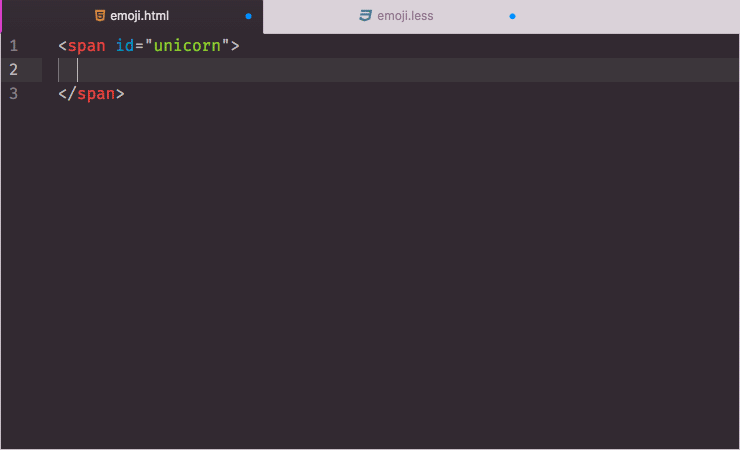
Screenshot nicked from the Atom package, sorry!
Usage
All emojis are prefixed with ji, following the string of the official Unicode terminology.
Examples:
Let's say, you want to insert the 😄 emoji
- HTML:
ji:grinning-facebecomes😀 - CSS:
ji:grinning-facebecomescontent: '\1F600'; - JavaScript:
ji:grinning-facebecomesu\1F600 - Ruby:
ji:grinning-facebecomes\u{1F600}
Keep in mind that Sublime Text supports fuzzy completion, inviting you to use abbreviation of your preference.
Installation
Package Control
- Make sure you already have Package Control installed
- Choose “Install Package” from the Command Palette (Super+Shift+p)
- Type “Emoji Code” and press Enter
With auto_upgrade enabled, Package Control will keep all installed packages up-to-date!
There's also a collection of Sublime Text Packages available as a Windows installer.
Manual installation
Since package dependencies are handled by Package Control, manual installation is not advised! If you still want to install from source, you probably know what you are doing so we won’t cover that here.
License
This work is licensed under the The MIT License.



