FileIcons
File icons for Sublime Text
Details
Installs
- Total 312K
- Win 194K
- Mac 49K
- Linux 69K
| Jan 9 | Jan 8 | Jan 7 | Jan 6 | Jan 5 | Jan 4 | Jan 3 | Jan 2 | Jan 1 | Dec 31 | Dec 30 | Dec 29 | Dec 28 | Dec 27 | Dec 26 | Dec 25 | Dec 24 | Dec 23 | Dec 22 | Dec 21 | Dec 20 | Dec 19 | Dec 18 | Dec 17 | Dec 16 | Dec 15 | Dec 14 | Dec 13 | Dec 12 | Dec 11 | Dec 10 | Dec 9 | Dec 8 | Dec 7 | Dec 6 | Dec 5 | Dec 4 | Dec 3 | Dec 2 | Dec 1 | Nov 30 | Nov 29 | Nov 28 | Nov 27 | Nov 26 | Nov 25 | |
|---|---|---|---|---|---|---|---|---|---|---|---|---|---|---|---|---|---|---|---|---|---|---|---|---|---|---|---|---|---|---|---|---|---|---|---|---|---|---|---|---|---|---|---|---|---|---|
| Windows | 16 | 31 | 21 | 36 | 18 | 14 | 20 | 19 | 8 | 15 | 19 | 18 | 10 | 12 | 25 | 11 | 13 | 17 | 41 | 8 | 10 | 21 | 24 | 17 | 21 | 21 | 10 | 14 | 20 | 18 | 22 | 11 | 12 | 10 | 10 | 24 | 10 | 14 | 18 | 13 | 12 | 14 | 19 | 16 | 19 | 25 |
| Mac | 4 | 4 | 5 | 8 | 6 | 4 | 6 | 9 | 3 | 1 | 7 | 8 | 4 | 3 | 7 | 3 | 7 | 3 | 8 | 3 | 3 | 4 | 8 | 10 | 10 | 9 | 2 | 4 | 11 | 6 | 5 | 5 | 8 | 4 | 9 | 7 | 8 | 9 | 6 | 7 | 1 | 6 | 4 | 6 | 2 | 9 |
| Linux | 7 | 11 | 5 | 16 | 16 | 15 | 10 | 16 | 8 | 18 | 5 | 14 | 3 | 9 | 15 | 7 | 8 | 12 | 14 | 8 | 14 | 13 | 9 | 14 | 14 | 17 | 9 | 22 | 11 | 12 | 8 | 15 | 11 | 11 | 6 | 18 | 12 | 15 | 12 | 10 | 10 | 18 | 9 | 15 | 7 | 14 |
Readme
- Source
- raw.githubusercontent.com
FileIcons
Colored file icons for Sublime Text. Also available in greyscale.
Adds specific, colored icons for most file types for the sidebar in Sublime Text. Supports both the Default and Adaptive themes.
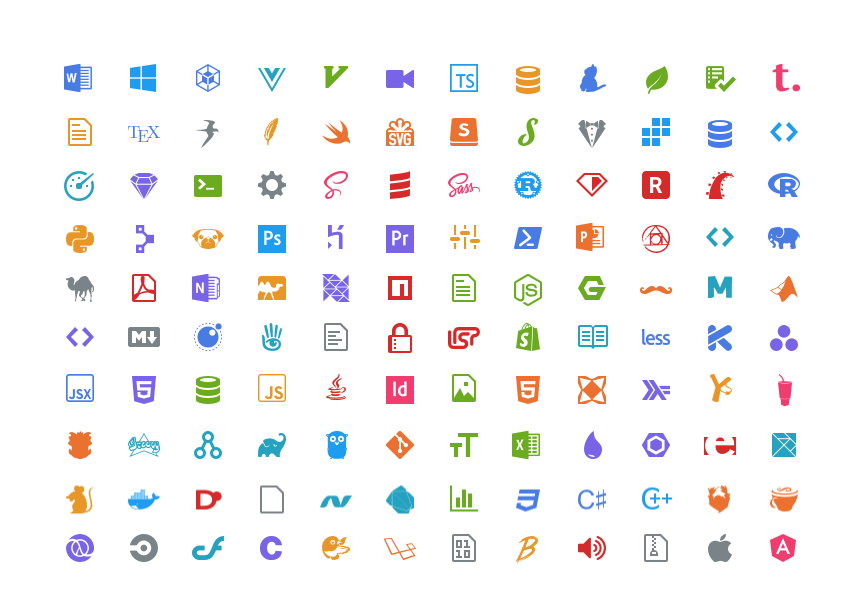
Inspired by A File Icon, but simpler:
- Doesn't introduce “alias” languages like “Javascript (Gulpfile)”
- No runtime code, no restarting required
- Zero configuration
Customize
The following changes are made to Adaptive/Default.sublime-theme. You can override them by creating a theme file with the same name in your Packages/User directory.
[
{
"class": "icon_file_type",
"layer0.tint": [255, 255, 255],
"layer0.opacity": 0.75,
"content_margin": [8, 8]
},
{
"class": "icon_file_type",
"parents": [{"class": "tree_row", "attributes": ["hover"]}],
"layer0.opacity": 0.5
},
{
"class": "icon_file_type",
"parents": [{"class": "tree_row", "attributes": ["selected"]}],
"layer0.opacity": 1.0
}
]
Contributing
The “build” directory contains svg assets. Each icon is assigned a color in icons.json, available colors are listed in colors.json.
PNG icons are built using a small app written in Rust:
cd buildcargo run
To add an icon:
- add an svg asset with the correct name
- add an entry to icons.json and assign it a color
- add an entry to the preferences directory
- run the build
- commit the files
- open a PR
- 💃
Enable file icons for 3rd party themes
To get file icons in any theme other than Default or Adaptive, take the following steps:
- After installing FileIcons through Package Control, go to the Sublime Text “Packages” directory (e.g. via the command “Browse Packages”).
- Create a “FileIcons/theme” directory structure in your “Packages” directory.
- In your settings, check what theme you're using (e.g. 'itg.flat.dark.sublime-theme').
- In the “FileIcons/theme” directory, create a file with the name of the theme you are using and copy the theme overrides that make FileIcons work into it.
- Restart Sublime Text and you should see icons in the sidebar!
Buy me a coffee
☕️👌🏻
If you enjoy this package, feel free to make a little donation via PayPal towards the coffee that keeps this project running. It's much appreciated!
