Flatron
Minimalist Sublime Text theme
Details
Installs
- Total 12K
- Win 6K
- Mac 3K
- Linux 2K
| Jan 7 | Jan 6 | Jan 5 | Jan 4 | Jan 3 | Jan 2 | Jan 1 | Dec 31 | Dec 30 | Dec 29 | Dec 28 | Dec 27 | Dec 26 | Dec 25 | Dec 24 | Dec 23 | Dec 22 | Dec 21 | Dec 20 | Dec 19 | Dec 18 | Dec 17 | Dec 16 | Dec 15 | Dec 14 | Dec 13 | Dec 12 | Dec 11 | Dec 10 | Dec 9 | Dec 8 | Dec 7 | Dec 6 | Dec 5 | Dec 4 | Dec 3 | Dec 2 | Dec 1 | Nov 30 | Nov 29 | Nov 28 | Nov 27 | Nov 26 | Nov 25 | Nov 24 | |
|---|---|---|---|---|---|---|---|---|---|---|---|---|---|---|---|---|---|---|---|---|---|---|---|---|---|---|---|---|---|---|---|---|---|---|---|---|---|---|---|---|---|---|---|---|---|
| Windows | 0 | 0 | 0 | 0 | 0 | 0 | 0 | 0 | 0 | 0 | 0 | 0 | 0 | 0 | 0 | 0 | 0 | 0 | 0 | 0 | 0 | 0 | 0 | 0 | 0 | 0 | 0 | 0 | 0 | 0 | 0 | 0 | 0 | 0 | 0 | 0 | 0 | 0 | 0 | 0 | 0 | 0 | 0 | 0 | 1 |
| Mac | 0 | 0 | 0 | 0 | 0 | 0 | 0 | 0 | 0 | 0 | 0 | 0 | 0 | 0 | 0 | 0 | 0 | 0 | 0 | 0 | 0 | 0 | 0 | 0 | 0 | 0 | 0 | 0 | 0 | 0 | 0 | 0 | 0 | 0 | 0 | 0 | 0 | 0 | 0 | 0 | 0 | 0 | 0 | 0 | 0 |
| Linux | 0 | 0 | 0 | 1 | 0 | 0 | 0 | 0 | 0 | 0 | 0 | 0 | 0 | 0 | 0 | 0 | 0 | 0 | 0 | 0 | 0 | 0 | 0 | 0 | 0 | 0 | 0 | 0 | 0 | 0 | 0 | 0 | 0 | 0 | 0 | 0 | 0 | 0 | 0 | 0 | 0 | 0 | 0 | 0 | 0 |
Readme
- Source
- raw.githubusercontent.com
Flatron
Flatron is a minimalist Sublime Text 3 theme. It's flat, purple, and hella sexy. Done in collaboration with Cosmin Negoita.
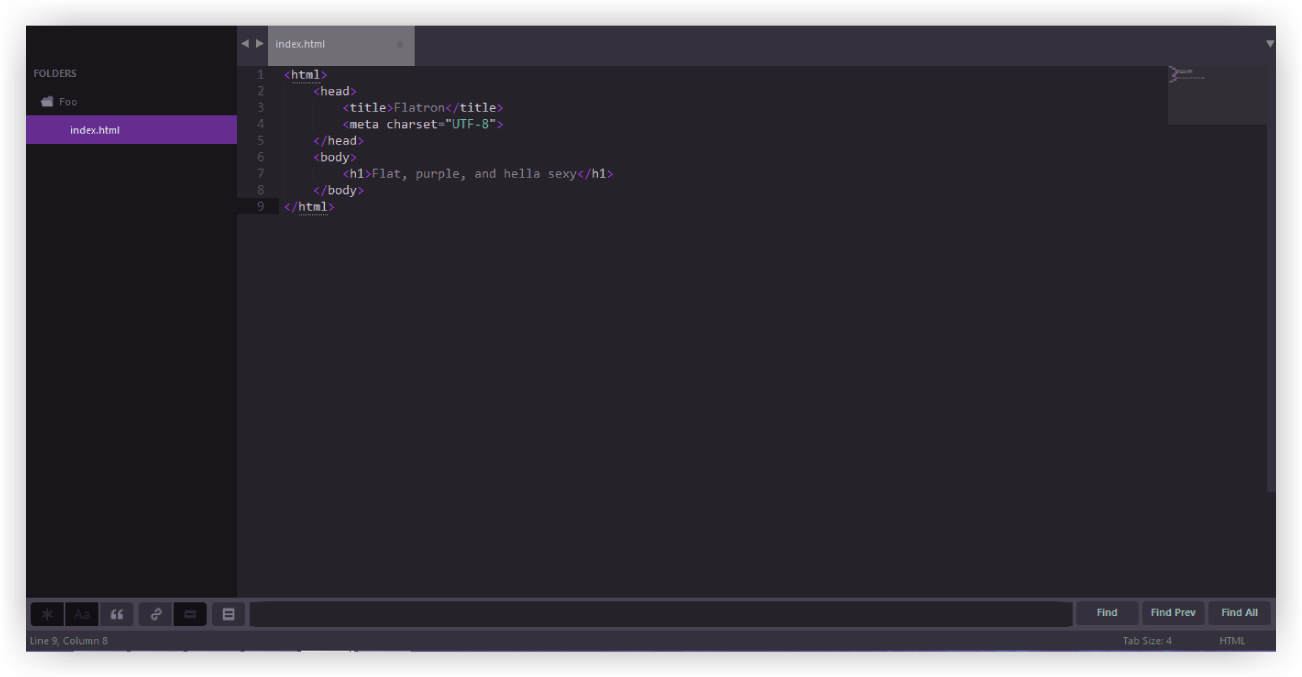
Installing
Looking to install Flatron? You, good person, have a handsome taste in text editor themes.
Package Manager
The easiest way to install is using Sublime Package Control, where Flatron is listed.
- Open Command Palette using menu item
Tools -> Command Palette...(⇧⌘P on Mac) - Choose
Package Control: Install Package - Find
Flatronand hit Enter
Auto-Installer (Mac)
Important Note: If you are not on a Mac, the installer script won't work!
- Execute this command in your terminal:
curl -s https://raw.githubusercontent.com/NoahBuscher/Flatron/master/install-sl3.sh | bash
Manual Installation (Windows and Linux)
- Download the latest release
- Unzip the files and rename the folder to
Flatron; be sure to include the spaces - Find your Packages directory using the menu item
Preferences -> Browse Packages - Copy the folder into your Sublime Text
Packagesdirectory
Activating
You can then activate the UI theme and color scheme by modifying your user preferences file, which you can find using the menu item Sublime Text -> Preferences -> Settings - User (⌘, on Mac).
Note: Don't forget to restart Sublime Text after activating the theme.
{
"color_scheme": "Packages/Flatron/Flatron.tmTheme",
"theme": "Flatron.sublime-theme"
}
Yay! Flatron is now installed! :tada:
