Jq
Jq wrapper plugin for Sublime Text 3 & 4. It mainly lets you craft jq queries interactively, or run any jq queries via a keyboard shortcut.
Details
Installs
- Total 3K
- Win 1K
- Mac 2K
- Linux 461
| Jan 9 | Jan 8 | Jan 7 | Jan 6 | Jan 5 | Jan 4 | Jan 3 | Jan 2 | Jan 1 | Dec 31 | Dec 30 | Dec 29 | Dec 28 | Dec 27 | Dec 26 | Dec 25 | Dec 24 | Dec 23 | Dec 22 | Dec 21 | Dec 20 | Dec 19 | Dec 18 | Dec 17 | Dec 16 | Dec 15 | Dec 14 | Dec 13 | Dec 12 | Dec 11 | Dec 10 | Dec 9 | Dec 8 | Dec 7 | Dec 6 | Dec 5 | Dec 4 | Dec 3 | Dec 2 | Dec 1 | Nov 30 | Nov 29 | Nov 28 | Nov 27 | Nov 26 | Nov 25 | |
|---|---|---|---|---|---|---|---|---|---|---|---|---|---|---|---|---|---|---|---|---|---|---|---|---|---|---|---|---|---|---|---|---|---|---|---|---|---|---|---|---|---|---|---|---|---|---|
| Windows | 0 | 3 | 2 | 1 | 1 | 0 | 0 | 0 | 1 | 1 | 0 | 1 | 0 | 0 | 0 | 1 | 1 | 0 | 0 | 0 | 0 | 0 | 0 | 0 | 2 | 4 | 0 | 0 | 0 | 0 | 0 | 0 | 0 | 0 | 2 | 0 | 0 | 0 | 0 | 1 | 1 | 1 | 1 | 0 | 1 | 0 |
| Mac | 0 | 0 | 0 | 3 | 1 | 1 | 0 | 1 | 2 | 0 | 0 | 2 | 0 | 0 | 0 | 0 | 1 | 0 | 0 | 0 | 0 | 2 | 3 | 0 | 1 | 2 | 0 | 0 | 1 | 0 | 0 | 0 | 2 | 2 | 0 | 1 | 0 | 0 | 2 | 3 | 1 | 1 | 0 | 1 | 2 | 0 |
| Linux | 0 | 1 | 0 | 0 | 0 | 0 | 0 | 0 | 0 | 0 | 0 | 0 | 1 | 0 | 1 | 0 | 0 | 0 | 0 | 0 | 0 | 0 | 0 | 0 | 0 | 0 | 0 | 0 | 0 | 1 | 0 | 1 | 0 | 0 | 0 | 0 | 0 | 0 | 1 | 0 | 0 | 0 | 0 | 1 | 0 | 1 |
Readme
- Source
- gitlab.com
Sublime Jq
jq wrapper for Sublime Text 3 & 4.
It gives you jq in the best of ways:
- Interactively construct a jq query with live update
- Format a JSON document (pretty print or make it compact)
- Run pre-defined jq queries on any json document with a keyboard shortcut
- Saves your jq command in history for reuse
Installation
Via Package Control
Install it from packagecontrol.io to benefit from automatic updates.
Manually
Clone this repository in your Sublime Package directory (Find it in “Preferences” and then “Browse Packages”).
Requirements
This plugin does not work on its own. It completely depends on jq.
Therefore, before using this plugin, you must have installed jq,
and you must ensure that jq is in your PATH.
That's it!
How to use it
Interactively transform JSON with a jq query
Within a given tab, start the Sublime Command Palette
with Ctrl + Shift + p, and search for jq: Transform JSON.
An input panel will be displayed at the bottom, and your JSON will be transformed on the fly while you write your jq query.
If you aren't happy with your query, you can cancel it at anytime with Escape,
and the side panel with the output will be closed.
Note:
If you finish an interactive session with Enter, your query will be saved in your history.
By default, the latest query from the history will be used next time.
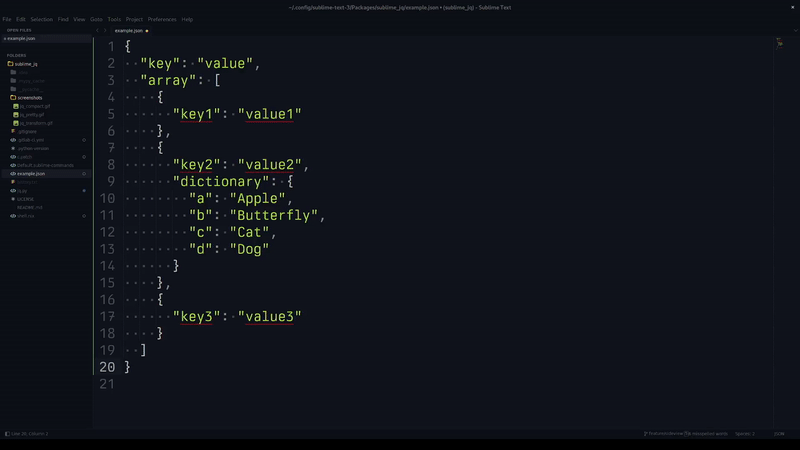
Rerun a previous query from history
Within a given tab, start the Sublime Command Palette
with Ctrl + Shift + p, and search for jq: Transform JSON from history.
Select the query you prefer, and you'll be dropped in an interactive session with that query directly.
Format JSON
Within a given tab, start the Sublime Command Palette
with Ctrl + Shift + p, and search for jq: Format JSON.
Your tab content will be replaced with the formatted/pretty-printed json.
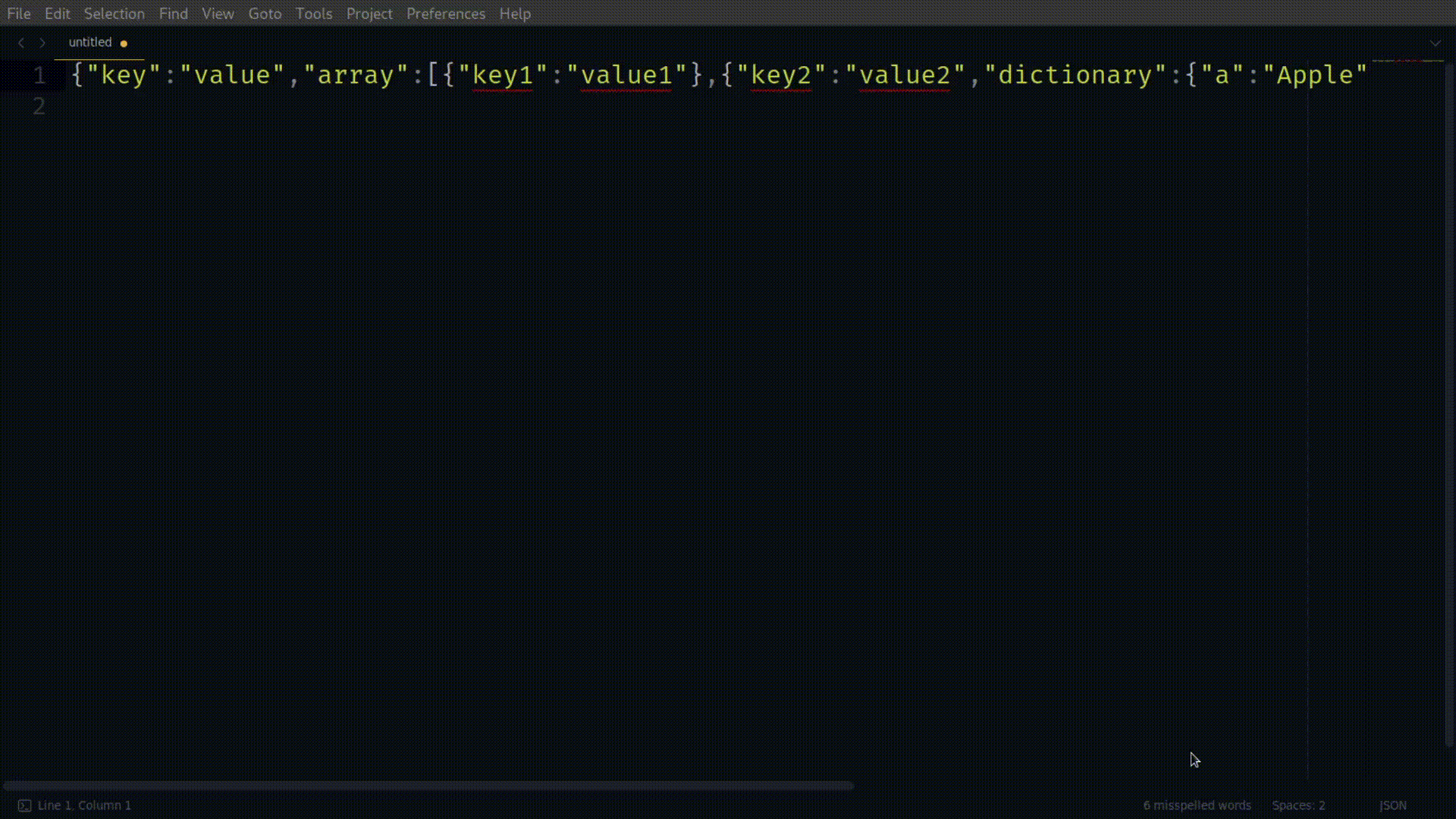
Format JSON: compact
Within a given tab, start the Sublime Command Palette
with Ctrl + Shift + p, and search for jq: Format JSON (compact).
Your tab content will be replaced with the formatted json as a 1-liner.
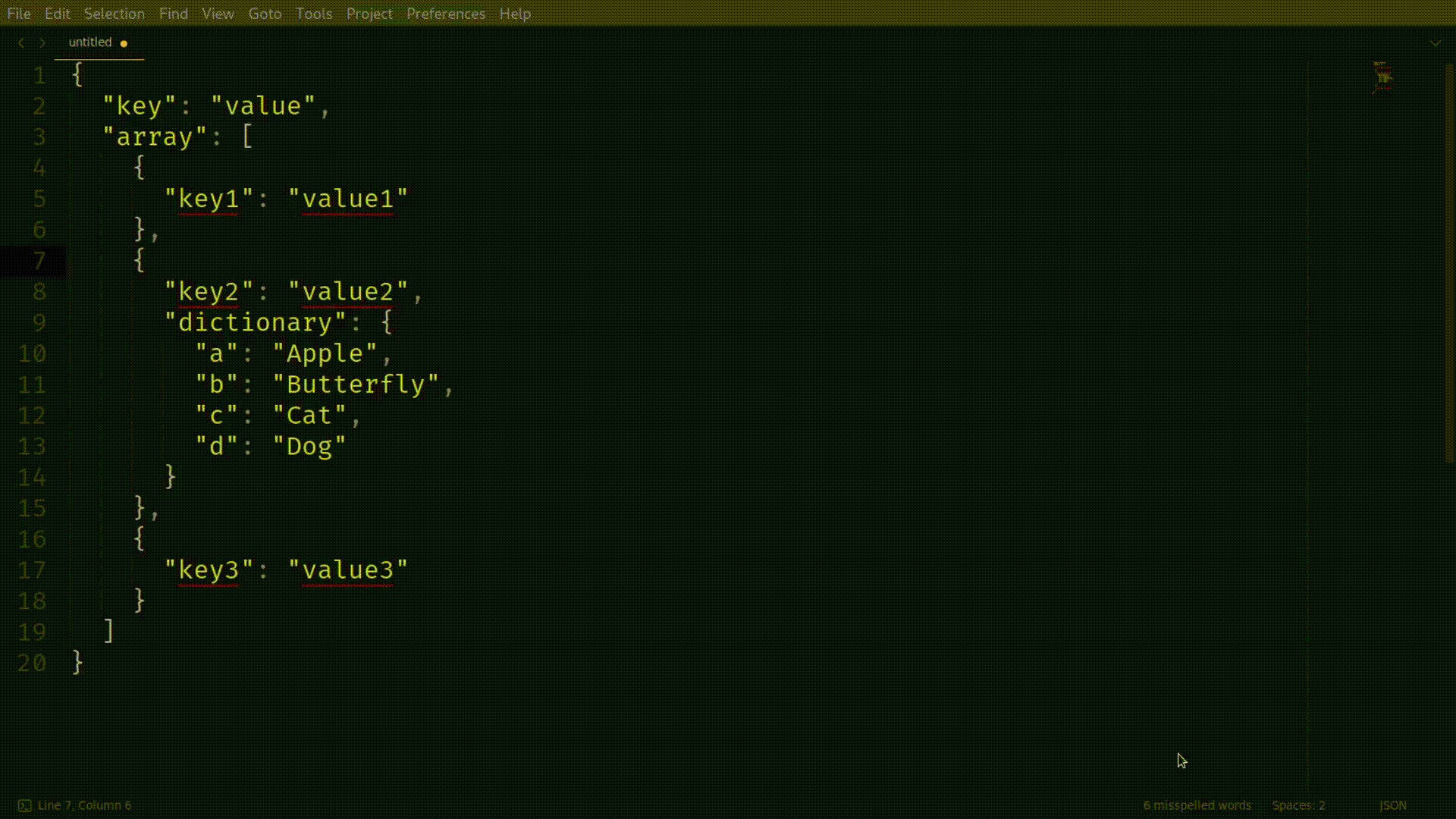
Commands Documentation
jq_format_json
Given a tab, pretty prints its json content. Runs jq '.' to do so.
Example:
view.run_command("jq_format_json")
Available in the command palette.
jq_format_json_compact
Given a tab, format its json content on 1 line. Runs jq --compact-output '.' to do so.
Example:
view.run_command("jq_format_json_compact")
Available in the command palette.
jq_transform_json
Given a tab, starts an interactive session to transform its json content.
Lets you run jq 'query' interactively.
If the query parameter is provided, it serves as the initial query;
otherwise, it uses the last command from the history.
Example:
view.run_command("jq_transform_json")
You can also bind it to a keyboard shortcut if you use it often:
{ "keys": ["super+j"], "command": "jq_transform_json" },
Available in the command palette.
jq_transform_json_history
Given a tab, shows a popup with the list of previous jq queries used.
When one is selected, starts an interactive session just like jq_transform_json
would, but with that previous query already filled-in.
Example: “python view.run_command("jq_transform_json_history”)
Available in the command palette.
### `jq_apply_query`
Given a tab, applies a pre-defined jq query to its content.
This is useful if you often process a json the same way, or if you want to set a shortcut to it.
Example (pretty print with sorted keys):
```python
view.run_command("jq_apply_query", {"query": ".", "sort_keys": True})
Same example, but assigns the keyboard shortcut Super + j to it:
“python
{ "keys”: [“super+j”], “command”: “jq_apply_query”, “args”: {“query”: “.”, “sort_keys”: True} },
`jq_apply_query` accepts the following arguments:
| Argument | Values | Default Value | Jq correspondence |
|------------|---------------|---------------|---------------------|
| query | string | Mandatory | jq 'query' |
| compact | True or False | False | jq --compact-output |
| slurp | True or False | False | jq --slurp |
| sort_keys | True or False | False | jq --sort-keys |
| raw_in | True or False | False | jq --raw-input |
| raw_out | True or False | False | jq --raw-output |
| null_input | True or False | False | jq --null-input |
Unavailable in the command palette, only available as a command in the console or
when assigned as a keyboard shortcut.
