Less
Less syntax for Sublime Text
Details
Installs
- Total 706K
- Win 384K
- Mac 231K
- Linux 91K
| Jan 16 | Jan 15 | Jan 14 | Jan 13 | Jan 12 | Jan 11 | Jan 10 | Jan 9 | Jan 8 | Jan 7 | Jan 6 | Jan 5 | Jan 4 | Jan 3 | Jan 2 | Jan 1 | Dec 31 | Dec 30 | Dec 29 | Dec 28 | Dec 27 | Dec 26 | Dec 25 | Dec 24 | Dec 23 | Dec 22 | Dec 21 | Dec 20 | Dec 19 | Dec 18 | Dec 17 | Dec 16 | Dec 15 | Dec 14 | Dec 13 | Dec 12 | Dec 11 | Dec 10 | Dec 9 | Dec 8 | Dec 7 | Dec 6 | Dec 5 | Dec 4 | Dec 3 | Dec 2 | |
|---|---|---|---|---|---|---|---|---|---|---|---|---|---|---|---|---|---|---|---|---|---|---|---|---|---|---|---|---|---|---|---|---|---|---|---|---|---|---|---|---|---|---|---|---|---|---|
| Windows | 0 | 4 | 2 | 3 | 2 | 2 | 0 | 0 | 2 | 2 | 4 | 1 | 0 | 1 | 2 | 0 | 1 | 1 | 0 | 3 | 0 | 1 | 4 | 3 | 0 | 1 | 2 | 0 | 2 | 5 | 2 | 3 | 1 | 2 | 2 | 2 | 1 | 3 | 3 | 1 | 0 | 1 | 3 | 4 | 3 | 3 |
| Mac | 0 | 2 | 0 | 2 | 1 | 0 | 0 | 2 | 1 | 2 | 0 | 0 | 0 | 0 | 1 | 3 | 0 | 1 | 0 | 0 | 0 | 0 | 0 | 2 | 0 | 1 | 0 | 1 | 2 | 2 | 1 | 1 | 1 | 1 | 2 | 2 | 1 | 0 | 4 | 3 | 0 | 1 | 1 | 4 | 0 | 3 |
| Linux | 0 | 0 | 0 | 0 | 0 | 0 | 0 | 1 | 0 | 0 | 2 | 0 | 1 | 0 | 0 | 0 | 0 | 1 | 0 | 0 | 0 | 3 | 0 | 1 | 0 | 0 | 0 | 1 | 1 | 2 | 0 | 0 | 3 | 0 | 0 | 1 | 0 | 0 | 0 | 1 | 0 | 1 | 0 | 1 | 0 | 0 |
Readme
- Source
- raw.githubusercontent.com
Less
Less syntax definitions for Sublime Text based on its CSS syntax.
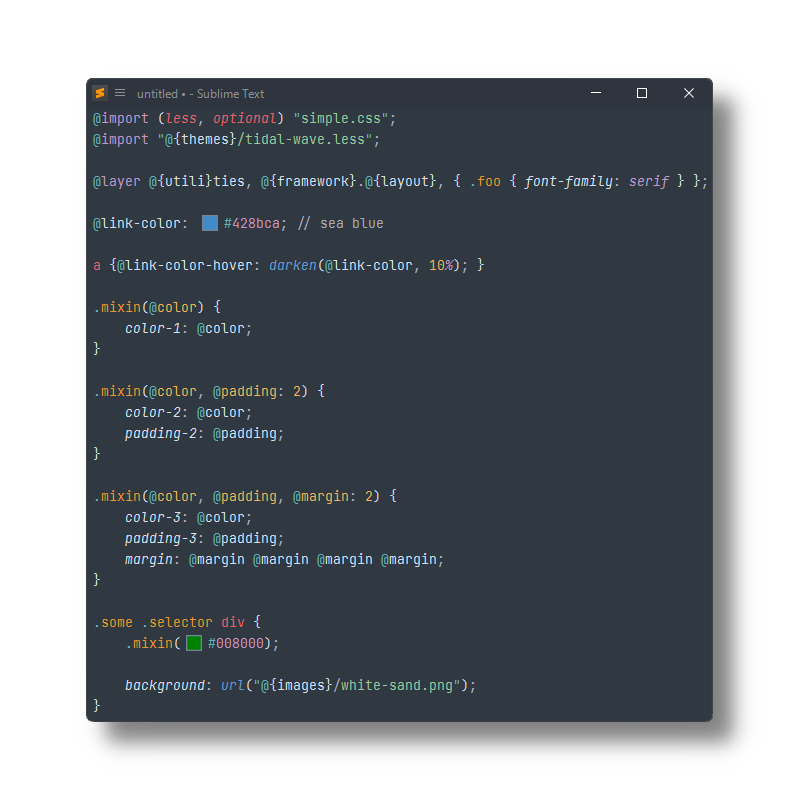
Highlights .less (or .css.less) files, and provides
- snippets
- completions
- symbols
Installation
Package Control
The easiest way to install is using Package Control. It's listed as Less.
- Open
Command Paletteusing ctrl+shift+P or menu itemTools → Command Palette... - Choose
Package Control: Install Package - Find
Lessand hit Enter
Manual Install
- Download appropriate Less.sublime-package for your Sublime Text build.
A suffix (e.g.
-st4xxx) denotes the least required ST build for the sublime-package to work. - Rename it to Less.sublime-package
- Copy it into Installed Packages directory
[!NOTE]
To find Installed Packages…
- call Menu > Preferences > Browse Packages..
- Navigate to parent folder
[!WARNING]
Manually installed packages are not automatically updated by Package Control.
Troubleshooting
Less extends Sublime Text's CSS syntax definition as of ST4149.
If Less syntax highlighting doesn't work and console displays syntax errors,
- check if CSS package is enabled.
- remove any out-dated syntax override.
Enable CSS package
- Open
Command Paletteusing ctrl+shift+P or menu itemTools → Command Palette... - Choose
Package Control: Enable Packages - Find
CSSand hit Enter
Remove overrides
- call Menu > Preferences > Browse Packages..
- Look for CSS folder
- Remove it or at least delete any CSS.sublime-syntax in it
