Scheme
Scheme syntax highlighting for Sublime Text 4.
Details
Installs
- Total 20K
- Win 10K
- Mac 6K
- Linux 4K
| Dec 30 | Dec 29 | Dec 28 | Dec 27 | Dec 26 | Dec 25 | Dec 24 | Dec 23 | Dec 22 | Dec 21 | Dec 20 | Dec 19 | Dec 18 | Dec 17 | Dec 16 | Dec 15 | Dec 14 | Dec 13 | Dec 12 | Dec 11 | Dec 10 | Dec 9 | Dec 8 | Dec 7 | Dec 6 | Dec 5 | Dec 4 | Dec 3 | Dec 2 | Dec 1 | Nov 30 | Nov 29 | Nov 28 | Nov 27 | Nov 26 | Nov 25 | Nov 24 | Nov 23 | Nov 22 | Nov 21 | Nov 20 | Nov 19 | Nov 18 | Nov 17 | Nov 16 | |
|---|---|---|---|---|---|---|---|---|---|---|---|---|---|---|---|---|---|---|---|---|---|---|---|---|---|---|---|---|---|---|---|---|---|---|---|---|---|---|---|---|---|---|---|---|---|
| Windows | 0 | 1 | 0 | 0 | 0 | 0 | 0 | 0 | 0 | 0 | 0 | 0 | 0 | 1 | 2 | 0 | 0 | 0 | 0 | 0 | 0 | 1 | 0 | 1 | 1 | 0 | 1 | 0 | 1 | 0 | 0 | 0 | 0 | 0 | 1 | 1 | 0 | 0 | 0 | 0 | 1 | 0 | 1 | 0 | 0 |
| Mac | 0 | 1 | 0 | 0 | 0 | 1 | 0 | 0 | 0 | 0 | 0 | 0 | 0 | 0 | 1 | 0 | 0 | 0 | 0 | 0 | 0 | 0 | 0 | 0 | 0 | 0 | 0 | 0 | 0 | 0 | 0 | 0 | 0 | 0 | 0 | 0 | 0 | 0 | 0 | 0 | 0 | 0 | 0 | 1 | 0 |
| Linux | 0 | 0 | 0 | 0 | 1 | 0 | 0 | 0 | 0 | 0 | 1 | 0 | 0 | 0 | 0 | 0 | 0 | 0 | 1 | 1 | 0 | 0 | 0 | 0 | 0 | 0 | 1 | 1 | 0 | 0 | 0 | 1 | 0 | 0 | 0 | 1 | 0 | 0 | 0 | 2 | 1 | 0 | 0 | 0 | 0 |
Readme
- Source
- raw.githubusercontent.com
Scheme
A Sublime Text 4 plugin for the Scheme language, with the following features: - syntactic code highlighting - code formatting - goto definition
For more information about the Scheme language, see the r6rs spec: http://www.r6rs.org/final/r6rs.pdf
Screenshots
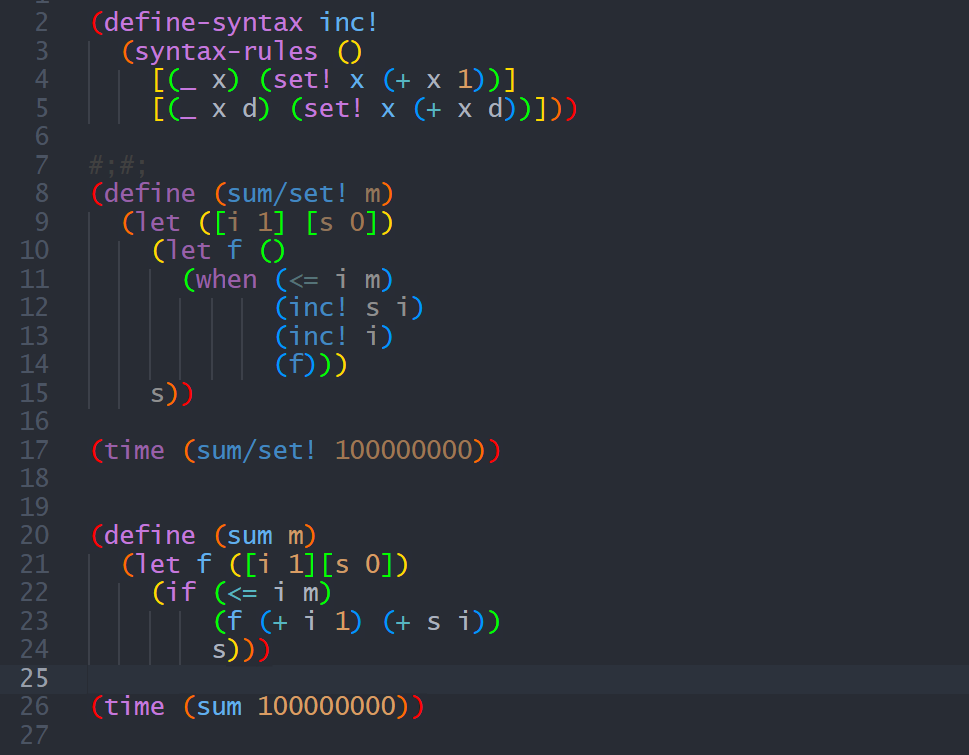
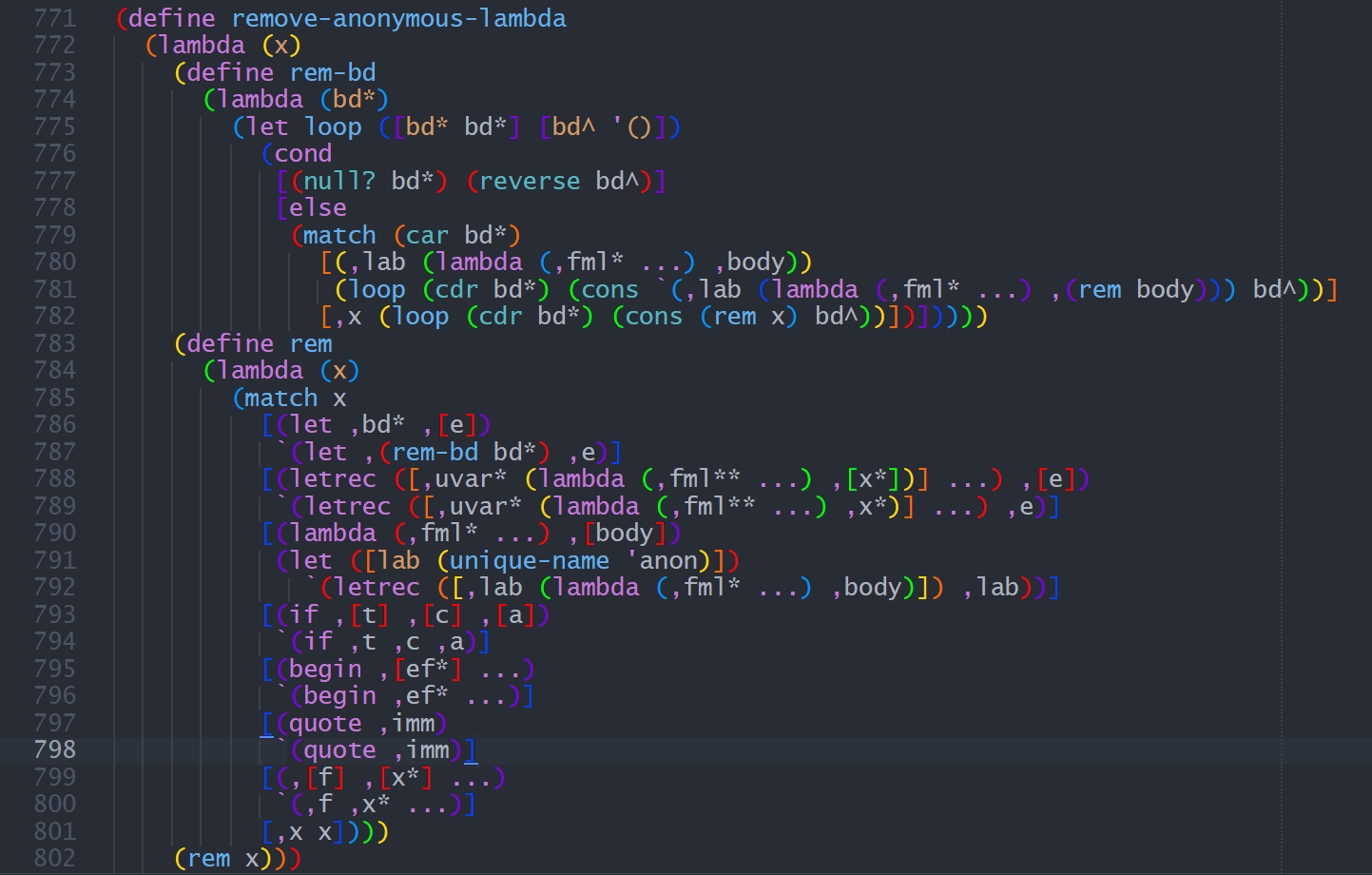
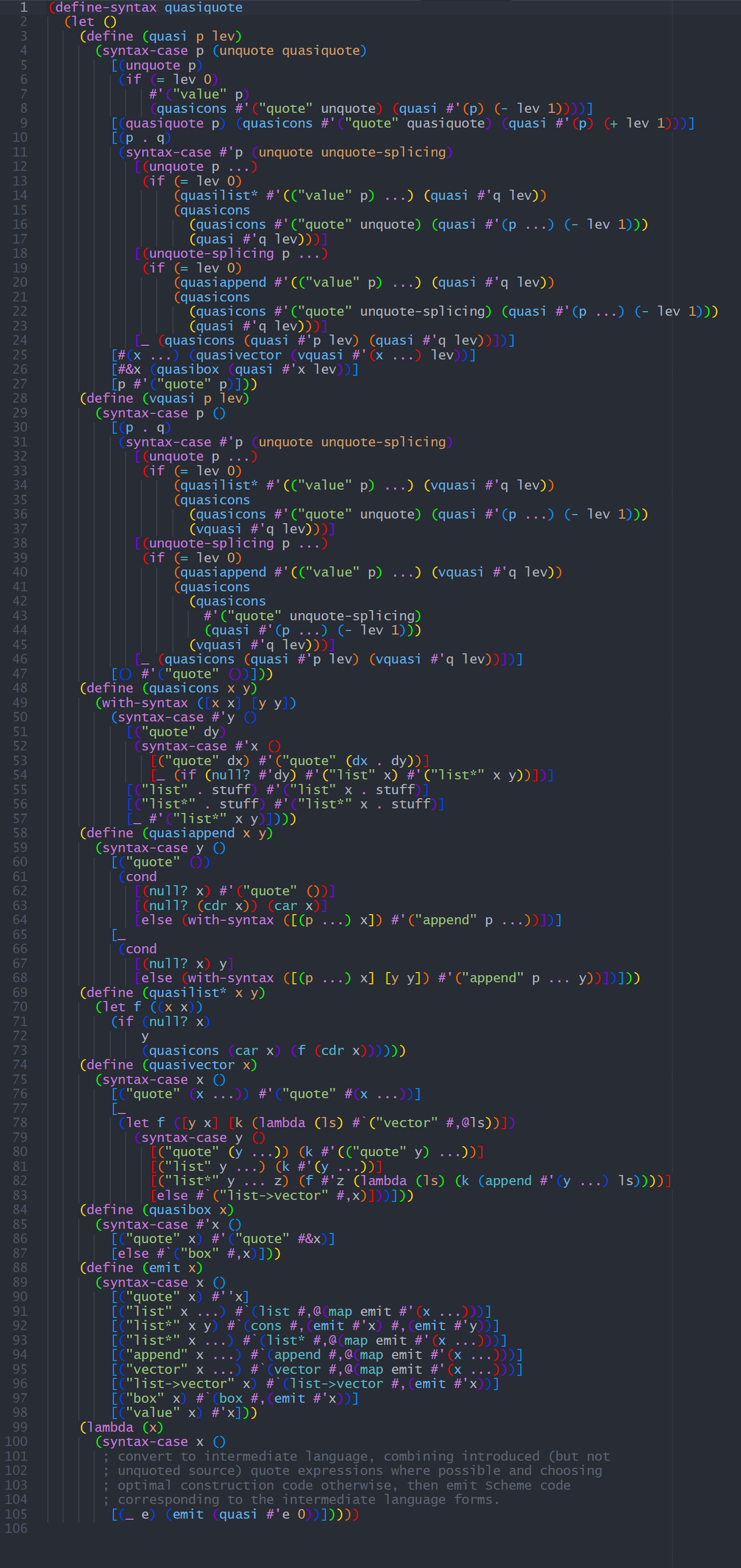
Usage
Syntax Highlighting
To distinguish expression commented regions from normal regions, exec the command UI: Customize Color Scheme, and merge the following code into your customized color scheme.
{
"rules":
[
{
"scope": "meta.comment",
"foreground_adjust": "l(- 15%) s(- 30%)",
"background": "var(--background)"
}
]
}
Code Formatting
Key bindings
| key | Command | Context |
|---|---|---|
| ctrl+alt+f | Format Scheme Code | source.scheme |
Before Formatting
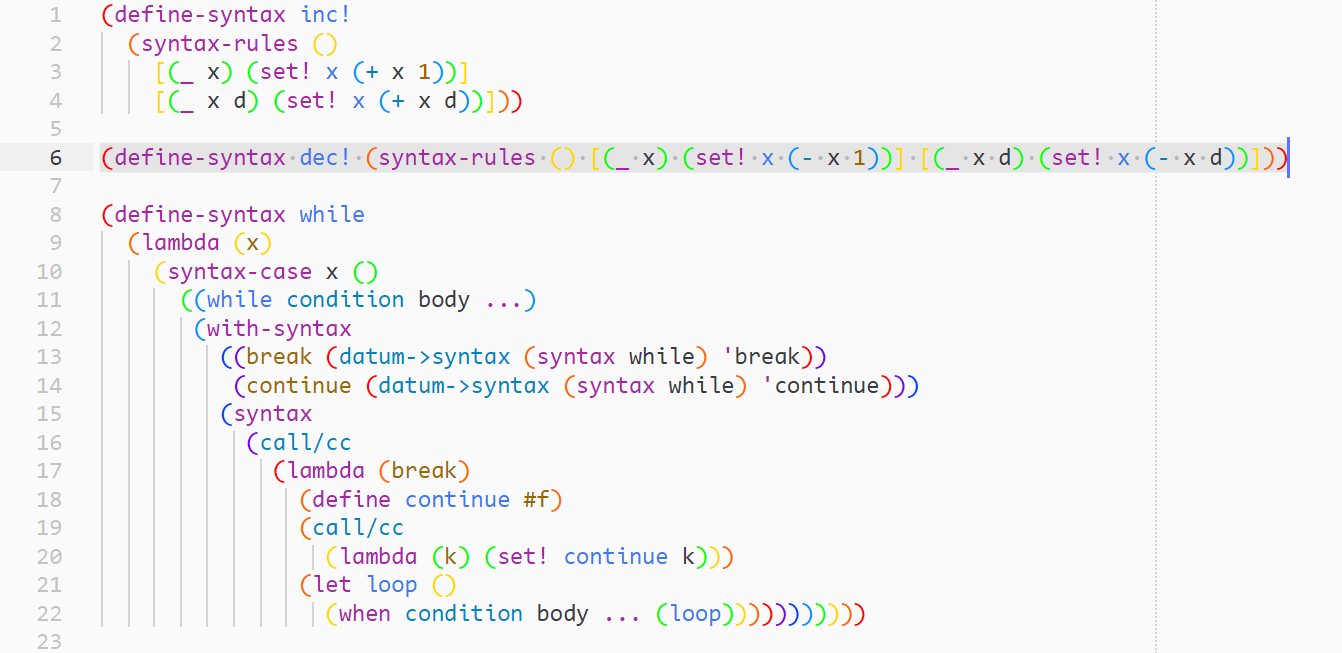
After Formatting
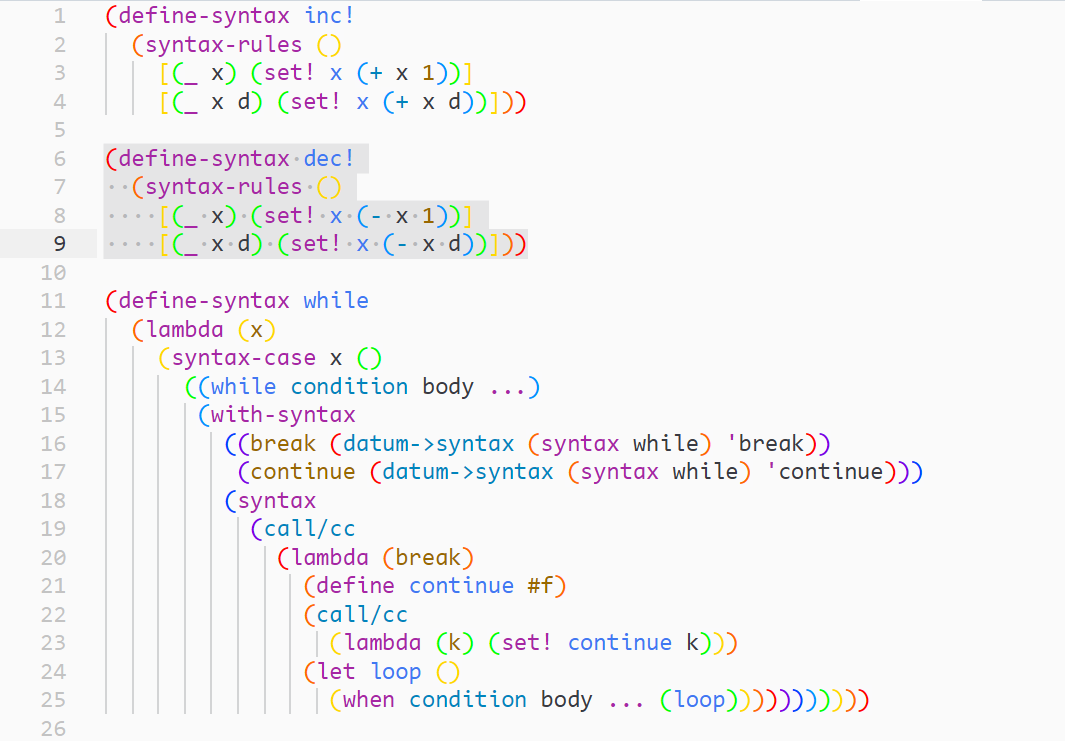
How to Use
Select a region of code (with some expressions in it), and then press down the shortcuts ( ctrl+alt+f ).
Code Editing
In order to get a better Scheme code editor experience, you will need to install another plugin: RainbowBrackets, it gives you rainbow brackets and the ability to quickly edit brackets.
