TSL Text Scraping Language
Python-based text scraping language (pseudo code-style)
Details
Installs
- Total 194
- Win 120
- Mac 48
- Linux 26
| Dec 30 | Dec 29 | Dec 28 | Dec 27 | Dec 26 | Dec 25 | Dec 24 | Dec 23 | Dec 22 | Dec 21 | Dec 20 | Dec 19 | Dec 18 | Dec 17 | Dec 16 | Dec 15 | Dec 14 | Dec 13 | Dec 12 | Dec 11 | Dec 10 | Dec 9 | Dec 8 | Dec 7 | Dec 6 | Dec 5 | Dec 4 | Dec 3 | Dec 2 | Dec 1 | Nov 30 | Nov 29 | Nov 28 | Nov 27 | Nov 26 | Nov 25 | Nov 24 | Nov 23 | Nov 22 | Nov 21 | Nov 20 | Nov 19 | Nov 18 | Nov 17 | Nov 16 | |
|---|---|---|---|---|---|---|---|---|---|---|---|---|---|---|---|---|---|---|---|---|---|---|---|---|---|---|---|---|---|---|---|---|---|---|---|---|---|---|---|---|---|---|---|---|---|
| Windows | 0 | 0 | 0 | 0 | 0 | 0 | 0 | 0 | 0 | 0 | 0 | 0 | 0 | 0 | 0 | 0 | 0 | 0 | 0 | 0 | 0 | 0 | 0 | 0 | 0 | 0 | 0 | 0 | 0 | 0 | 0 | 0 | 0 | 0 | 0 | 0 | 0 | 0 | 0 | 0 | 0 | 0 | 0 | 0 | 0 |
| Mac | 0 | 0 | 0 | 0 | 0 | 0 | 0 | 0 | 0 | 0 | 0 | 0 | 0 | 0 | 0 | 0 | 0 | 0 | 0 | 0 | 0 | 0 | 0 | 0 | 0 | 0 | 0 | 0 | 0 | 0 | 0 | 0 | 0 | 0 | 0 | 0 | 0 | 0 | 0 | 0 | 0 | 0 | 0 | 0 | 0 |
| Linux | 0 | 0 | 0 | 0 | 0 | 0 | 0 | 0 | 0 | 0 | 0 | 0 | 0 | 0 | 0 | 0 | 0 | 0 | 0 | 0 | 0 | 0 | 0 | 0 | 0 | 0 | 0 | 0 | 0 | 0 | 0 | 0 | 0 | 0 | 0 | 0 | 0 | 0 | 0 | 0 | 0 | 0 | 0 | 0 | 0 |
Readme
- Source
- raw.githubusercontent.com
TSL – Text Scraping Language
Sublime Text plugin for processing of a scraping language in pseudo-code
The TSL Sublime Text package allows you to write and execute pseudo-code style language to process text files with Regular expressions and simple logic. This gives an easy entry to data mining to non-programmers.
Once dropped in your Sublime Text's package directory, files with the extension .tsl will automatically get syntax-highlighting and a build system to run them. Force building by choosing Tools > Build System > TSL from the ST3 menu.
Example:
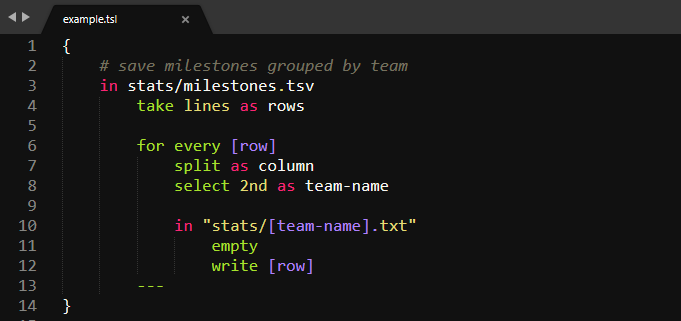
… This will read all lines from stats/milestones.csv, take all lines, splits them into columns, selects the second column and saves the corresponding row into a file labeled by said column (e.g. stats/31-03-2019.txt).
Index
How does it work?
Setup
Available TSL Commands
Templating
How does it work?
TSL runs through the script line by line and executes corresponding Python code in the background. File handling, complex data types, and templating are built-in for rapid prototyping. Every line starts with a command followed by a space and space-separated arguments.
Most commands support optional clauses like as ... (storage variable) or in ... (file handle) to supply further information.
Datatypes
A command's inputs and outputs can be strings or collections of strings. In ladder case, TSL iterates over a collection's strings and applies the command to each of them. The commands as, remember, split, and for every loops change the context to the provided variable. This means you can omit as clauses in the following commands, always automatically referring to the context. To reference variables rather than strings use square brackets. log something will log the string “something”, while log [something] will log the content of the variable called something.
Loops
When working inside for every loops, TSL automagically uses a singular version of your variable to step through the entries of your collection.
Example:
in /contacts/childnames.txt
take lines as children
log [children]
for every [child]
split by tab
select 2nd as first-name
---
log [first-names]
Variables created during loops will automatically be appended to a collection named using the plural form. In the example above, the creation of first-name automatically populates a collection called first-names. Irregular plurals like child -> children or foot -> feet have basic support. If the plural fails try compound words for better inflection, e.g. species-collection instead of species.
Setup
drop the TSL folder into %USERPROFILE%/AppData/Roaming/Sublime Text 3/Packages to install the plugin.
Available TSL Commands
File & system operations
bash <command> as <variable>
Runs a bash command and saves the returned output to a variable.
Example:
bash git branch as branches
empty [<filepath>]
Opens up a file and deletes all its content.
Example:
in wordbag.txt
empty
in <path/to/textfile.txt>
Opens up a file and reads all its lines. You can log the lines using log line
All future file operations are refering to this one until your next “in” statement.
You'll usually see this followed by a take or find all command
Example:
in stats/01092019.txt
in <path/to/folder>
Creates the nested directory structure if it doesn't exist. Otherwise, the path will be used as context for future operations.
Example:
in "/Sublime Text/Packages"
count files as fileCount
log [fileCount]
save [as <filepath>]
Saves the latest collection in the given filename.
Example:
save as runner/cleaned_userinputs.txt
write [<variable>]
Writes given variable (or the results of the last find all) into the last file opened with in
Example:
write [userIds]
add *<string | variable>* [to <filepath>]
Appends content to a file different from the currently open one
Example:
add [libraries] to libs.txt
Selections
select th [of [input]]
Selects a specific item of a collection, given its index.
Example:
in bigrams.txt
select 4th
select words [of [input]][as <output>]
Selects all words found in the last opened file.
Example:
in utterances.txt
select words
select [from <string | RegEx | int>*] [to *<string | RegEx | int>]
Selects the range from the indicated string/RegEX/number until the indicated string or regular expression or number. Note that we start counting with 1 to keep it natural
Example:
select from "{" to "}"
select from \s to \s
select from 1 to ";"
select two of [bigrams]
select from <string | RegEx | integer>
Selects the range from the indicated string / regular expression / number until the end of the line
***Example:*
select from "dateTime"
select from \d\d\d
select from 122
select to <string | RegEx | integer>
Selects the range from the beginning of the line to the indicated string / regular expression / number.
Example:
select to "dateTime"
select to \W
select to 5th
select to 370
Debugging & calculations
be <property>
Sets one of the following properties of TSL to true:
verbose | active
calculate operation as <variable>
Calculates mathematical operations
Example:
calculate (5 * 4) / 2 as ratio
log <variable | string>
Prints to the console. Use strings with template tags (e.g. “here is: [varName]”) for variables
count <variable> as <countVariable>
Stores the count of lines in a selection.
Example:
count [entries-per-day] as frequency
log [frequency]
count *<files | folders>* in <path/to/dir> as <countVariable>
Stores the count of files or folders in a directory.
Example:
count files in "C:\Windows" as systemFiles
log "Exactly [systemFiles] system files found."
Manipulation
change <varName> to <formula>
Iterates over a collection and changes all entries according to the template tag. Use brackets to tag variables, like so: [varName]
Example:
change [salute] to "Hi, [salute] #[i]"
will e.g. change “my name is Dan” to “Hi, my name is Dan #1”
combine <setName> with <setName> as <varName>
Merges two sets and stores it in a new variable.
Example:
combine [vowels] with [consonants] as letters
find *<string | RegEx>* [in <varName>] [as <varName>]
Finds all occurrences of a string or regular expression in the lines of the currently open file or a stored collection. The results of this search are automatically stored in a variable found
Example:
in corpus_de.txt
take lines as utterances
find all [aeiou]+ in [utterances]
log [found]
remove lines
Removes the last selected lines (e.g. the ones found using a find all)
replace *<string | RegEx>* by <string> [in <variable>]
Replaces given string or regular expression by another string, optionally in a particular collection.
Example:
replace \W+ by "_"
sort [<varName>]
Sorts either the supplied or last referenced collection alphanumerically (in ascending order).
sort [<varName>] by [<reference>]
Sorts either the supplied collection by the alphanumerical ascending order of reference collection.
split *<string|RegEx>* by <delimiter> as <variable>
Splits a string into a collection using delimiter. The delimiter can be any combination of characters or one of the following keywords: brackets, commas, dots, hyphens, lines, parens, periods, semicolons, spaces, tabs, underscores.
Example:
split apples;bananas;oranges by semicolons as fruits
log [fruits]
unique [<varName>]
Removes all duplicate entries from given collection.
unique lines
Removes all duplicate lines from the last referenced collection.
Memory
remember *<string | variable>* as <variableName>
Stores a string or variable in a new variable.
take *<lines | results | files | folders>* [as <name>]
Changes the selected collection to whole lines (take lines as ...), results of a find all directive, or to the files found in a folder specified with a preceding in <folderPath> directive.
Example:
in source.txt
find all <[^>]+>
take lines as htmlLines
log [htmlLines]
in libraries/de
take files as germanLibs
log [germanLibs]
Flow
for every <variable>
—
Loops through a collection, populating the variable i with the current index. Use the singular form here to loop through a collection (books -> book, babies -> baby).
If a collection is empty, the for-loop is skipped. This is useful to create conditional flows.
Always terminate a loop with three consecutive hyphens in a separte line.
Example:
in corpus.txt
find all [^\b]+\b[^\b]+ as bigrams
for every [bigram]
log "#[i]: [bigram]"
---
run path/to/script.tsl
Runs another TSL file
The external TSL file will receive the same scope as inlined code.
Templating
Templates are enclosed in square brackets and can appear in quoted strings, file paths, and even within regular expressions:
{
in stats/milestones.tsv
take lines as rows
for every [row]
split by tabs as column
select second as team-name
select 3rd as task
find all [team-name]\:(.*) in [task]
take results
in "stats/[team-name].txt"
write [task]
---
}
If the variables can not be found, the template tags remain untouched, including square brackets. This allows us to easily mix them with regular expressions.
