Theme - Adaptify
Sublime Text theme. Adaptive but better, IMO
Details
Installs
- Total 14K
- Win 8K
- Mac 3K
- Linux 3K
| Jan 9 | Jan 8 | Jan 7 | Jan 6 | Jan 5 | Jan 4 | Jan 3 | Jan 2 | Jan 1 | Dec 31 | Dec 30 | Dec 29 | Dec 28 | Dec 27 | Dec 26 | Dec 25 | Dec 24 | Dec 23 | Dec 22 | Dec 21 | Dec 20 | Dec 19 | Dec 18 | Dec 17 | Dec 16 | Dec 15 | Dec 14 | Dec 13 | Dec 12 | Dec 11 | Dec 10 | Dec 9 | Dec 8 | Dec 7 | Dec 6 | Dec 5 | Dec 4 | Dec 3 | Dec 2 | Dec 1 | Nov 30 | Nov 29 | Nov 28 | Nov 27 | Nov 26 | Nov 25 | |
|---|---|---|---|---|---|---|---|---|---|---|---|---|---|---|---|---|---|---|---|---|---|---|---|---|---|---|---|---|---|---|---|---|---|---|---|---|---|---|---|---|---|---|---|---|---|---|
| Windows | 2 | 5 | 1 | 10 | 7 | 10 | 6 | 5 | 1 | 0 | 9 | 4 | 5 | 3 | 3 | 4 | 3 | 3 | 6 | 6 | 4 | 6 | 4 | 4 | 9 | 3 | 3 | 4 | 7 | 7 | 2 | 5 | 2 | 6 | 3 | 4 | 10 | 8 | 9 | 6 | 5 | 3 | 4 | 5 | 14 | 4 |
| Mac | 2 | 0 | 2 | 1 | 3 | 3 | 1 | 1 | 1 | 3 | 2 | 3 | 1 | 1 | 0 | 3 | 4 | 5 | 3 | 1 | 1 | 1 | 4 | 2 | 2 | 3 | 1 | 0 | 2 | 3 | 2 | 0 | 2 | 2 | 2 | 0 | 1 | 3 | 2 | 3 | 3 | 2 | 2 | 0 | 2 | 1 |
| Linux | 0 | 1 | 3 | 1 | 1 | 4 | 2 | 11 | 1 | 6 | 2 | 1 | 3 | 2 | 2 | 2 | 2 | 1 | 1 | 3 | 3 | 2 | 3 | 3 | 3 | 4 | 6 | 0 | 4 | 5 | 1 | 3 | 1 | 2 | 0 | 1 | 3 | 2 | 4 | 4 | 4 | 9 | 1 | 4 | 1 | 2 |
Readme
- Source
- raw.githubusercontent.com
Adaptify Theme
A customized version of the default Adaptive Theme for Sublime Text. Simple, modern and flat.
Preview
Adaptify Dark
A Color scheme that I personally use that comes with this theme. See below for usage.
UI: Select Color Scheme -> Adaptify Dark
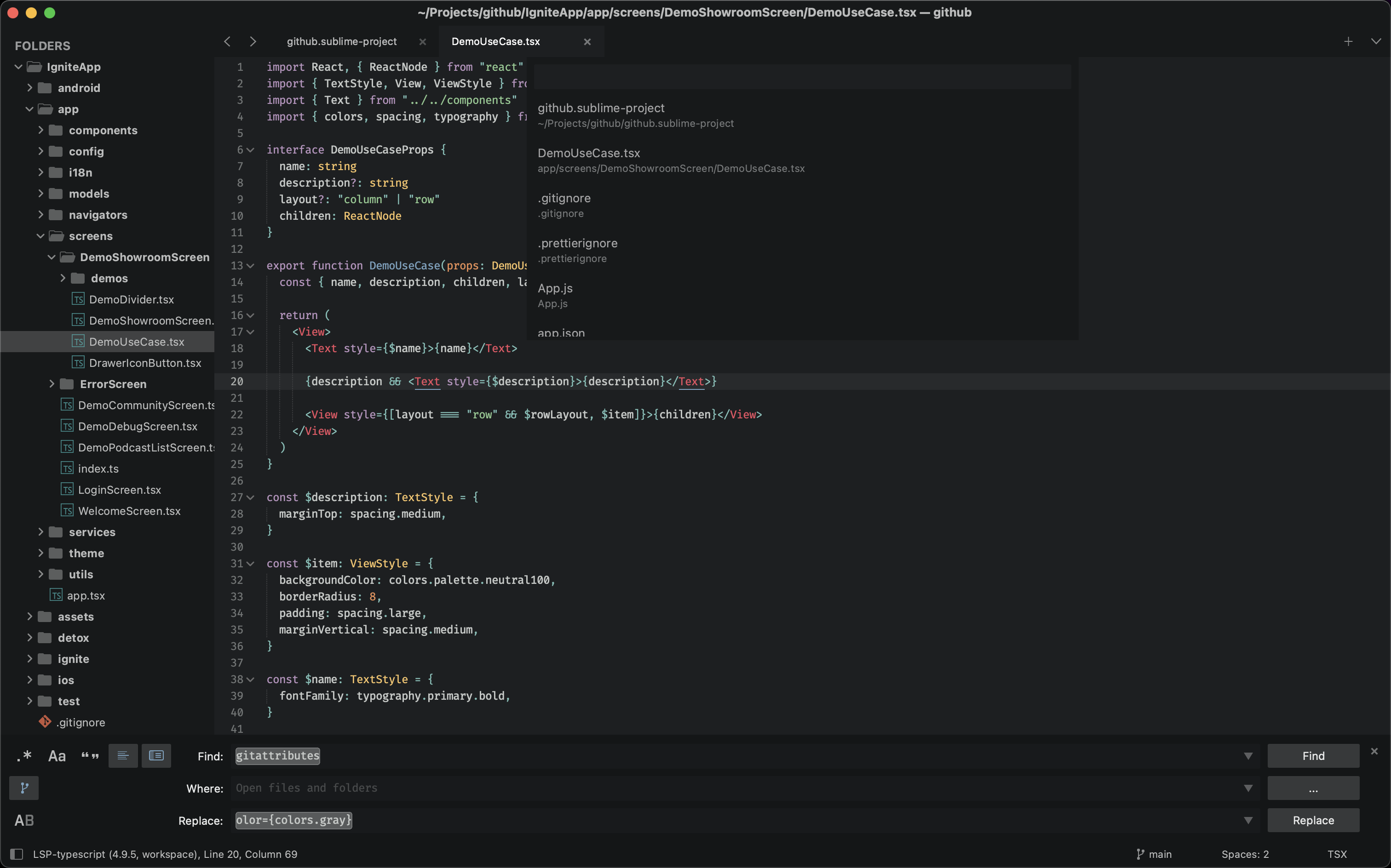
Adaptify Mariana
UI: Select Color Scheme -> Adaptify Mariana
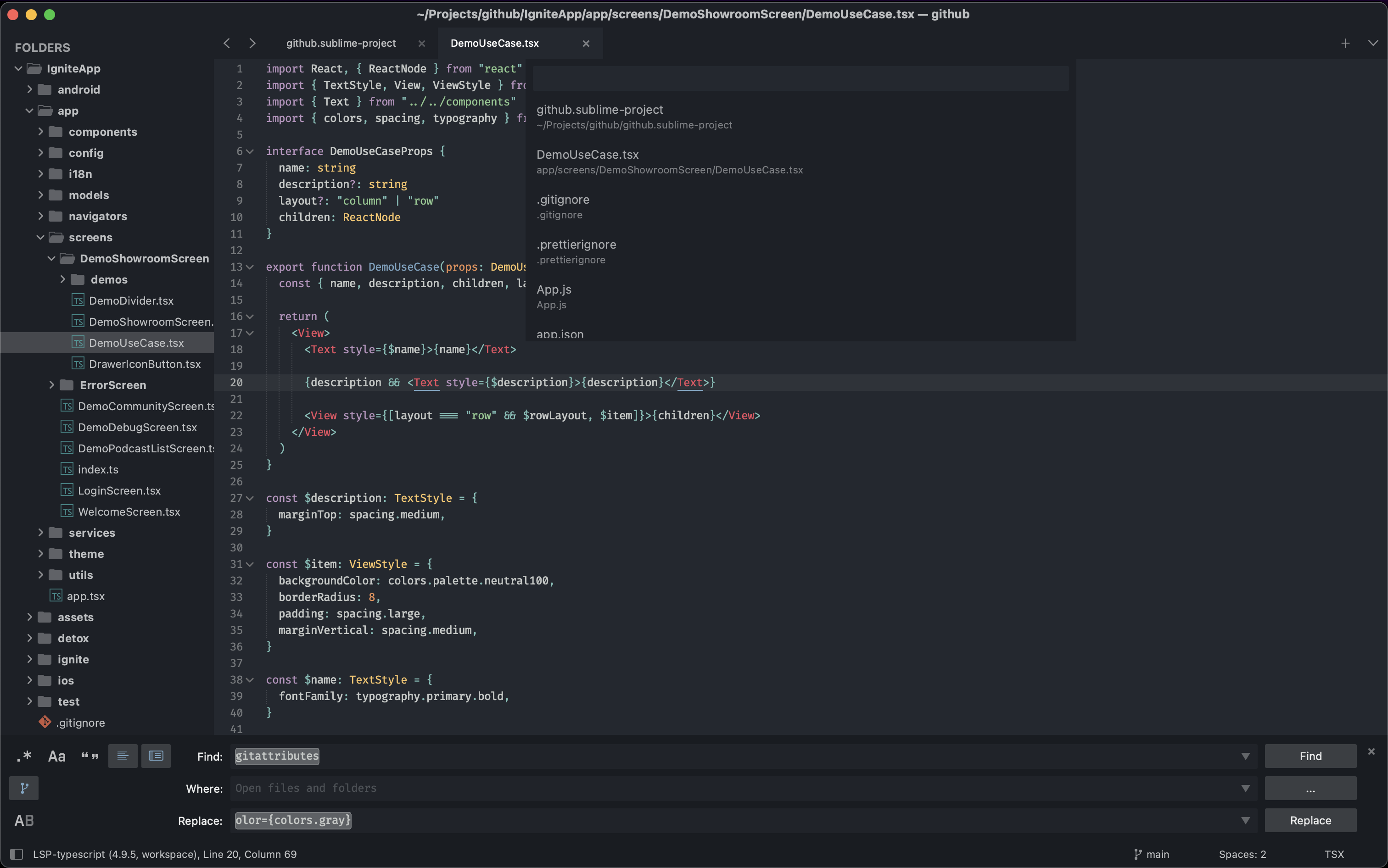
Default Sixteen
UI: Select Color Scheme -> Sixteen
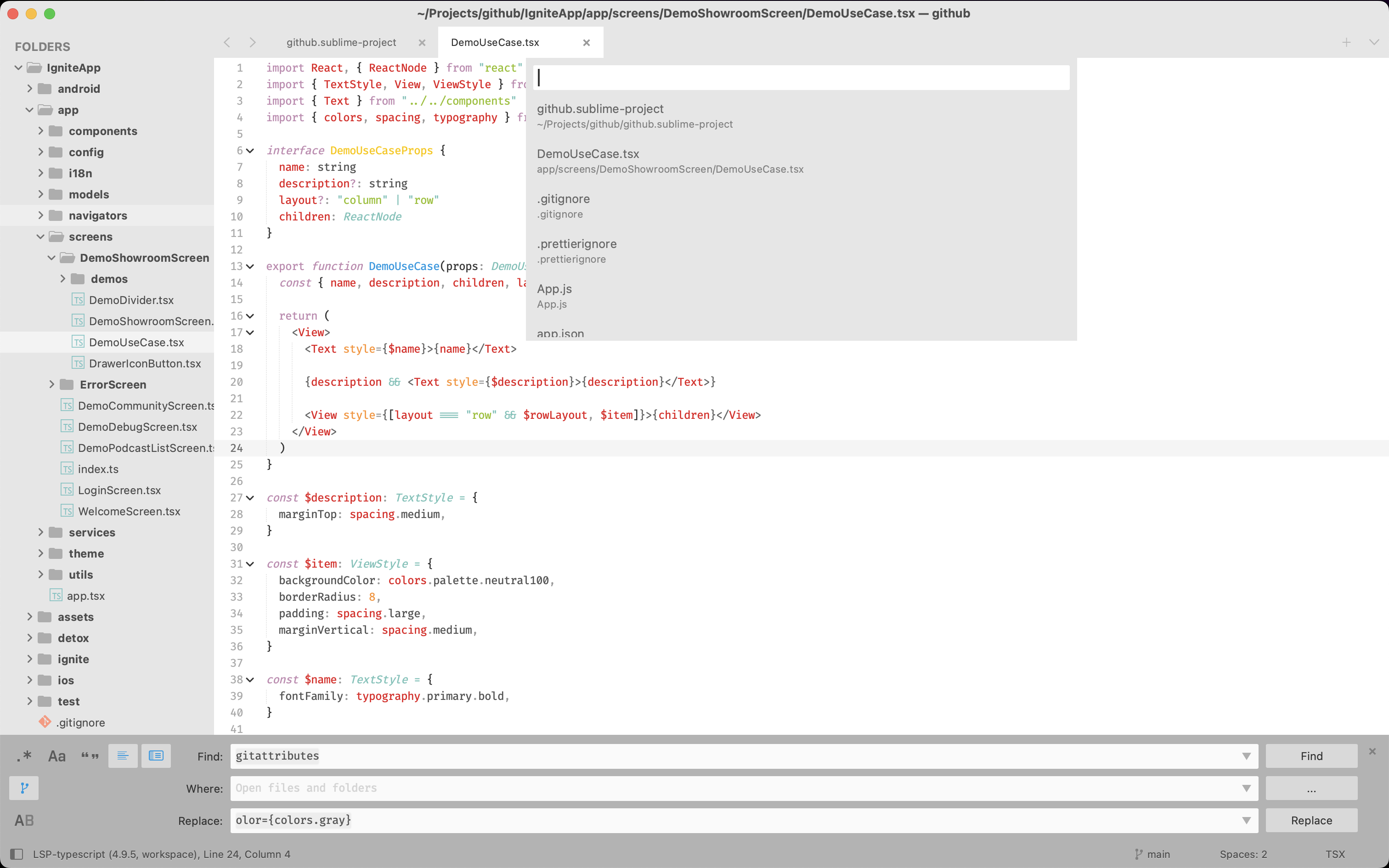
You can use any other Color Scheme you want, FYI
Installation
Package Control
The easiest way to install is using Sublime Package Control, where Adaptify is listed as Theme - Adaptify.
- Open Command Palette using menu item
Tools -> Command Palette...(⇧⌘P on Mac) - Choose
Package Control: Install Package - Find
Theme - Adaptifyand hit Enter
Manual
You can also install the theme manually:
- Download the .zip
- Unzip and rename the folder to
Theme - Adaptify - Copy the folder into
Packagesdirectory, which you can find using the menu itemSublime Text -> Preferences -> Browse Packages...
Activation
- Open Command Palette using menu item
Tools -> Command Palette...(⇧⌘P on Mac) - Choose
UI: Select Theme - Choose
Adaptiveand hit Enter
Bonus
FileIcons
The package FileIcons works with the Adaptive theme by default. Just follow their installation and you're good to go.
Adaptify Dark Color Scheme
This theme ships with my favorite Color Scheme. It was a modified version of the old Boxy theme. To activiate:
- Open Command Palette using menu item
Tools -> Command Palette...(⇧⌘P on Mac) - Choose
UI: Select Color Scheme - Choose
Adaptify Darkand hit Enter
Settings I use
The following is the settings I use for this theme. Feel free to copy :)
{
"bold_folder_labels": true,
"fade_fold_buttons": false,
"font_face": "Fira Code Retina",
"font_options":
[
"subpixel_antialias"
],
"font_size": 12,
"highlight_line": true,
"highlight_modified_tabs": true,
"ignored_packages":
[
"Vintage",
],
"line_padding_bottom": 1,
"line_padding_top": 1,
"scroll_past_end": true,
"show_full_path": true,
"word_wrap": true,
"preview_on_click": false,
"tab_completion": false,
"file_tab_style": "square",
"theme": "Adaptive.sublime-theme",
"color_scheme": "Adaptify Dark.sublime-color-scheme",
}
