Wild Cherry
:princess::tulip::japanese_ogre: A fairy-tale inspired theme, with tasteful use of emojis
Details
Installs
- Total 3K
- Win 1K
- Mac 973
- Linux 432
| Dec 29 | Dec 28 | Dec 27 | Dec 26 | Dec 25 | Dec 24 | Dec 23 | Dec 22 | Dec 21 | Dec 20 | Dec 19 | Dec 18 | Dec 17 | Dec 16 | Dec 15 | Dec 14 | Dec 13 | Dec 12 | Dec 11 | Dec 10 | Dec 9 | Dec 8 | Dec 7 | Dec 6 | Dec 5 | Dec 4 | Dec 3 | Dec 2 | Dec 1 | Nov 30 | Nov 29 | Nov 28 | Nov 27 | Nov 26 | Nov 25 | Nov 24 | Nov 23 | Nov 22 | Nov 21 | Nov 20 | Nov 19 | Nov 18 | Nov 17 | Nov 16 | Nov 15 | |
|---|---|---|---|---|---|---|---|---|---|---|---|---|---|---|---|---|---|---|---|---|---|---|---|---|---|---|---|---|---|---|---|---|---|---|---|---|---|---|---|---|---|---|---|---|---|
| Windows | 0 | 0 | 0 | 0 | 0 | 0 | 0 | 0 | 0 | 0 | 1 | 0 | 0 | 0 | 0 | 0 | 0 | 0 | 0 | 0 | 0 | 0 | 0 | 0 | 0 | 0 | 0 | 0 | 0 | 0 | 0 | 0 | 0 | 0 | 0 | 0 | 0 | 0 | 0 | 0 | 0 | 0 | 0 | 0 | 0 |
| Mac | 0 | 0 | 0 | 0 | 0 | 0 | 0 | 0 | 0 | 0 | 0 | 0 | 0 | 0 | 0 | 0 | 0 | 0 | 0 | 0 | 0 | 0 | 0 | 0 | 0 | 0 | 0 | 0 | 0 | 0 | 0 | 0 | 0 | 0 | 1 | 0 | 0 | 0 | 0 | 0 | 0 | 0 | 0 | 0 | 0 |
| Linux | 0 | 0 | 0 | 0 | 0 | 0 | 0 | 0 | 0 | 0 | 0 | 0 | 0 | 0 | 0 | 0 | 0 | 1 | 0 | 0 | 0 | 0 | 0 | 0 | 0 | 0 | 0 | 0 | 0 | 0 | 0 | 0 | 0 | 0 | 0 | 0 | 0 | 0 | 0 | 0 | 0 | 1 | 0 | 0 | 0 |
Readme
- Source
- raw.githubusercontent.com
Wild Cherry
A fairy-tale inspired theme, with tasteful use of emojis - Zsh, iTerm, Sublime, Atom, Slack, Mou, PuTTY, Notepad++, Vivaldi & DuckDuckGo

:skull: Git Princess is close to death.
:tulip: Commit to her and give her a flower.
:japanese_ogre: Japanese Ogre appears on error.
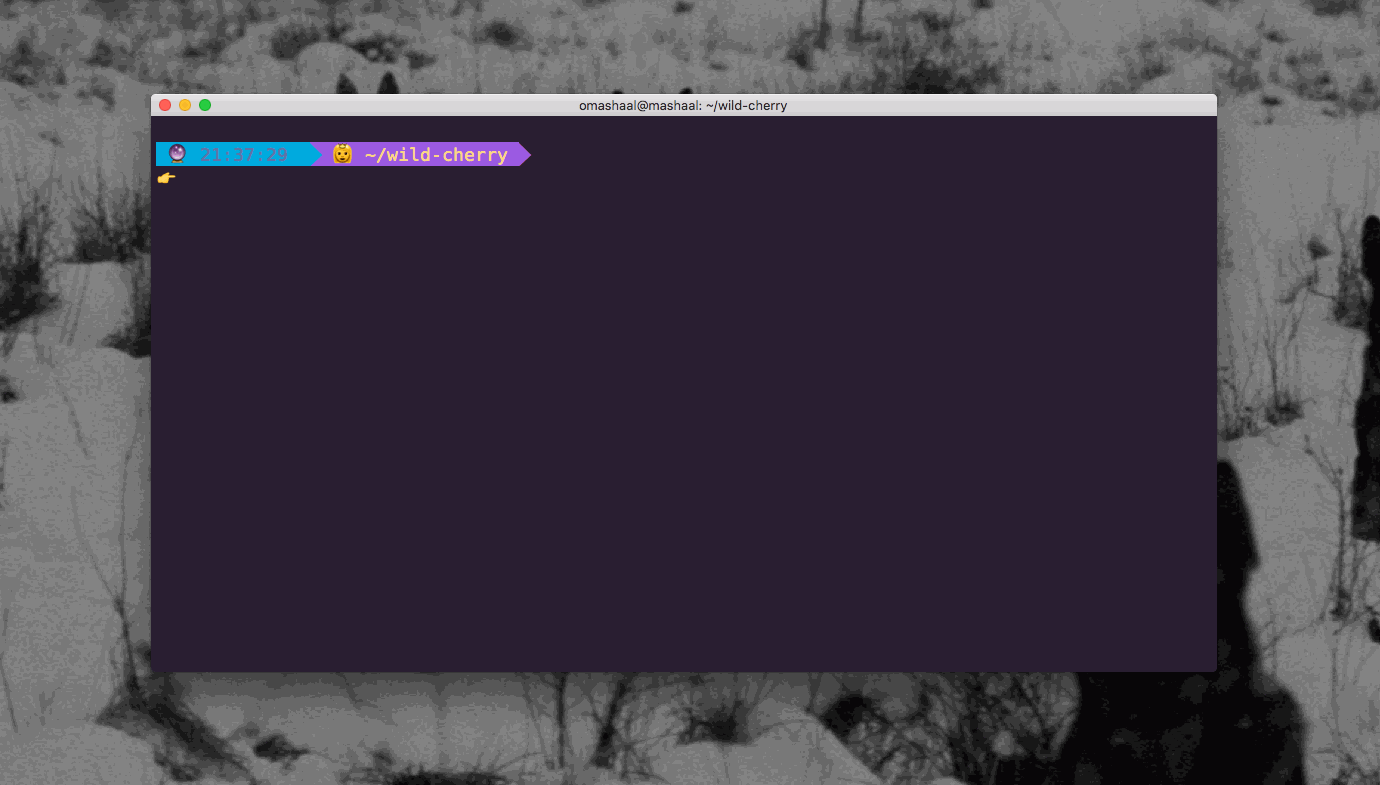
Git Emojis Explained
:skull: Dirty
:ribbon: New file
:boom: Removed file
:mushroom: Changed file
:nail_care: New files added/ ready to commit
:tulip: Clean
Plus many more!
Zsh
- This is a customized version of agnoster and remy.
- In order for this theme to render correctly, you will need a Powerline-patched font or the Hack font
Activating…
- Move
zsh/wild-cherry.zsh-themefile to oh-my-zsh's theme folder:oh-my-zsh/themes/wild-cherry. - Go to your
~/.zshrcfile and setZSH_THEME="wild-cherry". Finally, reload your terminal.
iTerm
Activating…
- iTerm2 →
Preferences→Profiles→ColorsTab - Click
Load Presets... - Click
Import... - Select the
iterm/wild-cherry.itermcolorsfile - Select the
wild cherry* from *Load Presets...
Note: wild-cherry.itermcolors reflects only the theme colors in iTerm. To get the formatting and emojis, you will need to configure your Zsh theme via the instructions above.
Atom
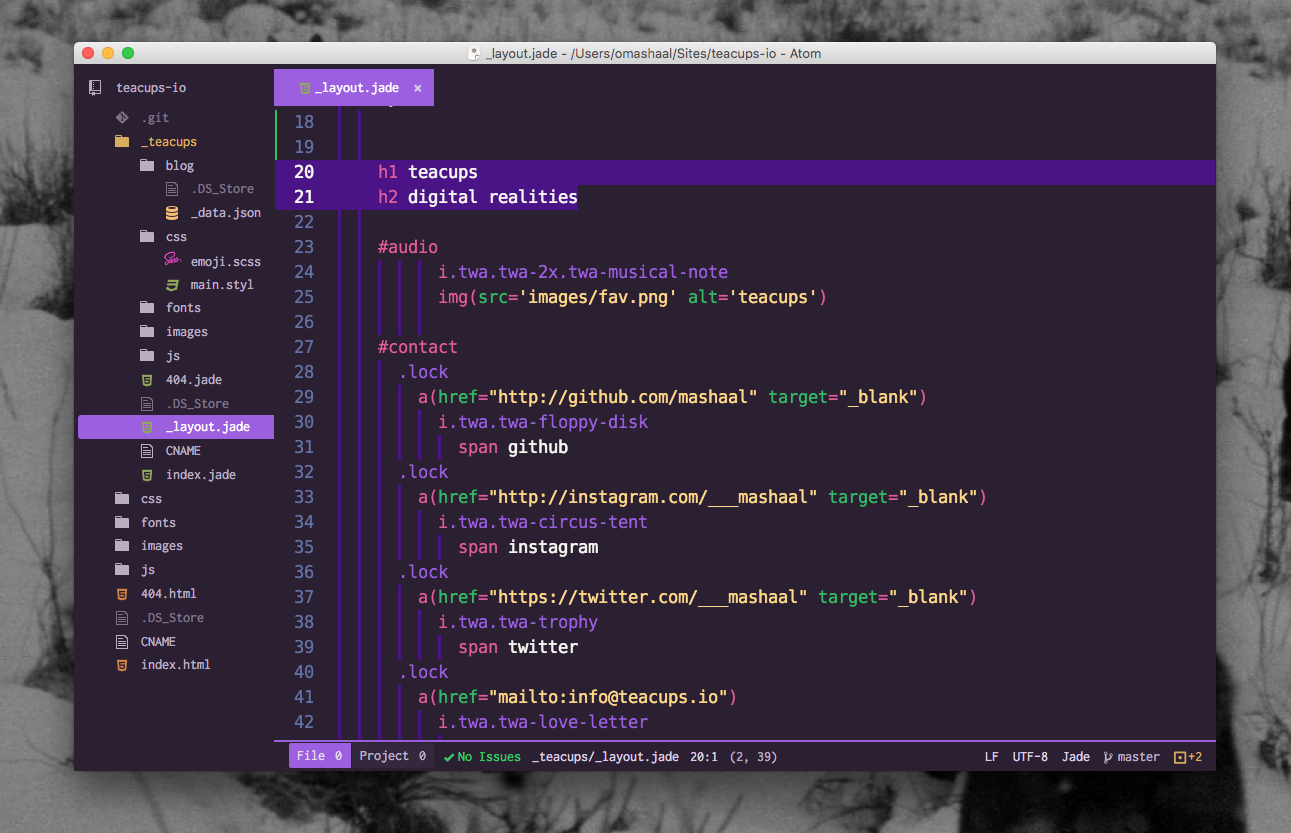
- Optimised for Atom!
- Now with Linter Emojis!
- Recommended to use Isotope UI Theme, with File Icons package
- Thanks to ramonmcros for adding JSON, Markdown, and CriticMarkdown syntax!
Atom Linter Emojis

:japanese_ogre: Japanese Ogre does not like trailing semicolons! (Atom Linter required)

:fire: Dodgy code may catch fire! (Atom Linter required)
Sublime
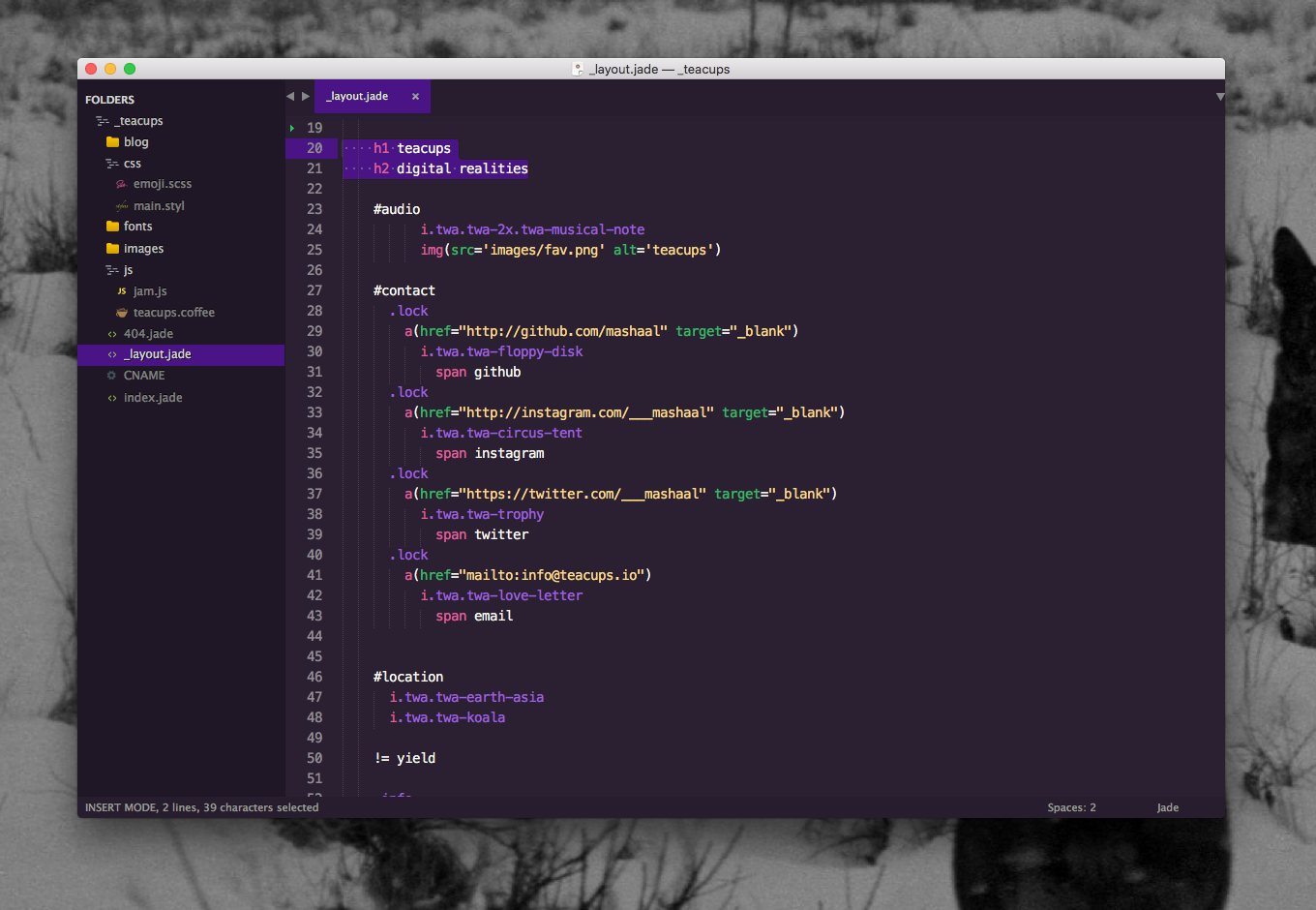
- This is a customized version of the Cobalt2 UI.
- Massive thanks to ctf0 for his help with the UI! :tophat:
- Open package control
tools→Command Paletteand typeInstall Package - Search for
Wild Cherryand hit enter - Lastly, open
Preferences→Settings - User. Add the following two lines:
"theme": "wild-cherry.sublime-theme",
"color_scheme": "Packages/Wild Cherry/wild-cherry.tmTheme"
color_scheme defines how the code looks and theme defines how the sidebar, tabs, search, command palette work.
Slack
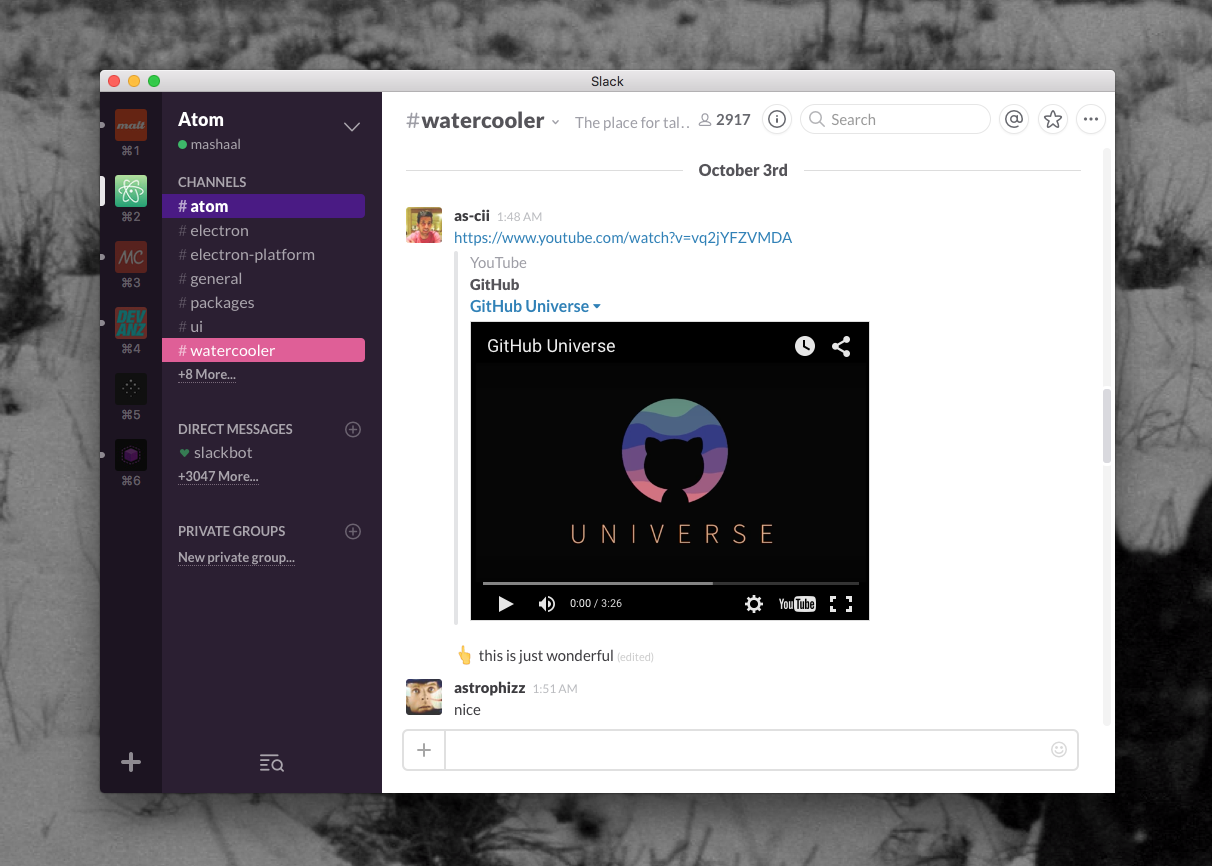
Activating…
#2B1F32,#FFB86C,#E15D97,#FFFFFF,#4A1386,#FFFFFF,#35BA66,#0AACC5
Mou
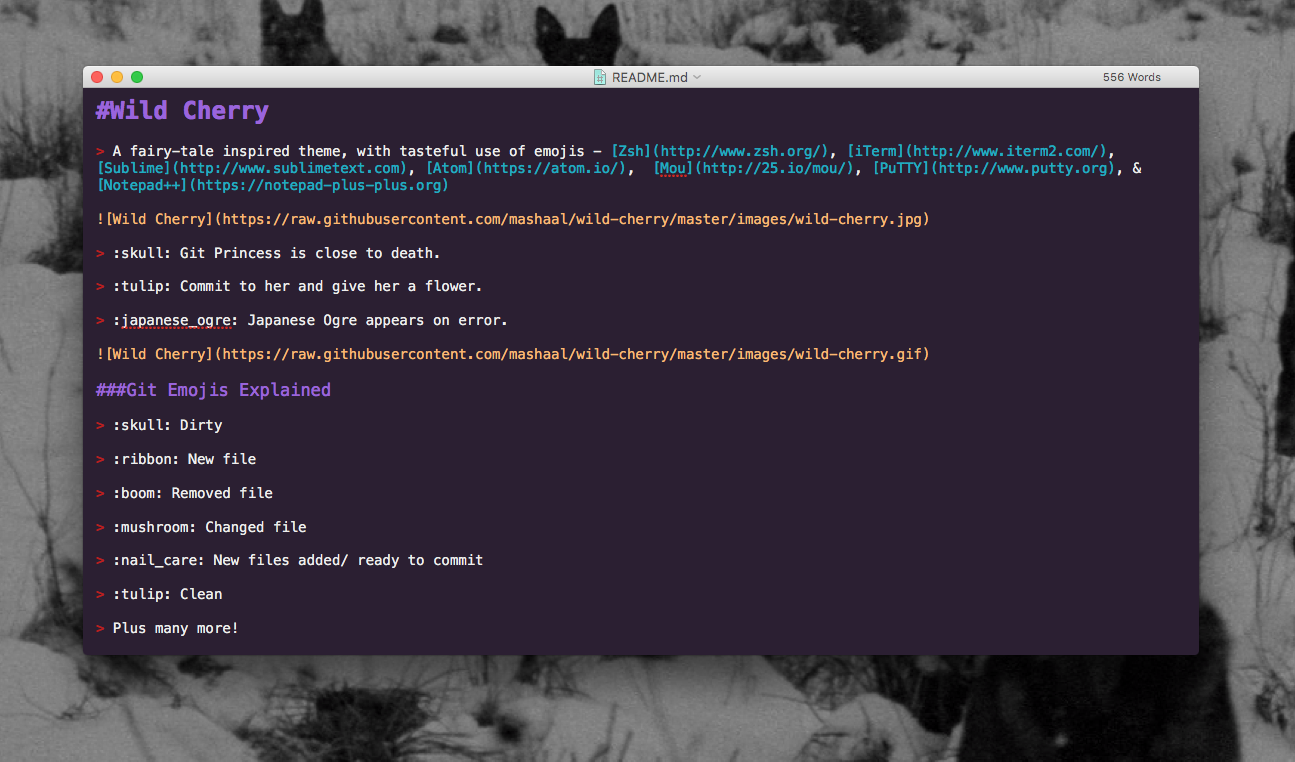
Activating…
- Copy
mou/Wild Cherry.txtto your Mou/Theme directory - Select
Wild Cherryfrom Mou → Preferences → Themes
PuTTY
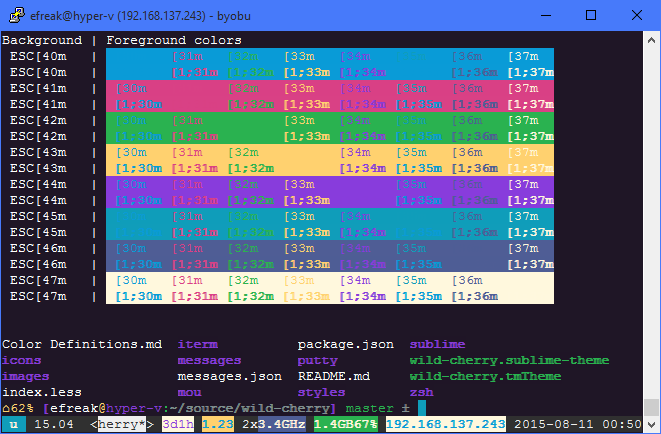
- Same theme as for iTerm2!
- Update your default profile, or create a new profile
- Thanks to Efreak for PuTTY integration!
Activating
- Download either
putty/wild-cherry.regorputty/wild-cherry.default.reg - Open it.
- Click yes.
- Delete it.
Notepad++
Activating
Vivaldi
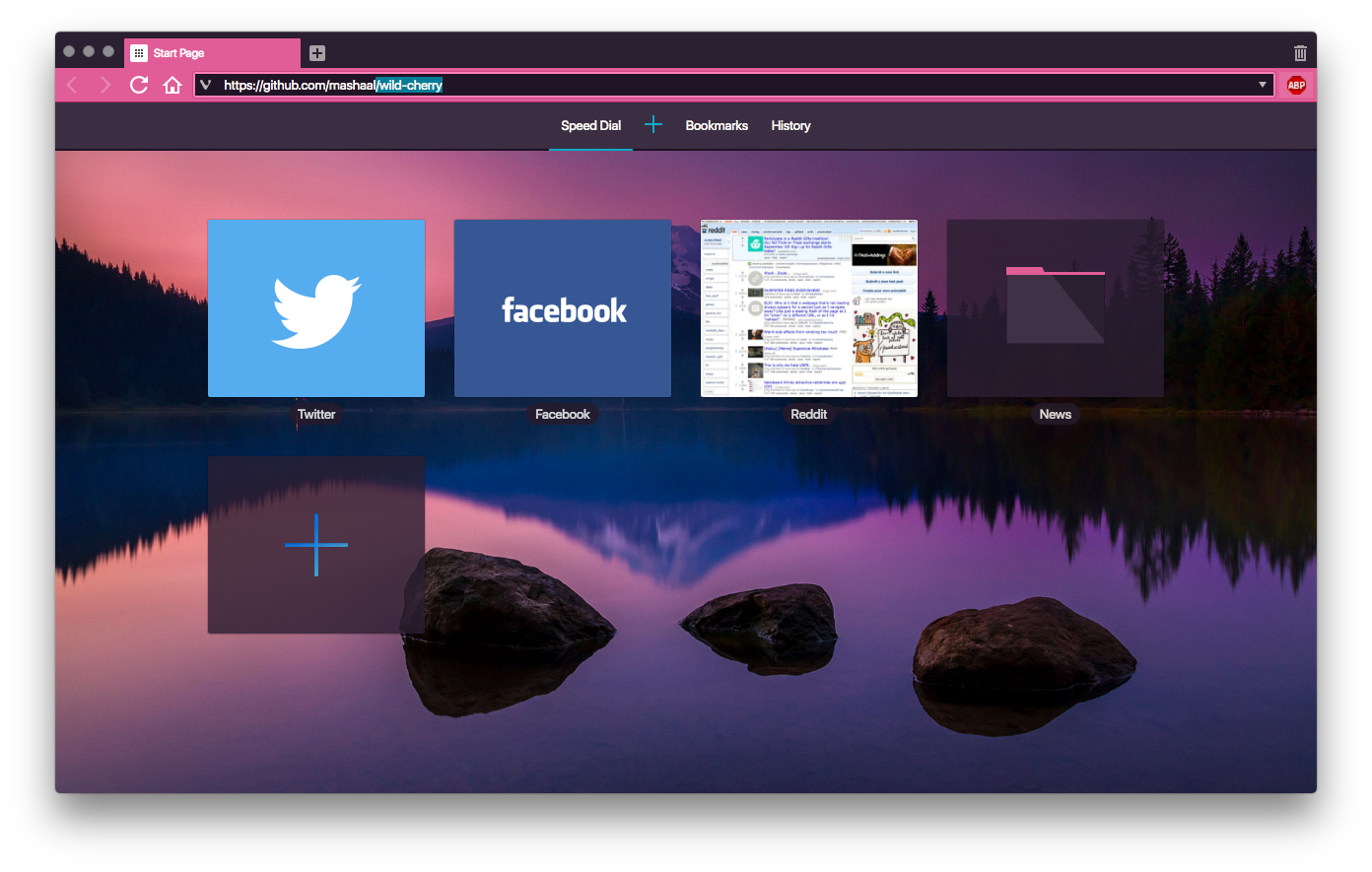
Activating…
- Open settings → themes.
- Click +.
- Set background =
#2B1F32, foreground =#FFFFFF, highlight =#0AACC5, accent =#E15D97. - Set name:
Wild Cherry. - Click save.
DuckDuckGo
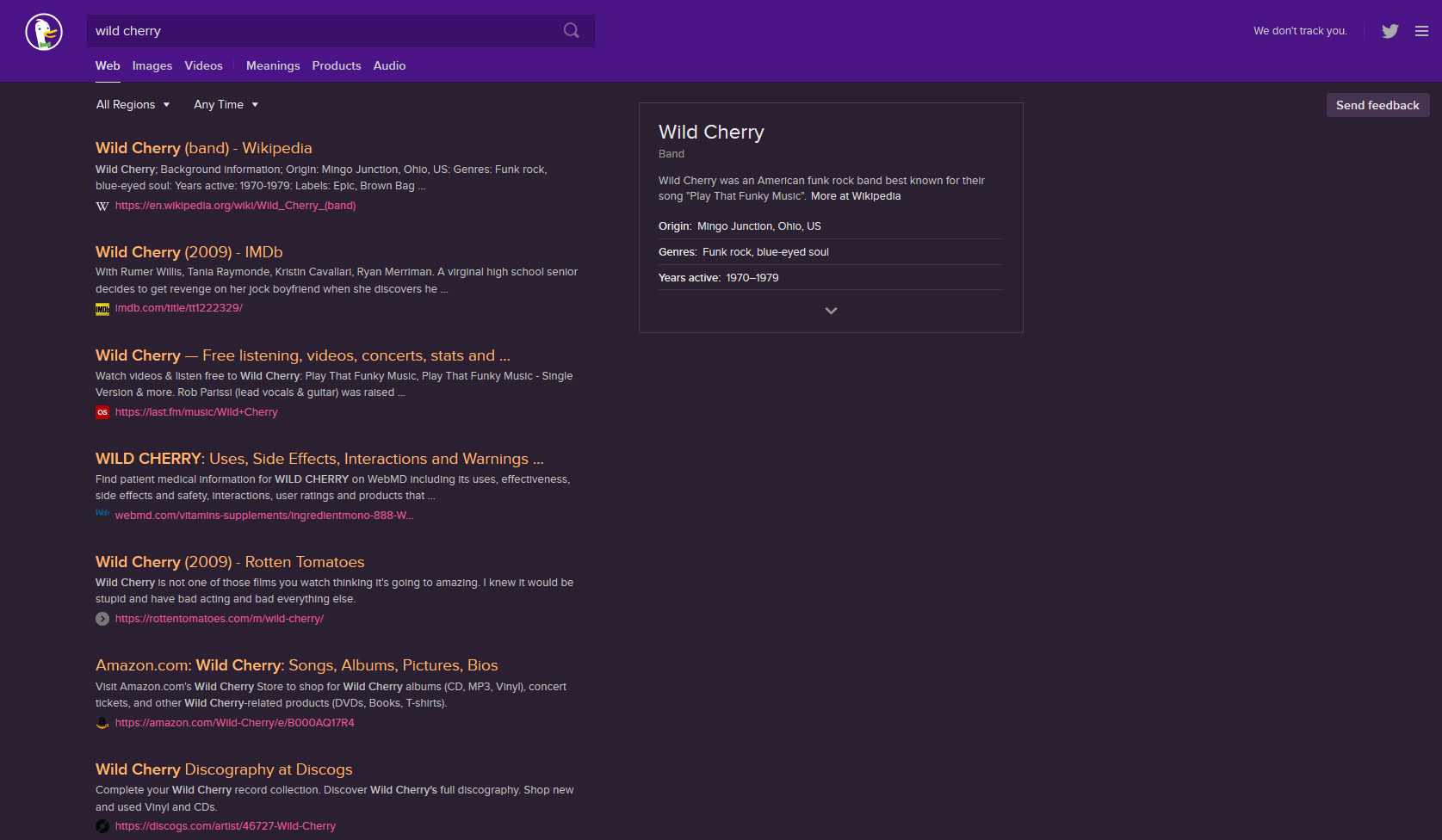
Activating
a) Use this bookmarklet
https://duckduckgo.com/?k7=2B1F32&kj=4a1386&kx=e15d97&k9=ffb86c&kaa=0AACC5
OR
b)
1. Go to Settings → Appearance
2. Set Background Color: #2b1f32, Header Color: #4a1386, Result URL Color: #e15d97, Result Title Color: #e15d97, Result Visited Title Color: #0aacc5
Cloud9
Activating
1. In your Cloud9 IDE, click Cloud9 -> Preferences -> Experimental -> Enable Plugin Manager
2. Click Tools -> Developer -> Start in Debug mode
3. In the new window, type the following command into the terminal cd ~/.c9/plugins.
4. Then clone the repository: git clone https://github.com/iSasFTW/wildcherry_c9.git.
5. Switch into the newly created directory: cd wildcherry_c9/.
6. Type c9 build.
7. In the Plugin Manager (if not already open, go to Cloud9 -> Preferences -> Experimental) enable wildcherry_c9 by ticking the box next to it. (If you don't see it, you might have to refresh the plugin list using the button in the gear menu)
8. You should now see “wildcherry” as an option in View -> Themes.
9. Close the tab with debug mode open, and refresh your original cloud9 tab.
10. Done! You've now installed the Wild Cherry editor theme!
MinTTY

MinTTY is used by many projects, including cygwin, babun, wsltty, and MSYS2. The following instructions assume your copy of mintty is recent enough to support themes (mintty in my babun install is too old). Unfortunately, there's no support for emoji, so those won't look nice.
Activating
1. Open your mintty environment
2. Download wild-cherry to /usr/share/mintty/themes/wild-cherry folder inside mintty.
- for a slightly tweaked version, use wild-cherry-mod.
3. right click the title bar on mintty
4. click options
5. Under theme, choose wild-cherry
6. Click apply and/or save
7. Follow the instructions for zsh
MinTTY Options Menu
Windows Terminal (Preview)
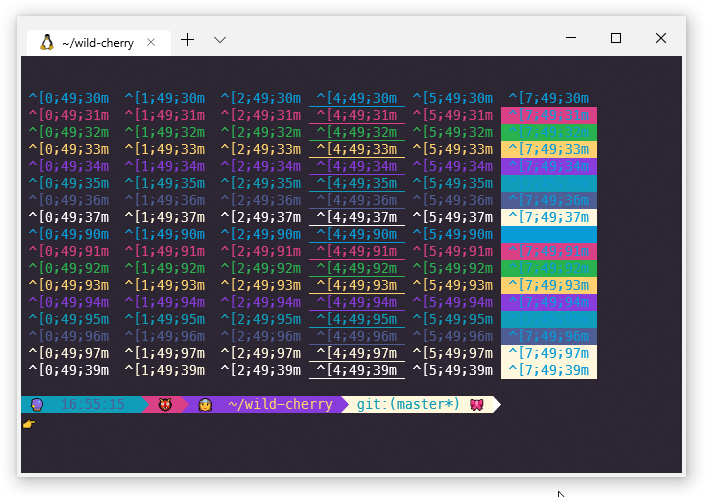
Microsoft's Windows Terminal doesn't have dedicated theme files. Instead, it has a single profiles.json object. Until someone comes up with a tool to manage this file, you'll have to edit it by hand. Since it's a Windows App, you'll also have to find the location yourself.
- Try looking in
%LocalAppData%\Packagesfor a folder that begins withMicrosoft.WindowsTerminal. - Open the
LocalStatefolder - Open
profiles.jsonin your favorite editor - Add the contents of
windowsterminal-schema.jsonat the end of your schemes array. - Find the profile(s) you wish to set to wild-cherry theme
- Set
colorSchemetowild-cherry - If you wish to use a powerline font, set the font name under fontFace
- if you're not sure what exactly to place there, pick the font in WordPad (run
write.exe), and copy the name form the font setting.
- if you're not sure what exactly to place there, pick the font in WordPad (run
- Follow the instructions for zsh
Future? :crystal_ball:
Want to give the princess a makeover? :lipstick: Fork- and submit a pull request! :ribbon:
