industrial-coding-theme
Hyper Super Duper sublime text 3 theme for industrial coding.
Details
Installs
- Total 3K
- Win 2K
- Mac 552
- Linux 784
| Jan 16 | Jan 15 | Jan 14 | Jan 13 | Jan 12 | Jan 11 | Jan 10 | Jan 9 | Jan 8 | Jan 7 | Jan 6 | Jan 5 | Jan 4 | Jan 3 | Jan 2 | Jan 1 | Dec 31 | Dec 30 | Dec 29 | Dec 28 | Dec 27 | Dec 26 | Dec 25 | Dec 24 | Dec 23 | Dec 22 | Dec 21 | Dec 20 | Dec 19 | Dec 18 | Dec 17 | Dec 16 | Dec 15 | Dec 14 | Dec 13 | Dec 12 | Dec 11 | Dec 10 | Dec 9 | Dec 8 | Dec 7 | Dec 6 | Dec 5 | Dec 4 | Dec 3 | Dec 2 | |
|---|---|---|---|---|---|---|---|---|---|---|---|---|---|---|---|---|---|---|---|---|---|---|---|---|---|---|---|---|---|---|---|---|---|---|---|---|---|---|---|---|---|---|---|---|---|---|
| Windows | 0 | 0 | 0 | 0 | 0 | 1 | 0 | 0 | 0 | 1 | 0 | 1 | 0 | 0 | 0 | 0 | 0 | 1 | 1 | 0 | 0 | 1 | 0 | 0 | 0 | 0 | 0 | 0 | 0 | 0 | 0 | 0 | 0 | 0 | 0 | 0 | 0 | 0 | 0 | 1 | 0 | 0 | 0 | 1 | 0 | 0 |
| Mac | 0 | 0 | 0 | 0 | 0 | 0 | 0 | 0 | 0 | 0 | 0 | 0 | 0 | 0 | 0 | 0 | 0 | 0 | 0 | 1 | 0 | 0 | 0 | 0 | 0 | 0 | 0 | 1 | 0 | 0 | 0 | 0 | 0 | 0 | 0 | 1 | 0 | 0 | 0 | 0 | 0 | 0 | 0 | 1 | 0 | 0 |
| Linux | 0 | 0 | 0 | 0 | 0 | 0 | 0 | 0 | 0 | 0 | 0 | 0 | 1 | 0 | 0 | 0 | 0 | 0 | 0 | 0 | 0 | 0 | 0 | 0 | 1 | 0 | 1 | 1 | 0 | 0 | 0 | 1 | 0 | 0 | 0 | 0 | 0 | 0 | 1 | 0 | 0 | 1 | 0 | 0 | 2 | 1 |
Readme
- Source
- raw.githubusercontent.com
industrial-coding-theme
industrial_coding is a minimal dark Theme for Sublime Text 3. Also it is a syntax color scheme.
Design & Colors
supableak
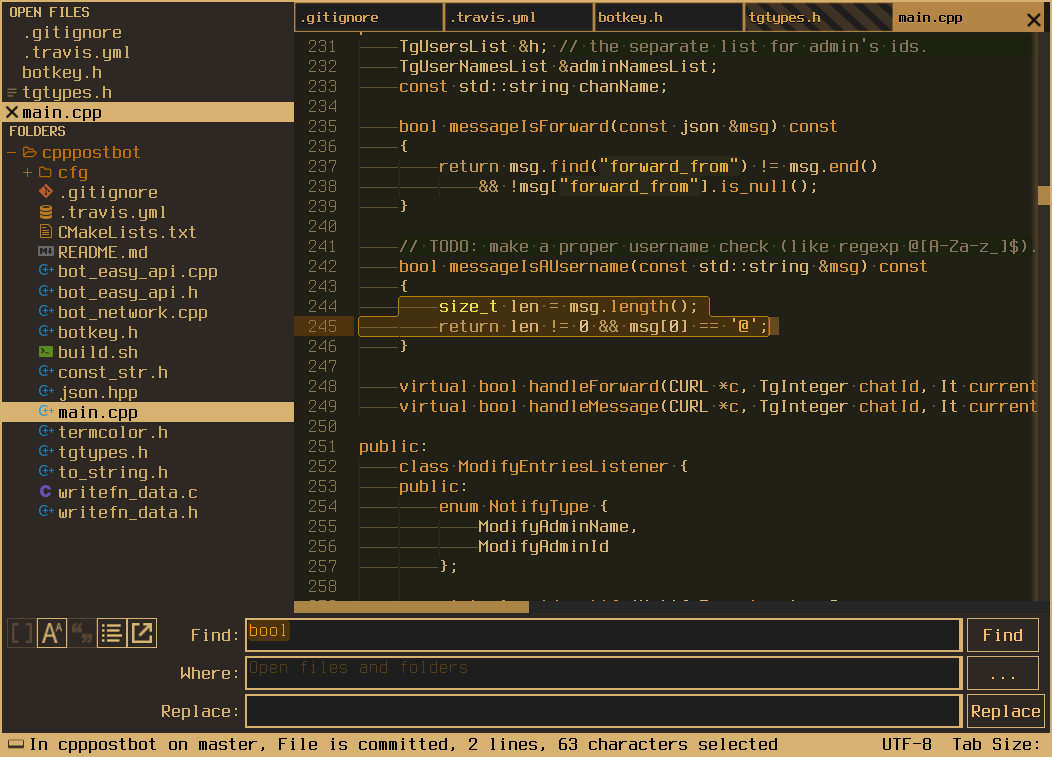
Installation:
via Package Control
- Make sure you already have Package Control installed.
- Choose Install Package from the Command Palette (via
Tools > Coomand Palettefrom the main menu or cmd/ctrl + shift + p). - Select
industrial coding themeand press Enter.
or Manual Installation
- Find your 'Packages' directory using the menu item
Preferences -> Browse Packages... - Download the GitHub .zip
- Unzip the files into your Sublime Text
Packages/User/directory.
or
- Clone the repository
git clone https://github.com/zaizupro/industrial-coding-theme.gitinto your Sublime TextPackages/User/directory.
Activation
Via Command Palette (Recommended)
Open command palette via Tools > Command Palette (or cmd/ctrl + shift + p) and type ICT: Activate theme.
Via Preferences
Activate this theme and color scheme by modifying your user preferences file, which you can find using the menu item 'Sublime Text -> Preferences -> Settings - User'.
Then add the following code settings.
normal colors
"theme": "industrial_coding.sublime-theme",
"color_scheme": "Packages/User/industrial-coding-theme/industrial_coding_normal.tmTheme"
bleak colors
"theme": "industrial_coding.sublime-theme",
"color_scheme": "Packages/User/industrial-coding-theme/industrial_coding_bleak.tmTheme"
For supableak theme:
"theme": "industrial_coding.sublime-theme",
"color_scheme": "Packages/User/industrial-coding-theme/industrial_coding_supableak.tmTheme",
Configuration
Settings
"mouse_wheel_switches_tabs": true, // comment
"font_terminus": true, // set custom font and size for elements
// marked as "MARKER FOR REPLACING WITH UR FONT"
// in 'industrial_coding.sublime-theme' file
// default - Terminus
"show_tab_close_buttons": true, // show x on tabs
"bold_folder_labels": true, // bold font on sidebar folders labels
"bold_sidebar_labels": true, // bold font on sidebar entry labels
"sidebar_font_nobold": true, // no-bold font in side bar
"statusbar_big_bold": true, // big bold status bar font for terminus
"sidebar_no_icon": true, // deprecated
"folder_no_icon": true, // show/hide folder icon in side bar
LICENSE
Copyright © 2018 ZaizuPro
See LICENSE for details.


