AutoIt Plys
More powerful AutoIt language and Plys dialect package for Sublime Text including context help and “goto” feature.
Details
Installs
- Total 480
- Win 407
- Mac 48
- Linux 25
| Jan 6 | Jan 5 | Jan 4 | Jan 3 | Jan 2 | Jan 1 | Dec 31 | Dec 30 | Dec 29 | Dec 28 | Dec 27 | Dec 26 | Dec 25 | Dec 24 | Dec 23 | Dec 22 | Dec 21 | Dec 20 | Dec 19 | Dec 18 | Dec 17 | Dec 16 | Dec 15 | Dec 14 | Dec 13 | Dec 12 | Dec 11 | Dec 10 | Dec 9 | Dec 8 | Dec 7 | Dec 6 | Dec 5 | Dec 4 | Dec 3 | Dec 2 | Dec 1 | Nov 30 | Nov 29 | Nov 28 | Nov 27 | Nov 26 | Nov 25 | Nov 24 | Nov 23 | |
|---|---|---|---|---|---|---|---|---|---|---|---|---|---|---|---|---|---|---|---|---|---|---|---|---|---|---|---|---|---|---|---|---|---|---|---|---|---|---|---|---|---|---|---|---|---|
| Windows | 0 | 0 | 0 | 0 | 2 | 0 | 0 | 0 | 0 | 0 | 0 | 0 | 0 | 0 | 2 | 0 | 0 | 0 | 0 | 1 | 0 | 1 | 0 | 0 | 0 | 0 | 0 | 1 | 0 | 0 | 0 | 0 | 0 | 0 | 0 | 0 | 0 | 0 | 0 | 0 | 0 | 0 | 0 | 0 | 0 |
| Mac | 0 | 0 | 0 | 0 | 0 | 0 | 0 | 0 | 0 | 0 | 0 | 0 | 0 | 0 | 0 | 0 | 0 | 0 | 0 | 0 | 0 | 0 | 0 | 0 | 0 | 0 | 0 | 0 | 0 | 0 | 0 | 0 | 0 | 0 | 0 | 0 | 0 | 0 | 0 | 0 | 0 | 0 | 0 | 0 | 0 |
| Linux | 0 | 0 | 0 | 0 | 0 | 0 | 0 | 0 | 0 | 0 | 0 | 0 | 0 | 0 | 0 | 0 | 0 | 0 | 0 | 0 | 0 | 0 | 0 | 0 | 0 | 0 | 0 | 0 | 0 | 0 | 0 | 0 | 0 | 0 | 0 | 0 | 0 | 0 | 0 | 0 | 0 | 0 | 0 | 0 | 0 |
Readme
- Source
- raw.githubusercontent.com
AutoIt Plys package for Sublime Text
More powerful AutoIt language and Plys dialect package for Sublime Text including better syntax highlighting, auto-completions, build systems for run and compile, context help, “goto” feature, comments toggling, Tidy and Include Helper command.
Requirements
- AutoIt (minimum)
- Tidy or AutoIt Script Editor full set for Tidy feature (optional)
- AutoIt Plys translator for Plys language multiset features (optional)
Installation
- Package control method (with autoupdate):
- open Sublime Text
- go to Command Palette (Ctrl+Shift+P on Windows/Linux, ⇧⌘P on macOS) and enter “Install Package”
- type “AutoIt Plys”, select appropriate item and press Enter
- Manual method (without autoupdate):
- clone repository or download ZIP with source files
- extract package folder to the Sublime packages folder
Main menu > Preferences > Browse Packages… - rename folder to “AutoIt Plys”
Features
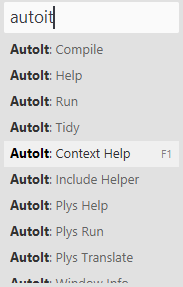
On Windows: if you have the default Sublime Text keybindings intact, then you can
- run/compile/translate the current file (with AutoIt3.exe, Aut2Exe.exe or plys.aup.au3) via Ctrl+B
- change the build mode (between run/compile/translate) via Ctrl+Shift+B
- take you to AutoIt Help for word under cursor (context help) via F1
NEW
Also some features are available from the main menu Tools > AutoIt Plys, including via mnemonics:
- invoke Include Helper on the current file AltTII
- invoke AutoIt Window Info AltTIF
- invoke AutoIt Help AltTIH
- invoke Plys Help AltTIP
NEW - invoke Tidy on the current file (if it’s installed) via AltTIT
On any platform you can
- go to definition of the function by its name under cursor via F12
NEW - show list of the all functions in current file via Ctrl+R on Windows/Linux, ⌘R on macOS
NEW
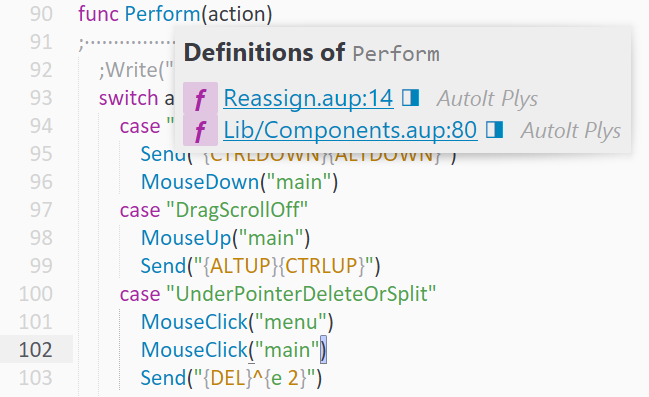
Advanced Configuration
For the build systems and Tidy command, if you have a non-default installation you will need to set your specific path to AutoIt3.exe, Aut2Exe.exe, and Tidy.exe in a file named AutoIt.sublime-settings in your User folder. You can access the settings file from Menu Preferences > Package Settings > AutoIt Plys > Settings. You should make a copy of left side panel at right side panel.
