CommandsBrowser
A Sublime Text package that allows a user to view all the available core/plugin commands for Sublime Text and Sublime Merge, along with their documentation/source.
Details
Installs
- Total 1K
- Win 480
- Mac 286
- Linux 258
| Jan 5 | Jan 4 | Jan 3 | Jan 2 | Jan 1 | Dec 31 | Dec 30 | Dec 29 | Dec 28 | Dec 27 | Dec 26 | Dec 25 | Dec 24 | Dec 23 | Dec 22 | Dec 21 | Dec 20 | Dec 19 | Dec 18 | Dec 17 | Dec 16 | Dec 15 | Dec 14 | Dec 13 | Dec 12 | Dec 11 | Dec 10 | Dec 9 | Dec 8 | Dec 7 | Dec 6 | Dec 5 | Dec 4 | Dec 3 | Dec 2 | Dec 1 | Nov 30 | Nov 29 | Nov 28 | Nov 27 | Nov 26 | Nov 25 | Nov 24 | Nov 23 | Nov 22 | |
|---|---|---|---|---|---|---|---|---|---|---|---|---|---|---|---|---|---|---|---|---|---|---|---|---|---|---|---|---|---|---|---|---|---|---|---|---|---|---|---|---|---|---|---|---|---|
| Windows | 0 | 1 | 1 | 0 | 0 | 0 | 0 | 0 | 0 | 0 | 0 | 0 | 3 | 0 | 0 | 0 | 0 | 0 | 0 | 0 | 0 | 0 | 0 | 1 | 0 | 0 | 1 | 0 | 1 | 0 | 0 | 3 | 0 | 0 | 0 | 0 | 0 | 0 | 0 | 1 | 0 | 0 | 0 | 1 | 0 |
| Mac | 0 | 0 | 0 | 0 | 0 | 0 | 0 | 0 | 0 | 0 | 0 | 0 | 0 | 0 | 0 | 0 | 0 | 0 | 0 | 0 | 0 | 0 | 0 | 0 | 0 | 0 | 0 | 0 | 0 | 0 | 0 | 0 | 0 | 0 | 0 | 0 | 0 | 0 | 1 | 0 | 0 | 0 | 0 | 0 | 0 |
| Linux | 0 | 0 | 0 | 0 | 0 | 0 | 0 | 0 | 0 | 1 | 0 | 0 | 0 | 0 | 0 | 0 | 0 | 0 | 0 | 0 | 0 | 0 | 0 | 0 | 0 | 0 | 0 | 0 | 0 | 0 | 0 | 0 | 0 | 0 | 0 | 1 | 0 | 2 | 0 | 0 | 1 | 0 | 0 | 0 | 0 |
Readme
- Source
- raw.githubusercontent.com
CommandsBrowser



A Sublime Text package that allows a user to view all the available core/plugin commands for Sublime Text and Sublime Merge, along with their documentation/source.
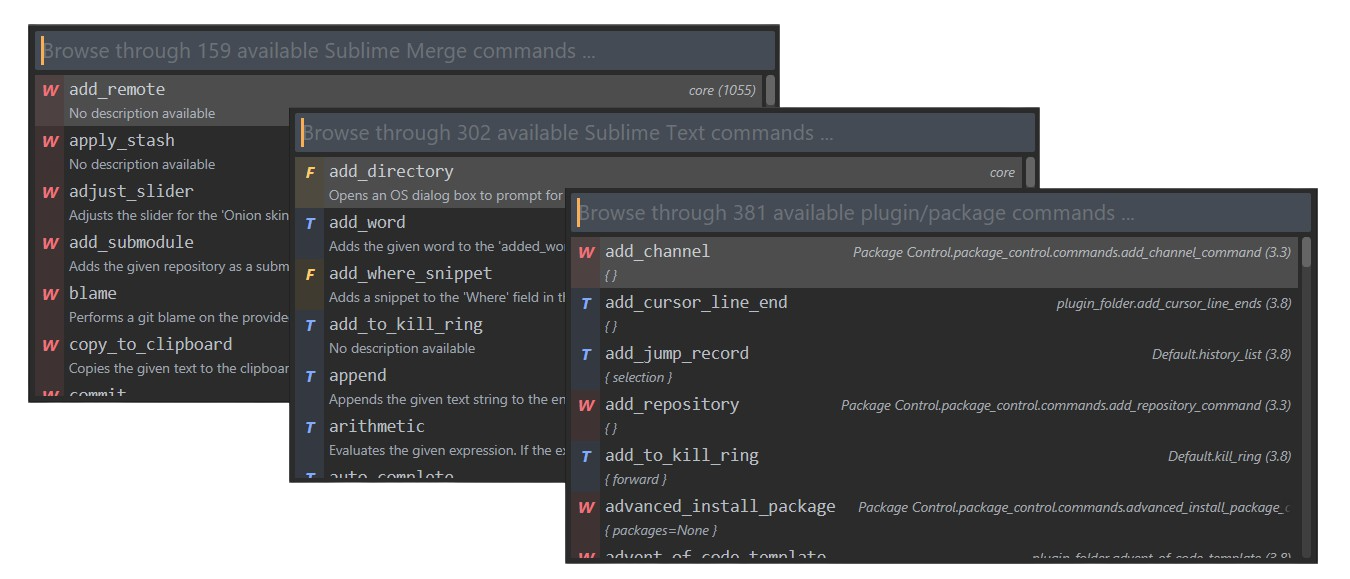
Installation
Package Control
There are several ways of installing & using this package, which are listed below (from the most preferred way to the least preferred way)
- Use
Package Control: Install Packageand search forCommandsBrowser& install it. - Use
Package Control: Add Repository. Copy the GitHub url for this repository (without the.gitat the end) and enter it into the input panel that pops up at the bottom when you selectPackage Control: Add Repository. Now usePackage Control: Install Packageand search forCommandsBrowserand install it. - Simply
git clonethis repository in yourPackagesdirectory. - Whenever a new tagged release is pushed, grab the attached zip file for that release, rename it to remove the
.zipextension & add.sublime-packageextension and drop it into yourInstalled Packagesdirectory (You however, loose the goodness of Package Control automatically updating the package, when there is a new tagged release).
If you are interested in contributing to this repository, then you need to follow (3). For more information, refer the CONTRIBUTING guidelines
Documentation
How to use this package ?
This package provides 3 items to the command palette.
1. CommandsBrowser: Browse available Sublime Text core commands.
This will show you all of the core commands that are present in Sublime Text. Selecting one would bring up a panel that would show the documentation for that command. You can also hold down ctrl while selecting a command to copy it's signature to clipboard.
2. CommandsBrowser: Browse available Sublime Merge core commands.
This will show you all of the core commands that are present in Sublime Merge. Selecting one would bring up a panel that would show the documentation for that command. You can also hold down ctrl while selecting a command to copy it's signature to clipboard.
3. CommandsBrowser: Browse available plugin/package commands.
This will show you all of the plugin/package commands that are present in Sublime Text. Selecting one would open the corresponding plugin file & navigate to that location where the command class is implemented.
If you want to view the documentation for the package, simply use CommandsBrowser: View Documentation which will open the README for the project in your default browser.
Similarly, you can use CommandsBrowser: Open Wiki to open the wiki of the repository in the default browser to view in depth documentation on certain commands.
Note:
Since the core command list is not exposed by ST like plugin commands are, the only way to keep track of it would be to manually maintain a list of commands and show it. So, the list is probably incomplete. As far as I know, it should be fairly close to a complete list (It's probably the most comprehensive public list available).
The list of Sublime Merge commands are limited to what is specific to Sublime Merge (95% of which is git related). However, since Sublime Text & Sublime Merge share a common codebase, there is a decent possibility that a good number of ST commands work in SM as well. They are not listed in SM, because they are already listed in ST. So, together, ST + SM command list should be a good overview of the total number of commands present in both applications together.
This package should be upto date with commands as of ST Build 4131 & SM Build 2069
Settings
CommandsBrowser adds several settings for various customizations and filtering of commands which are documented below.
You can change the settings in 2 ways (Both will open the same side by side view for settings).
- Use
Preferences -> Package Settings -> CommandsBrowser -> Settingsfrom the main menu. - Use
Preferences: CommandsBrowser Settingsfrom the command palette.
The package ships with necessary helper files for users of LSP + LSP-json to take full advantage of intelligent autocompletions for settings.
auto_open_doc_panel_on_navigate (Boolean)
When set to true, automatically opens the core commands documentation panel as you navigate through them. This can be helpful when you quickly want to glance the documentation for multiple commands at once and not have to close & reopen the panel every time.
The default value for this setting is false.
filter_plugin_commands_on_host (String)
Sublime Text 4 has 2 plugin hosts. 3.3 (Python 3.3.6) & 3.8 (Python 3.8.8). This setting allows a user to filter the plugin commands based on the host.
Valid values are "all", "3.3" and "3.8"
"all" - Show plugin commands from both hosts.
"3.3" - Show plugin commands from the 3.3 host only.
"3.8" - Show plugin commands from the 3.8 host only.
The default value for this setting is "all".
filter_plugin_commands_on_type (List[str])
This setting allows a user to filter the plugin commands based on the type of the command.
Examples:
1. ["window", "application", "text"] - Shows all command types.
2. ["window"] - Filters to show only window commands.
3. ["application", "text"] - Filters to show only application & text commands.
The default value for this setting is ["window", "application", "text"].
filter_core_commands_on_type (List[str])
This setting allows a user to filter the core commands based on the type of the command.
Examples:
1. ["text", "window", "application", "find"] - Shows all command types.
2. ["window", "find"] - Filters to show only window & find commands.
3. ["application", "text"] - Filters to show only application & text commands.
The default value for this setting is ["text", "window", "application", "find"].
copy_command_signature_modifier_key (str)
This setting allows a user to configure the modifier key that is used to copy the command signature to clipboard, when the said modifier key is held while selecting a command.
For a list of valid modifier key values, see https://www.sublimetext.com/docs/api_reference.html#type-event_dict
The default value for this setting is "ctrl".
filter_plugin_commands_on_package (str | List[str])
This setting allows a user to filter the plugin commands based on the package name.
Examples:
1. "all" - Shows all plugin commands.
2. ["PackageDev"] - Show only PackageDev commands.
2. ["User", "OverrideAudti"] - Show OverrideAudit & User commands.
The default value for this setting is "all" (which is also the only valid string value this setting can take).
Key bindings.
This package just ships with one key binding to make it easier to open the core commands documentation panel (If it exists). The key binding for that is ctrl + shift + c, ctrl + shift + d
You can change the key binding in 2 ways (Both will open the same side by side view for key bindings).
- Use
Preferences -> Package Settings -> CommandsBrowser -> Key Bindingsfrom the main menu. - Use
Preferences: CommandsBrowser Key Bindingsfrom the command palette.
Discussions
Discussions are enabled for this repo so that constructive discussions can be had on how to effectively use commands (especially core) to improve your ST/SM workflows. Any questions on core commands can be done in the respective channels i.e. Sublime Text and Sublime Merge.
Since plugin based commands are specific to plugin/package, it's best to ask them in the specific repository for that plugin/package. Of course, your free to ask relevant questions to get help.
Indepth documentation on commands.
A few commands can be a bit complicated (either because they might have different ways of doing the same thing or may have different options that need explanations) and hence, such indepth documentation is skipped from the documentation panel. The wiki documents such commands with examples. Note that it's still a work in progress.
Issues & feature requests
Please use the issues and feature requests template, whenever filing an issue/feature request, so as to stay as organised as possible.
Contributing
See the Contribution Guidelines to understand how to contribute to this project !
Acknowledgements
I'd like to make 2 acknowledgments here
OdatNurd, who graciously granted me the permission to use his plugin to make available all plugin/package provided commands. Most of that code remains untouched, but I have made a few tweaks here & there to suit the package. He has an amazing YouTube channel that you should definitely check out, if you are interested in using Sublime Text more efficiently.
PackageDev, from where I got the intial list of core commands metadata to work on.
PackageDevhas a YAML file for storing the data, which did not suit my tastes for 2 reasons
(a) Python doesn't have a default module for working with YAML files, which is why PackageDev uses pyyaml as a dependency. At the time of writing this, Package Control doesn't allow dependencies within the 3.8 plugin host, so you are stuck on 3.3 (which I did not want to be).
(b) I did not want to add an unnecessary dependency to what may be a simple package like this one.
License
The MIT License (MIT)
Copyright 2021-22 © Ashwin Shenoy
Permission is hereby granted, free of charge, to any person obtaining a copy of this software and associated documentation files (the “Software”), to deal in the Software without restriction, including without limitation the rights to use, copy, modify, merge, publish, distribute, sub license, and/or sell copies of the Software, and to permit persons to whom the Software is furnished to do so, subject to the following conditions:
The above copyright notice and this permission notice shall be included in all copies or substantial portions of the Software.
THE SOFTWARE IS PROVIDED “AS IS”, WITHOUT WARRANTY OF ANY KIND, EXPRESS OR IMPLIED, INCLUDING BUT NOT LIMITED TO THE WARRANTIES OF MERCHANTABILITY, FITNESS FOR A PARTICULAR PURPOSE AND NONINFRINGEMENT. IN NO EVENT SHALL THE AUTHORS OR COPYRIGHT HOLDERS BE LIABLE FOR ANY CLAIM, DAMAGES OR OTHER LIABILITY, WHETHER IN AN ACTION OF CONTRACT, TORT OR OTHERWISE, ARISING FROM, OUT OF OR IN CONNECTION WITH THE SOFTWARE OR THE USE OR OTHER DEALINGS IN THE SOFTWARE.

