Hansl-Gretl-Language
Sublime support for hansl scripting language: syntax-highlighting, auto-complete, snippets
Details
Installs
- Total 151
- Win 105
- Mac 21
- Linux 25
| Dec 28 | Dec 27 | Dec 26 | Dec 25 | Dec 24 | Dec 23 | Dec 22 | Dec 21 | Dec 20 | Dec 19 | Dec 18 | Dec 17 | Dec 16 | Dec 15 | Dec 14 | Dec 13 | Dec 12 | Dec 11 | Dec 10 | Dec 9 | Dec 8 | Dec 7 | Dec 6 | Dec 5 | Dec 4 | Dec 3 | Dec 2 | Dec 1 | Nov 30 | Nov 29 | Nov 28 | Nov 27 | Nov 26 | Nov 25 | Nov 24 | Nov 23 | Nov 22 | Nov 21 | Nov 20 | Nov 19 | Nov 18 | Nov 17 | Nov 16 | Nov 15 | Nov 14 | |
|---|---|---|---|---|---|---|---|---|---|---|---|---|---|---|---|---|---|---|---|---|---|---|---|---|---|---|---|---|---|---|---|---|---|---|---|---|---|---|---|---|---|---|---|---|---|
| Windows | 0 | 0 | 0 | 0 | 0 | 0 | 0 | 0 | 0 | 0 | 0 | 0 | 0 | 0 | 0 | 0 | 0 | 0 | 0 | 0 | 0 | 0 | 0 | 0 | 0 | 0 | 0 | 0 | 0 | 0 | 0 | 0 | 0 | 0 | 0 | 0 | 0 | 0 | 0 | 0 | 0 | 0 | 0 | 0 | 0 |
| Mac | 0 | 0 | 0 | 0 | 0 | 0 | 0 | 0 | 0 | 0 | 0 | 0 | 0 | 0 | 0 | 0 | 0 | 0 | 0 | 0 | 0 | 0 | 0 | 0 | 0 | 0 | 0 | 0 | 0 | 0 | 0 | 0 | 0 | 0 | 0 | 0 | 0 | 0 | 0 | 0 | 0 | 0 | 0 | 0 | 0 |
| Linux | 0 | 0 | 0 | 0 | 0 | 0 | 0 | 0 | 0 | 0 | 0 | 0 | 0 | 0 | 0 | 0 | 0 | 0 | 0 | 0 | 0 | 0 | 0 | 0 | 0 | 0 | 0 | 0 | 0 | 0 | 0 | 0 | 0 | 0 | 0 | 0 | 0 | 0 | 0 | 0 | 0 | 0 | 0 | 0 | 0 |
Readme
- Source
- raw.githubusercontent.com
Hansl-gretl-Language
Sublime support for gretl's scripting language called Hansl. The package's features are:
- Syntax-highlighting
- Completions (plus annotations) of commands, accessors, keywords and data types
- Snippets for various purposes
- Auto-indentation
- gretl build-systems (Batch mode, CLI, REPL)
gretl is an open-source statistics and econometrics software: http://gretl.sourceforge.net/
Hansl is a recursive acronym: it stands for “Hansl’s A Neat Scripting Language”. For a primer on Hansl: https://sourceforge.net/projects/gretl/files/manual/hansl-primer-a4.pdf/download
I - Installation
This plug-in is available on package control. It's recommended to get it from there.
Steps for installation:
1) Call “Package Control” via the key-bind
- Win/Linux: ctrl+shift+p
- Mac: cmd+shift+p
2) Type “Package Control: Install Package” and search for “Hansl-gretl-Language”.
3) Also install the package named Terminus (repeat steps 1 and 2) which is needed for the REPL mode.
Note: If you don't see this plug-in in package control is likely because you have a too old version of Sublime installed. The plug-in will only be visible with a build >= 3084.
Syntax-highlighting
Build 3084 of Sublime introduced a new format for syntax definition files. The documentation can be found here. This package makes use of this new syntax.
Once the package is installed, every file with an *.inp file type will automatically be recognized as a gretl file using the Hansl syntax. You should experience syntax-highlighting immediately. Otherwise, go through the menu: View > Syntax > Hansl.
The new syntax will improve the way your gretl/Hansl code is coloured: ![alt text][sample]
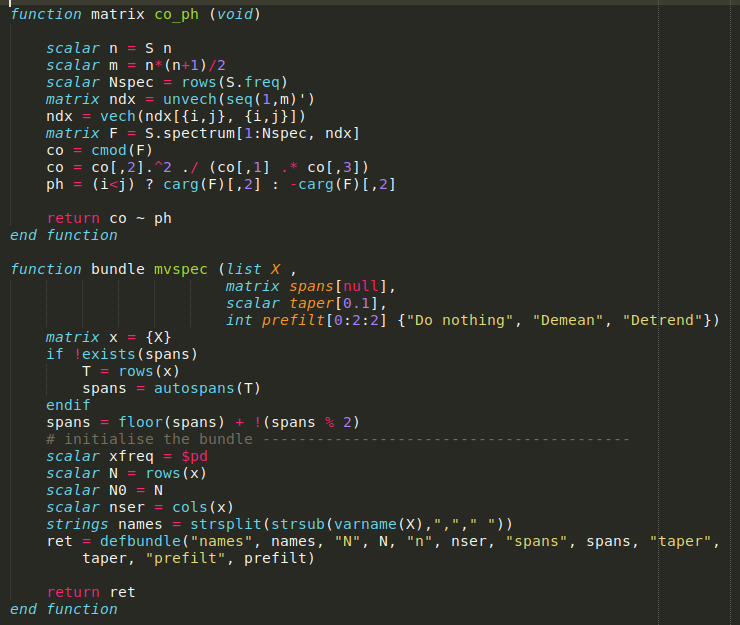
Note: There are still some edgy cases left for improvement.
Completions
This feature is automatically activated for every *.inp file. Start typing a gretl command, function name or name of an accessors and you will see suggestions which can be accepted via the Tab key or Enter.
Completion of accessors
The package treats gretl's built-in accessors as 'variables' (scope). Since Sublime 4, one can add annotations to variables.
Here an example:

Completion of commands
The package treats gretl's built-in commands as 'namespace' (scope). Since Sublime 4, one can add annotations to commands, too.
Here an example:
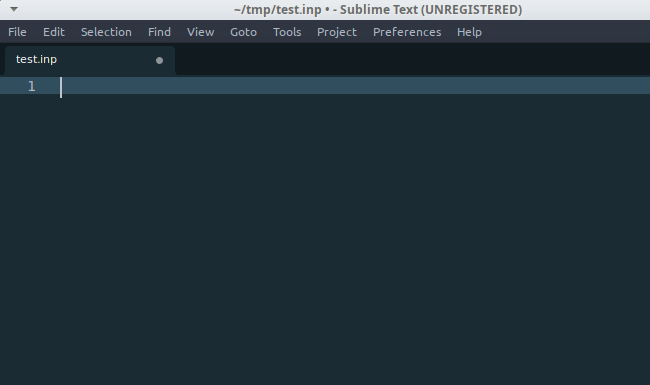
This is how it works for command blocks:
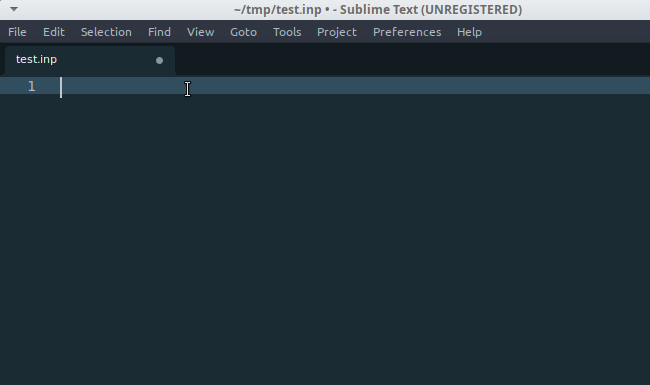
Completion of data types
Gretl data types are treated as 'type' (scope). Since Sublime 4, one can add annotations here, too.
Here an example:
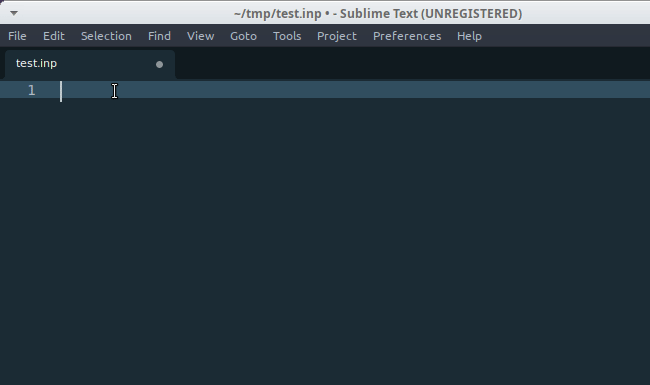
Completion of keywords
Gretl data types are treated as 'keyword' (scope). Since Sublime 4, one can add annotations here, too.
Here an example:

Indentation
Since version 0.3.0 auto-indentation is supported for gretl scripts.
Here an example of an if-else block.
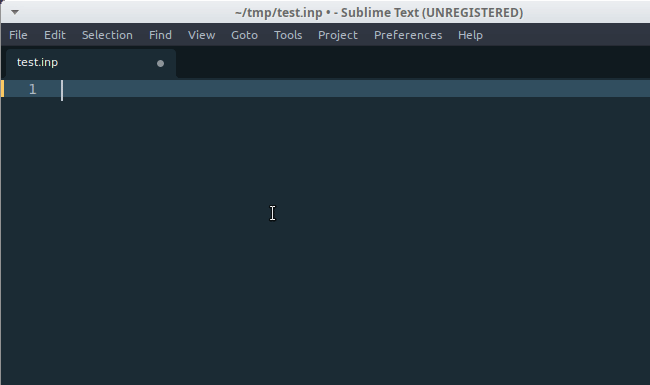
However, indentation of nested blocks are not fully supported, yet.
Snippets
Snippets make you really productive! These are little templates which save typing. Simply open a gretl *.inp file, and start typing if. You will see some suggestions which can be selected via the Tab key again. Explore and start writing your own snippets.
This is how snippets work:
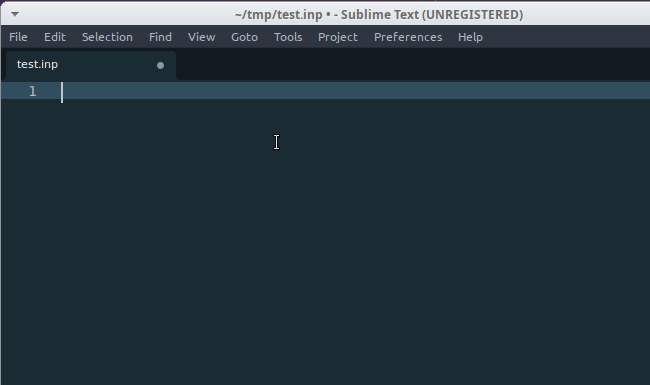
For an overview of available snippets you can do the either:
1. Ctrl+Shift+P -> Snippet will list the available snippets.
2. See here for all defined snippets (which you can use for your own templates).
Watch for a tutorial on snippets here: https://youtu.be/MeOaWR2T6TU
gretl build-systems
Support for build-systems is a great feature of the Sublime editor. They allow you to execute a program. I've added different build-system for gretl such that you can run your gretl script via the “gretlcli” program — gretl's command line program instead of the GUI.
Three build-systems are configured (see ./build-systems/gretl.sublime-build): 1. “CLI”: Execute a gretl script in a terminal – non-interactive. 2. “Batch mode”: Execute a gretl script and quit. 3. “REPL”: Interactive mode opening a command line interface.
The REPL requires the additional installation of the Terminus package for sublime. For a video tutorial on Terminus see here: https://youtu.be/mV0ghkMwTQc
For a great video tutorial on how to make a build-system interactive with Terminus I also recommend: https://youtu.be/etIJMVIvVgg
Changelog:
v0.3.0 (June 2021): - Finish completions for all gretl commands - Add support for auto-indentation - Update README
v0.2.5 (June 2021): - Add further completions for commands
v0.2.4 (June 2021): - Add further completions for commands
v0.2.3 (June 2021): - Add much better support for completions for commands including type annotations, annotations and pre-configured options
v0.2.2 (June 2021): - Add new snippets defining a bundle - Minor improvements
v0.2.1 (May 2021): - Added new snippets for loops - Improve existing snippets (all backward compatible)
v0.2.0 (November 2020): - Added new additional snippets
v0.1.0 (May 2020): - Initial release
