Mooon Light Theme
🎨 Modern Theme for Sublime Text 3
Details
Installs
- Total 4K
- Win 2K
- Mac 880
- Linux 850
| Jan 5 | Jan 4 | Jan 3 | Jan 2 | Jan 1 | Dec 31 | Dec 30 | Dec 29 | Dec 28 | Dec 27 | Dec 26 | Dec 25 | Dec 24 | Dec 23 | Dec 22 | Dec 21 | Dec 20 | Dec 19 | Dec 18 | Dec 17 | Dec 16 | Dec 15 | Dec 14 | Dec 13 | Dec 12 | Dec 11 | Dec 10 | Dec 9 | Dec 8 | Dec 7 | Dec 6 | Dec 5 | Dec 4 | Dec 3 | Dec 2 | Dec 1 | Nov 30 | Nov 29 | Nov 28 | Nov 27 | Nov 26 | Nov 25 | Nov 24 | Nov 23 | Nov 22 | Nov 21 | |
|---|---|---|---|---|---|---|---|---|---|---|---|---|---|---|---|---|---|---|---|---|---|---|---|---|---|---|---|---|---|---|---|---|---|---|---|---|---|---|---|---|---|---|---|---|---|---|
| Windows | 0 | 1 | 0 | 0 | 0 | 1 | 2 | 2 | 0 | 0 | 0 | 0 | 0 | 0 | 0 | 0 | 1 | 0 | 1 | 3 | 0 | 0 | 1 | 1 | 0 | 2 | 0 | 0 | 0 | 0 | 0 | 0 | 2 | 4 | 1 | 2 | 2 | 0 | 0 | 1 | 2 | 0 | 0 | 0 | 0 | 0 |
| Mac | 0 | 0 | 0 | 0 | 0 | 0 | 0 | 0 | 0 | 0 | 0 | 0 | 0 | 0 | 0 | 0 | 0 | 1 | 0 | 2 | 0 | 0 | 1 | 0 | 0 | 2 | 1 | 0 | 0 | 0 | 0 | 0 | 0 | 0 | 3 | 0 | 0 | 0 | 0 | 0 | 3 | 0 | 1 | 0 | 0 | 0 |
| Linux | 0 | 0 | 0 | 0 | 1 | 0 | 0 | 0 | 0 | 0 | 0 | 0 | 1 | 0 | 0 | 0 | 2 | 0 | 0 | 0 | 0 | 0 | 0 | 0 | 0 | 0 | 0 | 0 | 0 | 0 | 0 | 1 | 0 | 0 | 2 | 0 | 0 | 0 | 0 | 1 | 0 | 0 | 2 | 0 | 2 | 4 |
Readme
- Source
- raw.githubusercontent.com
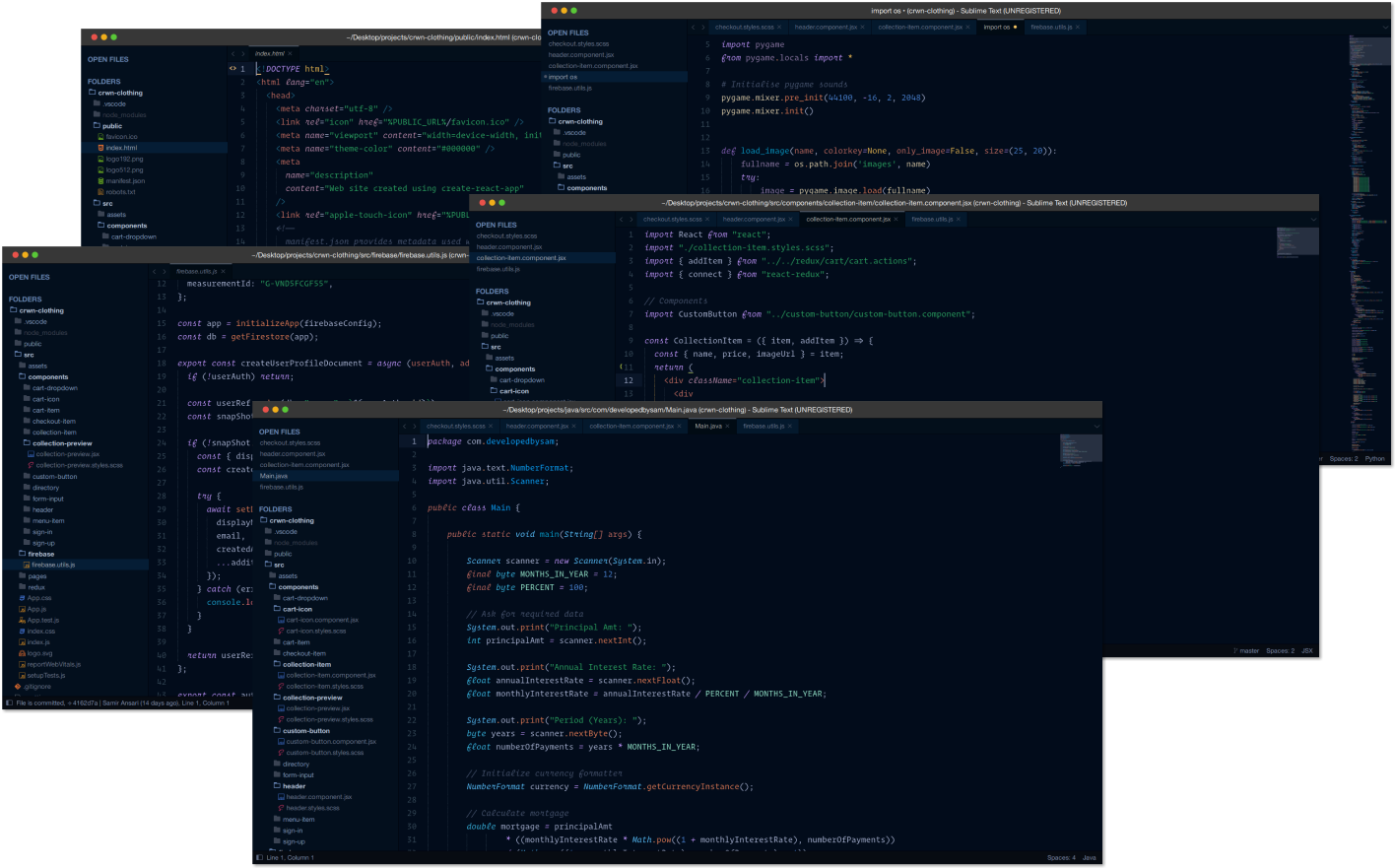
Mooon Light is a simple theme with vibrant colors build to reduce strain on your eyes 😃.
File Icons
Mooon Light supports customization via A File Icon package. Please install it and restart Sublime for better experience.
Custom UI fonts
If you want to use your favourite font in the user interface of the theme, just follow through these simple steps:
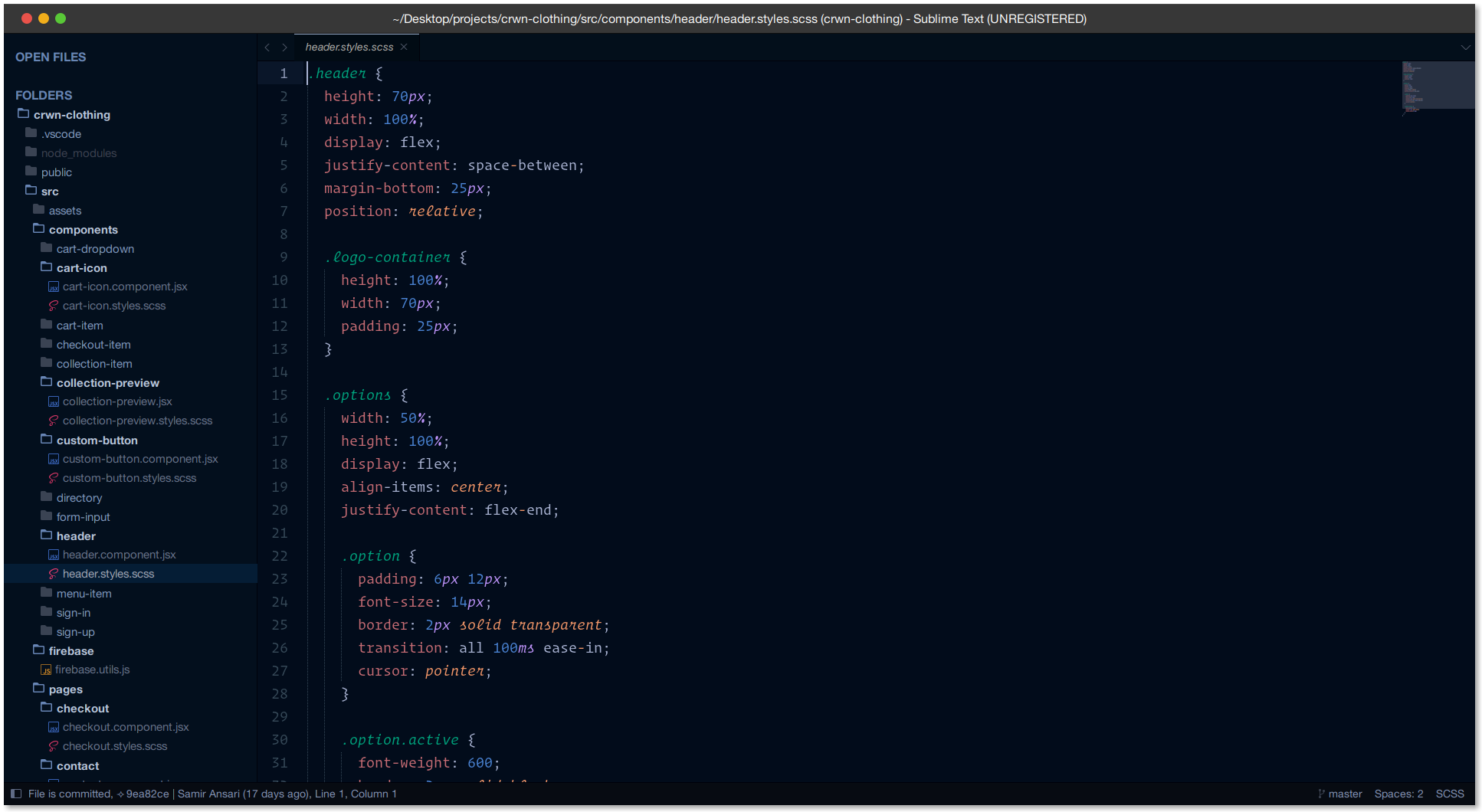
- Pull up command pallete via cmd/ctrl + shift + p.
- Type in
Browse packages. - Navigate to the
/Userfolder. - Create a file named
mooon-light.sublime-theme. - Open that file in Sublime.
- Copy and paste following content:
[
{
"class": "sidebar_label",
"font.size": 14,
"font.face": "Operator Mono Lig"
},
{
"class": "sidebar_heading",
"font.size": 14,
"font.face": "Operator Mono Lig"
},
{
"class": "tab_label",
"font.size": 12,
"font.face": "Operator Mono Lig"
},
{
"class": "label_control",
"font.size": 12,
"font.face": "Operator Mono Lig"
},
{
"class": "quick_panel_label",
"font.size": 12,
"font.face": "Operator Mono Lig"
},
{
"class": "quick_panel_path_label",
"font.size": 12,
"font.face": "Operator Mono Lig"
}
]
- Replace
Operator Mono Ligwith the font of your choice. - Adjust font size as you want.
- Save and enjoy :)
If you want to use the same font as mine!! Checkout my github repo below:
Please only use this font (Operator Mono) for personal use, the font itself is available free for download online as well for personal use but for commercial or sale, it must be purchased
Screenshots
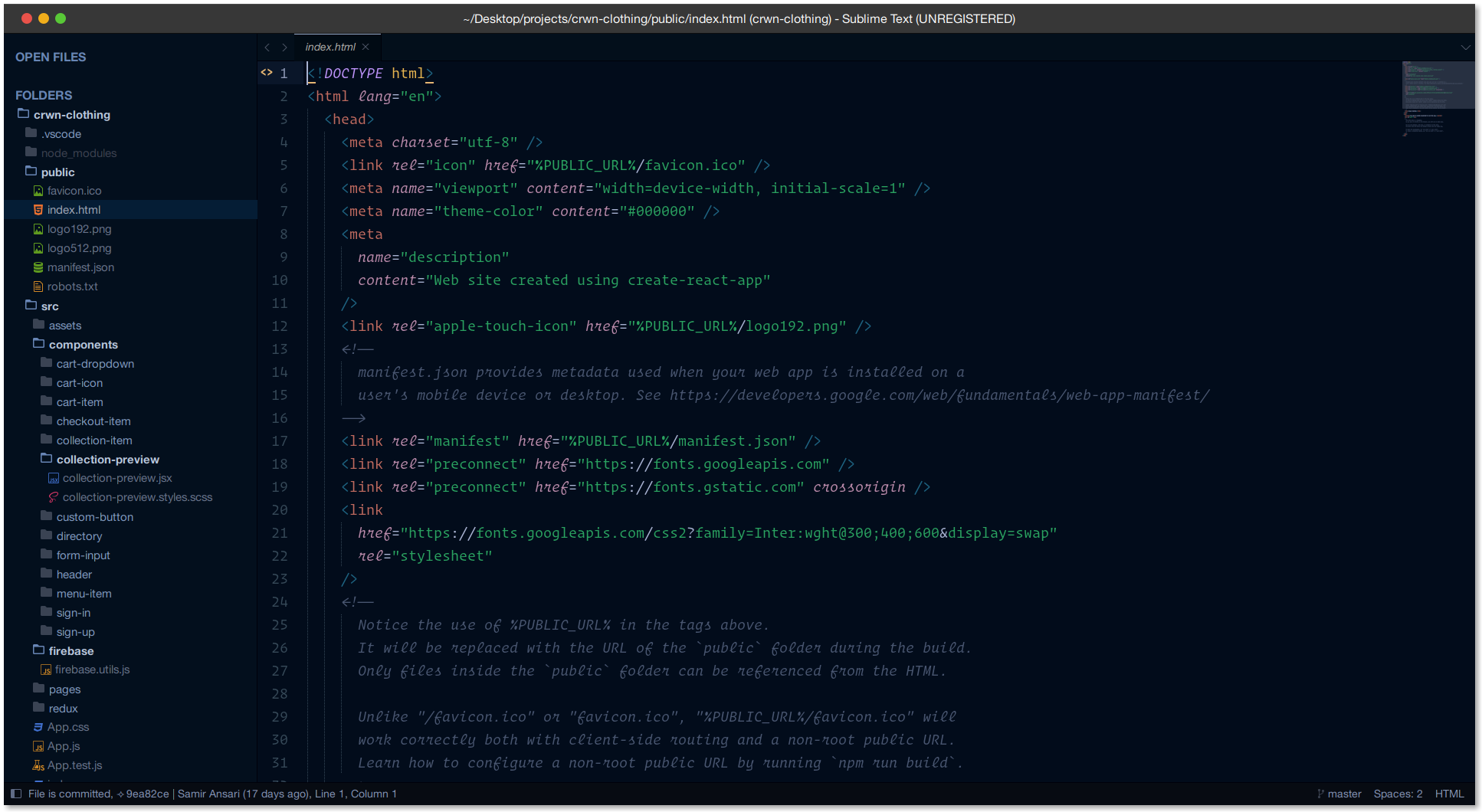
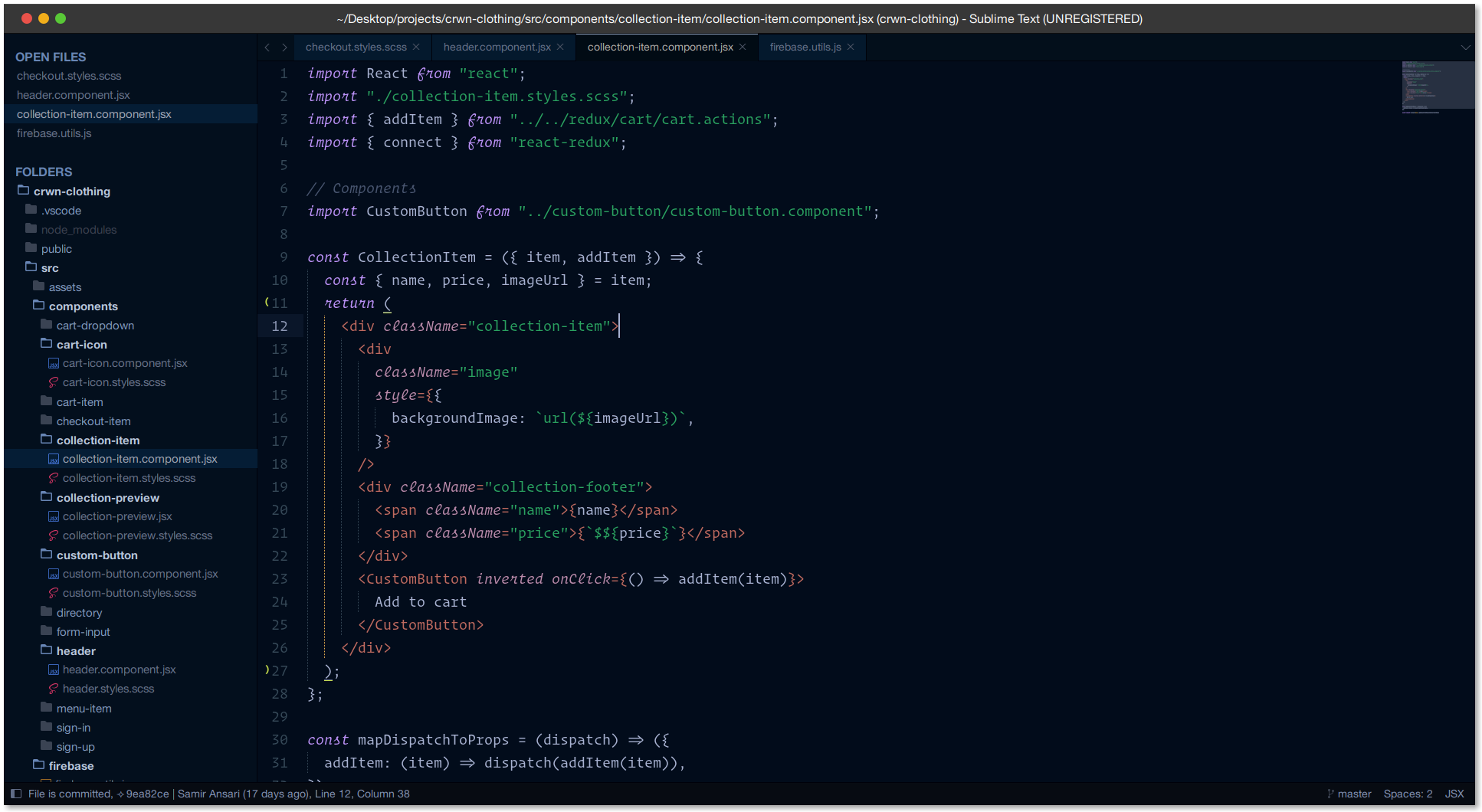
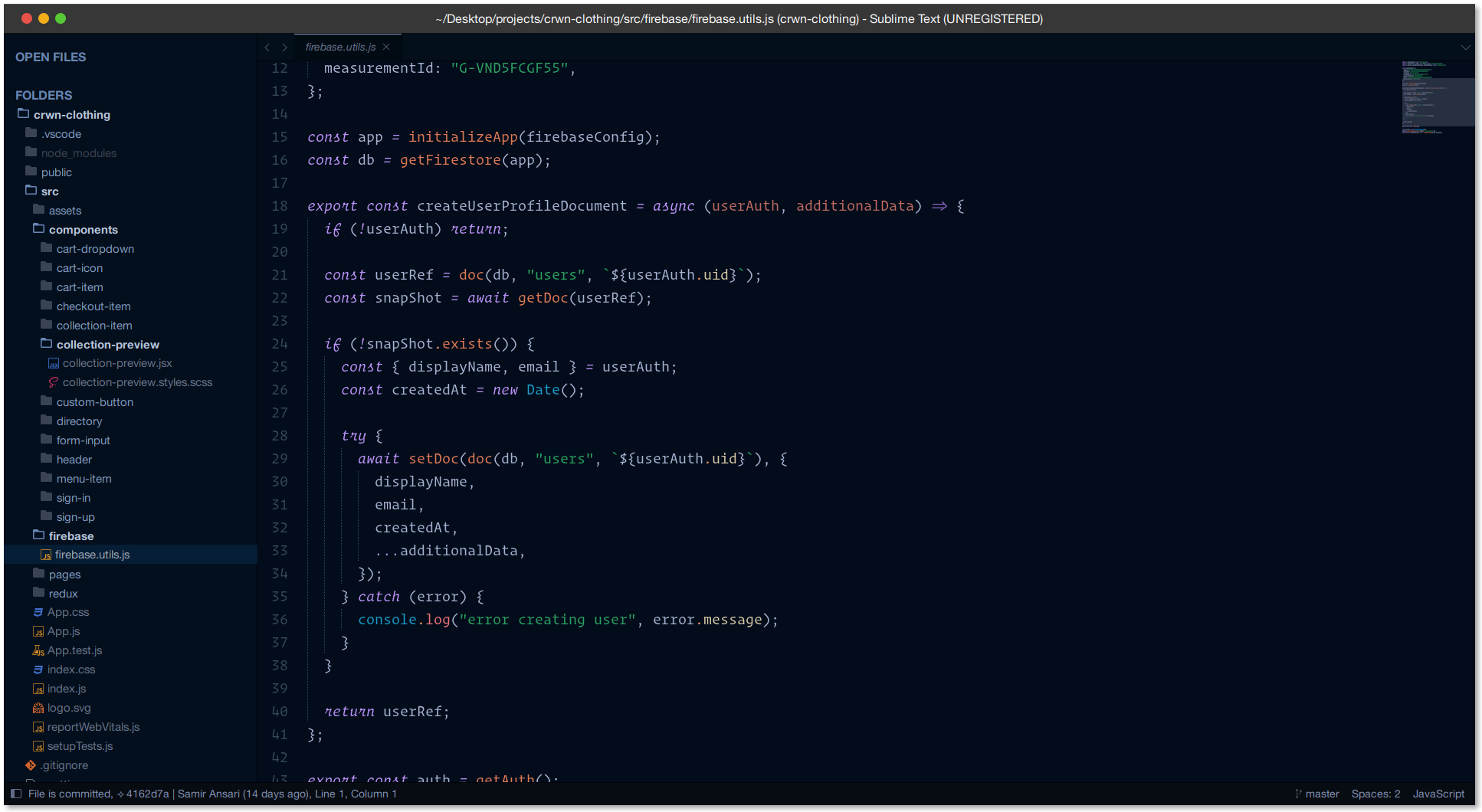
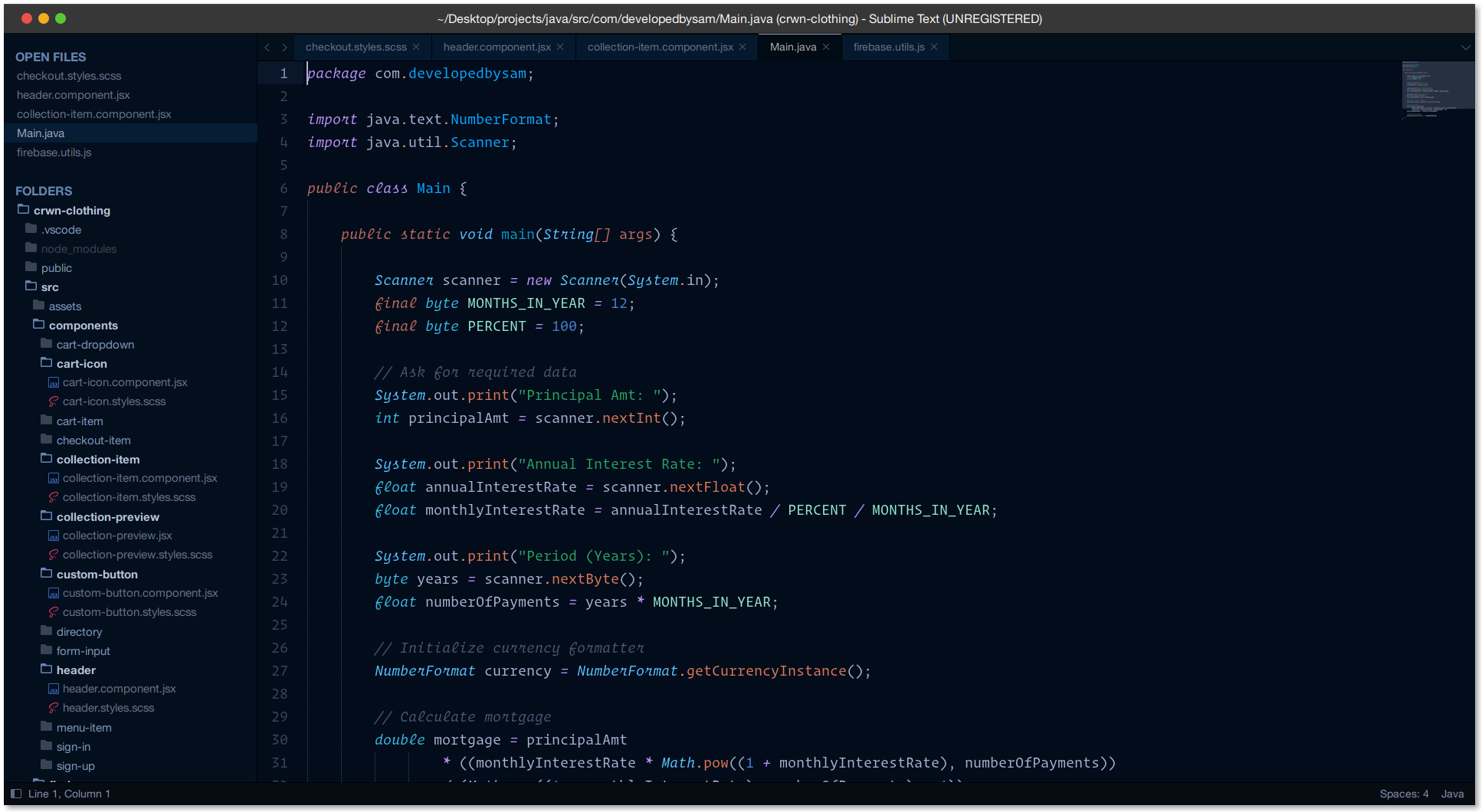
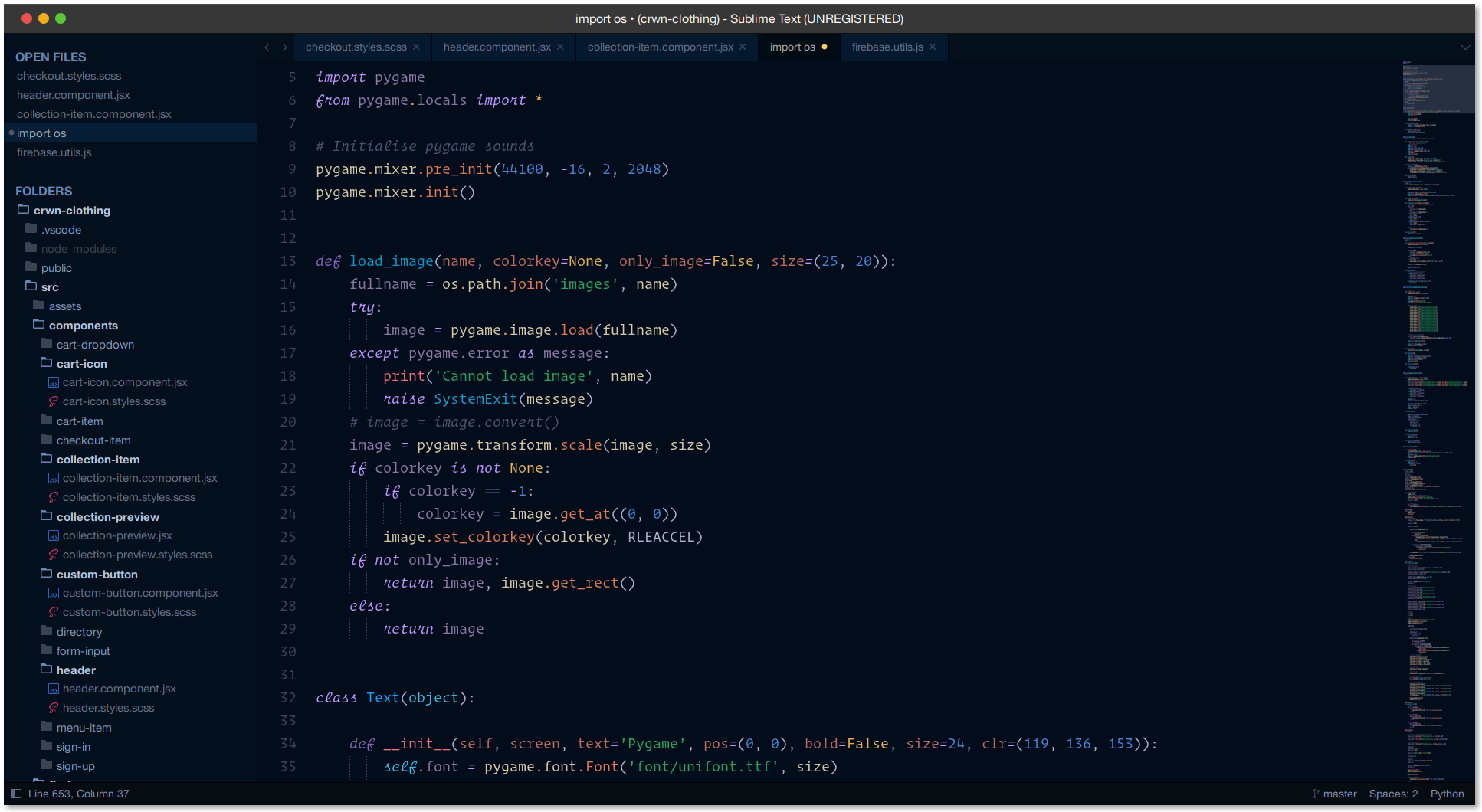
Recommended Settings
If you want your theme to look as close as in the screenshots, copy these in your settings
"ui_native_titlebar": true/false, // use native titlebars on macOs
"ui_separator": true/false, // separators between panels
"themed_title_bar": true/false, // customized title bar for windows
"sidebar_large": true/false, // for bigger sidebar
"sidebar_small": true/false, // for smaller sidebar
"sidebar_font_large": true/false, // bigger sidebar font
"sidebar_font_small": true/false, // smaller sidebar font
"bold_folder_labels": true/false, // bold folder labels
"tabs_large": true/false, // bigger tabs
"tabs_small": true/false, // smaller tabs
"enable_tab_scrolling": true/false, // enable or disable tab scrolling
"highlight_modified_tabs": true/false, // highliht modified tabs
"always_show_minimap_viewport": true/false, // always show minimap viewport
Installation
Recommended
You can install Mooon Light via Package Control.
- Press cmd/ctrl + shift + p to open the command palette.
- Type
install packageand press enter. Then search forMooon Light
Manual
- Download the latest release, extract and rename the directory to
Mooon Light Theme. - Move the directory inside your sublime
/Packagesdirectory. (Preferences > Browse packages…)
Activation
Via Command Palette
- Press cmd/ctrl + shift + p to open the command palette.
- Type
select color schemeand press enter. Then search formooon-light.sublime-color-schemeormooon-light-highcontrast.sublime-color-scheme(which ever you prefer) and press enter. - Again in command palette Type
select themeand press enter. Then search formooon-light.sublime-themeand press enter.
Via Skins
Skins provides a simple and efficient way to change themes, save your own presets and quickly try out new looks. Activation is as simple as opening up the command palette, running Select Skin and choosing mooon-light from the list.
Via Preferences
Add these lines to your user settings Preferences > Setting - User:
"theme": "mooon-light.sublime-theme",
"color_scheme": "Packages/Mooon Light Theme/mooon-light.sublime-color-scheme",
