PrintDebugger
⌨ Sublime Text plugin for easy insertion of print/debug statements
Details
Installs
- Total 465
- Win 287
- Mac 91
- Linux 87
| Jan 5 | Jan 4 | Jan 3 | Jan 2 | Jan 1 | Dec 31 | Dec 30 | Dec 29 | Dec 28 | Dec 27 | Dec 26 | Dec 25 | Dec 24 | Dec 23 | Dec 22 | Dec 21 | Dec 20 | Dec 19 | Dec 18 | Dec 17 | Dec 16 | Dec 15 | Dec 14 | Dec 13 | Dec 12 | Dec 11 | Dec 10 | Dec 9 | Dec 8 | Dec 7 | Dec 6 | Dec 5 | Dec 4 | Dec 3 | Dec 2 | Dec 1 | Nov 30 | Nov 29 | Nov 28 | Nov 27 | Nov 26 | Nov 25 | Nov 24 | Nov 23 | Nov 22 | |
|---|---|---|---|---|---|---|---|---|---|---|---|---|---|---|---|---|---|---|---|---|---|---|---|---|---|---|---|---|---|---|---|---|---|---|---|---|---|---|---|---|---|---|---|---|---|
| Windows | 0 | 0 | 0 | 0 | 0 | 0 | 1 | 0 | 0 | 0 | 0 | 0 | 0 | 0 | 0 | 1 | 0 | 0 | 0 | 0 | 0 | 0 | 0 | 0 | 0 | 0 | 0 | 0 | 0 | 0 | 0 | 0 | 0 | 0 | 0 | 1 | 0 | 0 | 1 | 0 | 0 | 0 | 0 | 0 | 0 |
| Mac | 0 | 0 | 0 | 0 | 0 | 0 | 0 | 0 | 0 | 0 | 0 | 0 | 0 | 0 | 0 | 0 | 0 | 0 | 0 | 0 | 0 | 1 | 0 | 0 | 0 | 0 | 0 | 0 | 0 | 0 | 0 | 0 | 0 | 0 | 0 | 0 | 0 | 0 | 0 | 0 | 0 | 0 | 0 | 0 | 0 |
| Linux | 0 | 0 | 0 | 0 | 0 | 0 | 0 | 0 | 0 | 0 | 0 | 0 | 0 | 0 | 0 | 0 | 0 | 0 | 0 | 0 | 0 | 0 | 0 | 0 | 0 | 0 | 0 | 0 | 0 | 0 | 0 | 0 | 0 | 0 | 0 | 0 | 0 | 0 | 1 | 0 | 0 | 0 | 0 | 0 | 0 |
Readme
- Source
- raw.githubusercontent.com
🤖 PrintDebugger
PrintDebugger is a fully customizable Sublime Text plugin that allows easy insertion of both debugging and empty print statements.
🎬 Demonstration
PrintDebugger: Print Debug:
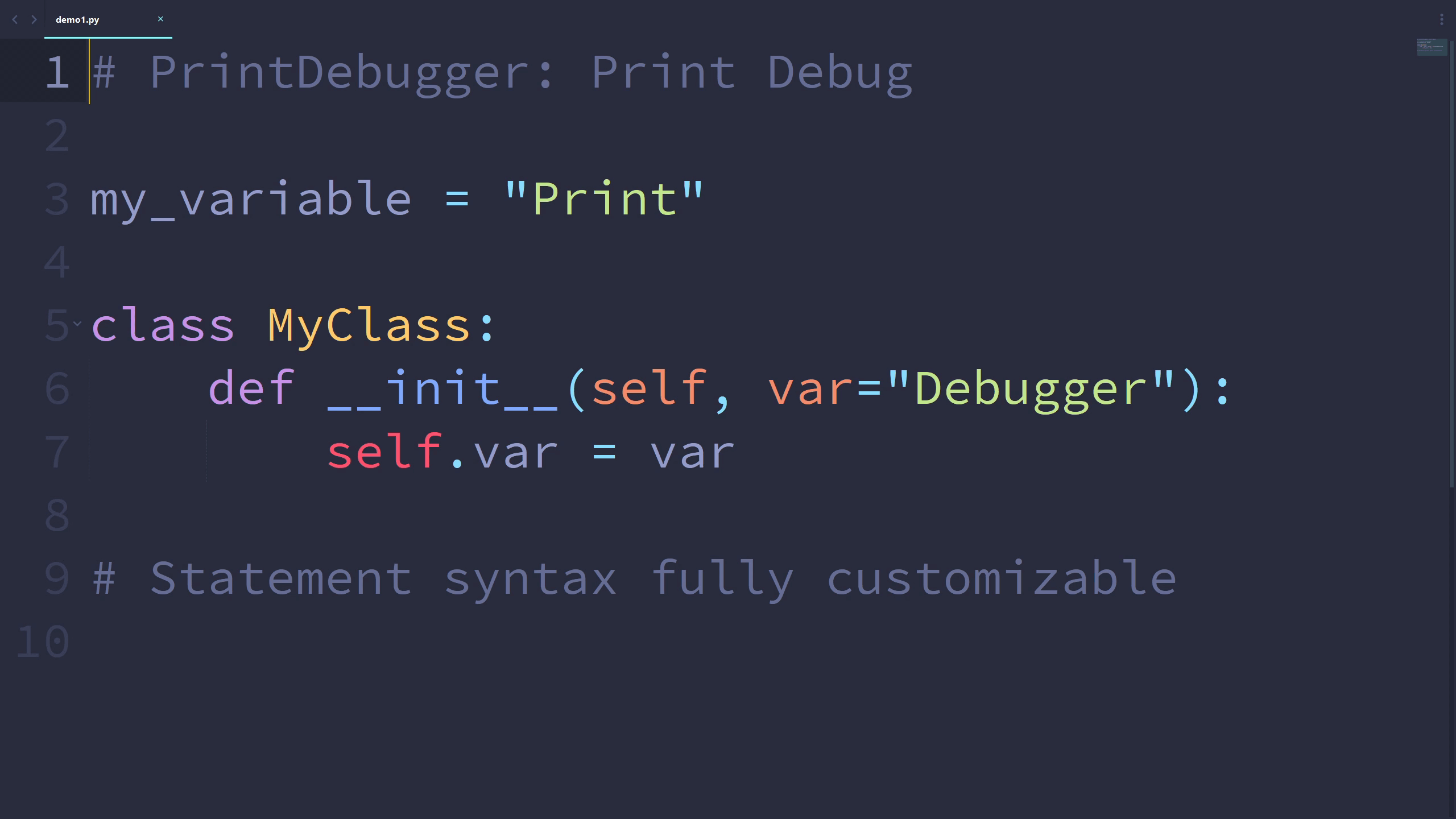
PrintDebugger: Print Debug (Before and After):
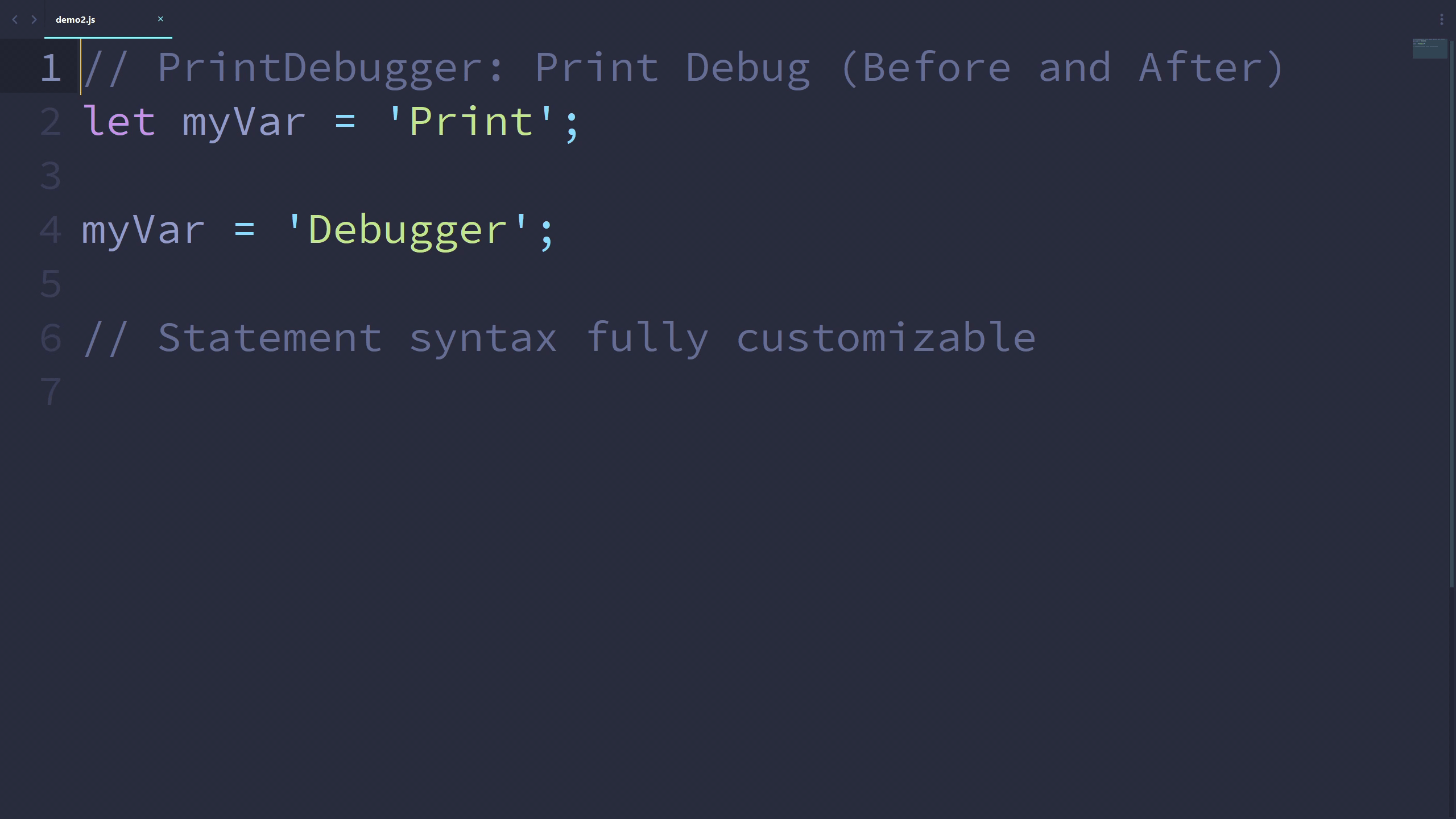
💻 Installation
The easiest way to install PrintDebugger is through Package Control. After it is enabled inside Sublime Text, open the command palette and find Package Control: Install Package and press ENTER. Then, find PrintDebugger in the list. Press ENTER again, and this plugin is installed!
📈 Usage
The plugin includes the command print_debug, which can be run in the command palette as PrintDebugger: Print Debug. There is a variant of the command with argument before_and_after set to true: PrintDebugger: Print Debug (Before and After).
To print out a meaningful message containing the name and value of a variable:
- Click on or select that variable
- Run the
PrintDebugger: Print Debugcommand
To view the values of a variable before and after a line:
- Click on or select that variable
- Run the
PrintDebugger: Print Debug (Before and After)command
To insert an empty print statement at the cursor:
- Run the
PrintDebugger: Print Debugcommand
⚙ Customization
The PrintDebugger plugin is fully customizable.
🔧 Preferences
The syntax of several languages are included by default when the plugin is installed. The syntax of print/debug statements, scopes, and file extensions associated with each language can be customized. New syntax can also be added in settings.
To modify or add print/debug syntax, run the Preferences: PrintDebugger command in the command palette.
⌨ Keybindings
Keybindings can be created for the commands.
- Run the
Preferences: PrintDebugger Key Bindingscommand in the command palette. - Add your keybindings!
Below is an example of the keybinding file:
[
{
"keys": ["alt+d"],
"command": "print_debug"
},
{
"keys": ["alt+shift+d"],
"command": "print_debug",
"args": { "before_and_after": true }
}
]
