SublimeLinter-contrib-phpstan
A SublimeLinter plugin for PHPStan static analysis
Details
Installs
- Total 2K
- Win 952
- Mac 566
- Linux 538
| Jan 7 | Jan 6 | Jan 5 | Jan 4 | Jan 3 | Jan 2 | Jan 1 | Dec 31 | Dec 30 | Dec 29 | Dec 28 | Dec 27 | Dec 26 | Dec 25 | Dec 24 | Dec 23 | Dec 22 | Dec 21 | Dec 20 | Dec 19 | Dec 18 | Dec 17 | Dec 16 | Dec 15 | Dec 14 | Dec 13 | Dec 12 | Dec 11 | Dec 10 | Dec 9 | Dec 8 | Dec 7 | Dec 6 | Dec 5 | Dec 4 | Dec 3 | Dec 2 | Dec 1 | Nov 30 | Nov 29 | Nov 28 | Nov 27 | Nov 26 | Nov 25 | Nov 24 | |
|---|---|---|---|---|---|---|---|---|---|---|---|---|---|---|---|---|---|---|---|---|---|---|---|---|---|---|---|---|---|---|---|---|---|---|---|---|---|---|---|---|---|---|---|---|---|
| Windows | 0 | 0 | 0 | 0 | 0 | 1 | 0 | 0 | 0 | 1 | 0 | 0 | 0 | 0 | 0 | 0 | 0 | 0 | 0 | 0 | 2 | 2 | 0 | 0 | 0 | 0 | 0 | 0 | 0 | 0 | 0 | 0 | 0 | 0 | 0 | 1 | 2 | 0 | 0 | 1 | 0 | 0 | 0 | 0 | 0 |
| Mac | 0 | 0 | 0 | 0 | 2 | 0 | 0 | 0 | 0 | 1 | 0 | 1 | 0 | 0 | 0 | 0 | 0 | 0 | 0 | 0 | 0 | 0 | 0 | 0 | 0 | 0 | 0 | 0 | 0 | 0 | 0 | 0 | 0 | 0 | 0 | 0 | 1 | 0 | 0 | 0 | 0 | 0 | 0 | 0 | 0 |
| Linux | 0 | 0 | 0 | 0 | 0 | 0 | 0 | 0 | 0 | 0 | 0 | 0 | 0 | 0 | 0 | 0 | 0 | 0 | 0 | 0 | 1 | 0 | 0 | 0 | 0 | 0 | 1 | 0 | 0 | 0 | 1 | 0 | 0 | 0 | 0 | 0 | 1 | 0 | 0 | 0 | 0 | 0 | 0 | 0 | 0 |
Readme
- Source
- raw.githubusercontent.com
SublimeLinter-contrib-phpstan
This linter plugin for SublimeLinter provides an interface to PHPStan. The code analysis is executed on the edited file when it is saved and when its tab is clicked.
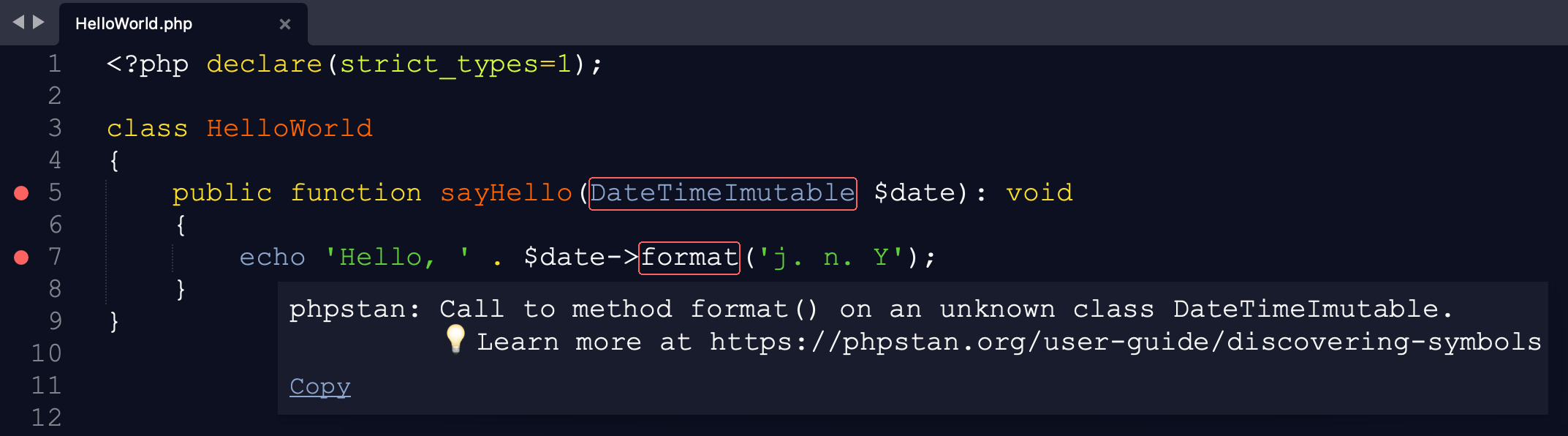
Installation
SublimeLinter must be installed in order to use this plugin.
Please use Package Control to install the linter plugin.
Alternatively, you can clone this repository into your Sublime Text Packages directory as follow:
cd ~/Library/Application\ Support/Sublime\ Text/Packages
git clone https://github.com/Rockstar04/SublimeLinter-contrib-phpstan
By default, this plugin uses PHPStan from vendor/bin. Otherwise, it will fall back to a global phpstan executable (in that case, you must ensure that its path is available to SublimeLinter, see troubleshooting PATH configuration).
Debugging
If you encounter a problem, you can enable debug mode to see what's going on by simply adding "debug": true to your SublimeLinter settings.
You can then view the debug messages in the Sublime Text console by going to View > Show Console.
:heart: Like it? :heart:
:star: Star it! :star:
