SublimeLinter-contrib-verilator
👌 This linter plugin for SublimeLinter provides an interface to Verilator (Verilog Simulator)
Details
Installs
- Total 4K
- Win 3K
- Mac 367
- Linux 844
| Dec 28 | Dec 27 | Dec 26 | Dec 25 | Dec 24 | Dec 23 | Dec 22 | Dec 21 | Dec 20 | Dec 19 | Dec 18 | Dec 17 | Dec 16 | Dec 15 | Dec 14 | Dec 13 | Dec 12 | Dec 11 | Dec 10 | Dec 9 | Dec 8 | Dec 7 | Dec 6 | Dec 5 | Dec 4 | Dec 3 | Dec 2 | Dec 1 | Nov 30 | Nov 29 | Nov 28 | Nov 27 | Nov 26 | Nov 25 | Nov 24 | Nov 23 | Nov 22 | Nov 21 | Nov 20 | Nov 19 | Nov 18 | Nov 17 | Nov 16 | Nov 15 | Nov 14 | Nov 13 | |
|---|---|---|---|---|---|---|---|---|---|---|---|---|---|---|---|---|---|---|---|---|---|---|---|---|---|---|---|---|---|---|---|---|---|---|---|---|---|---|---|---|---|---|---|---|---|---|
| Windows | 0 | 0 | 2 | 1 | 2 | 0 | 0 | 1 | 0 | 1 | 1 | 1 | 1 | 1 | 1 | 0 | 0 | 0 | 0 | 0 | 0 | 0 | 1 | 0 | 1 | 0 | 1 | 0 | 0 | 0 | 0 | 0 | 3 | 1 | 0 | 0 | 0 | 0 | 0 | 1 | 0 | 0 | 0 | 1 | 0 | 2 |
| Mac | 0 | 0 | 0 | 0 | 0 | 0 | 0 | 0 | 0 | 0 | 0 | 1 | 0 | 0 | 0 | 0 | 0 | 0 | 0 | 0 | 0 | 0 | 0 | 0 | 0 | 0 | 0 | 1 | 0 | 0 | 0 | 0 | 0 | 0 | 0 | 0 | 0 | 0 | 0 | 0 | 0 | 0 | 0 | 0 | 0 | 0 |
| Linux | 1 | 0 | 1 | 0 | 0 | 0 | 0 | 0 | 0 | 0 | 0 | 0 | 0 | 0 | 0 | 0 | 0 | 0 | 1 | 0 | 0 | 0 | 1 | 0 | 0 | 1 | 0 | 0 | 0 | 1 | 0 | 0 | 0 | 0 | 0 | 0 | 0 | 0 | 0 | 0 | 0 | 0 | 0 | 0 | 0 | 1 |
Readme
- Source
- raw.githubusercontent.com
SublimeLinter-contrib-verilator
This linter plugin for SublimeLinter provides an interface to Verilator. Verilator is a open source HDL simulator and can be used as a linter with –lint-only option. For more information, you can see here, https://www.veripool.org/wiki/verilator Verilator is fast and easy to use to link with Sublime Text Editor on variable OS before runnning commercial simulaton and synthesis tools.
Prerequisite
- SublimeLinter 4 installation - Guide from here
- Verilator installation - Guide from here
- Verilator installation for Windows - MSYS download https://www.msys2.org/
pacman -Syu
pacman -S mingw-w64-x86_64-verilator
- Verilator PATH settings - SublimeLinter-contrib-verilator uses verilator_bin or verilator_bin.exe instead of verilator. You have to add PATH environment variable for verilator_bin or verilator_bin.exe
Lint based on multiple files
Two options are added to support linting based on multiple files. If you set full paths, the original version of verilator can be used.
- “use_multiple_source”: true
- “search_project_path”: true
an example of settings in a sublime-project file:
"sources":
[
"D:\\project\\srcs",
"D:\\project\\working"
]
Screenshot
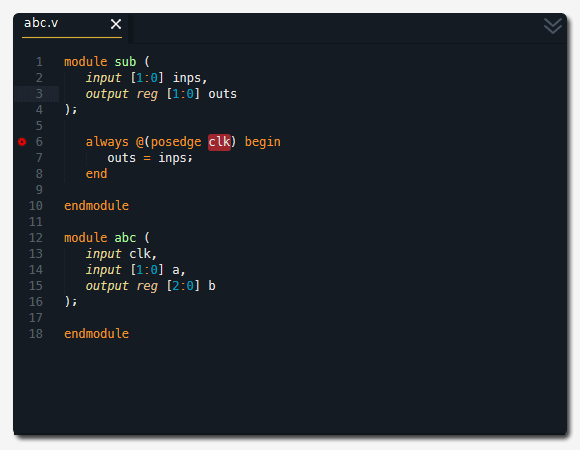
Settings
In order to set arguments of Verilator or control lint message, Use SublimeLinter's user settings like the following.
{
"no_column_highlights_line": true,
"linters":
{
"verilator": {
"lint_mode": "load_save",
"styles" : [
{
"types": ["warning"],
"mark_style": "squiggly_underline",
"icon": "Packages/SublimeLinter/gutter-themes/Default/cog.png"
},
{
"types": ["error"],
"mark_style": "fill",
"icon": "Packages/SublimeLinter/gutter-themes/Default/cog.png"
}
],
"args": [
"--error-limit",
"500",
"--default-language",
"1800-2017",
"-Wall",
"-Wno-WIDTHTRUNC",
"-Wno-WIDTHEXPAND",
"-Wno-INITIALDLY",
"-Wno-UNDRIVEN",
"-Wno-UNOPTFLAT",
"-Wno-UNUSEDPARAM",
"-Wno-SIDEEFFECT",
"-Wno-PINCONNECTEMPTY",
"-Wno-BLKSEQ",
],
"verilator_version" : 5,
"use_multiple_source": false,
"search_project_path": false,
// to lint based on multiple files (searching external sources - the same directory or project path)
// "use_multiple_source": true,
// "search_project_path": true,
// example) example.sublime-project
// "sources": [ "D:\\project\\srcs", "D:\\project\\working" ]
// windows subsystem for linux (wsl verilator_bin)
"use_wsl": false,
// additional option to filter file type
"extension": [
".v", ".sv"
],
}
}
}
Key Map
'F1' : SublimeLinter Show All Errors
'Shift+F1' : SublimeLinter Lint This View
Troubleshooting
Turn on SublimeLinter's Debug Mode and Open the console of Sublime Text. You can check the communication status from SublimeLinter to Verilator. You can also add your own filter_errors messages by using them.
SublimeLinter: verilator: shift_reg.v ['D:\\Program\\verilator-3.902\\verilator_bin.exe', '--lint-only', ...
SublimeLinter: verilator output:
%Warning-LITENDIAN: c:/users/shift_reg.v:14: Little bit endian vector: MSB < LSB of bit range: 0:7
%Warning-LITENDIAN: Use "/* verilator lint_off LITENDIAN */" and lint_on around source to disable this message.
%Error: Exiting due to 1 warning(s)
Donate
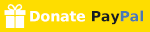
Thank you for donating. It is helpful to continue to improve the plug-in.
Credits
Thanks to SublimeLinter Team and Veripool Organization.
Issues
When you have an issue, tell me through https://github.com/poucotm/SublimeLinter-contrib-verilator/issues, or send me an e-mail poucotm@gmail.com


