UnrealScriptIDE
Auto-completion, Syntax Highlighting, Go to Declaration, Build and Run and more..
Details
Installs
- Total 6K
- Win 5K
- Mac 589
- Linux 447
| Dec 31 | Dec 30 | Dec 29 | Dec 28 | Dec 27 | Dec 26 | Dec 25 | Dec 24 | Dec 23 | Dec 22 | Dec 21 | Dec 20 | Dec 19 | Dec 18 | Dec 17 | Dec 16 | Dec 15 | Dec 14 | Dec 13 | Dec 12 | Dec 11 | Dec 10 | Dec 9 | Dec 8 | Dec 7 | Dec 6 | Dec 5 | Dec 4 | Dec 3 | Dec 2 | Dec 1 | Nov 30 | Nov 29 | Nov 28 | Nov 27 | Nov 26 | Nov 25 | Nov 24 | Nov 23 | Nov 22 | Nov 21 | Nov 20 | Nov 19 | Nov 18 | Nov 17 | Nov 16 | |
|---|---|---|---|---|---|---|---|---|---|---|---|---|---|---|---|---|---|---|---|---|---|---|---|---|---|---|---|---|---|---|---|---|---|---|---|---|---|---|---|---|---|---|---|---|---|---|
| Windows | 2 | 0 | 2 | 1 | 0 | 0 | 1 | 0 | 1 | 0 | 0 | 1 | 2 | 0 | 1 | 0 | 0 | 0 | 0 | 0 | 0 | 1 | 0 | 0 | 0 | 0 | 0 | 0 | 1 | 0 | 0 | 0 | 0 | 1 | 0 | 0 | 0 | 0 | 1 | 1 | 0 | 1 | 0 | 0 | 0 | 0 |
| Mac | 0 | 0 | 0 | 0 | 0 | 0 | 0 | 0 | 0 | 0 | 0 | 0 | 0 | 0 | 0 | 0 | 0 | 0 | 0 | 0 | 0 | 0 | 0 | 0 | 0 | 0 | 0 | 0 | 0 | 0 | 0 | 0 | 0 | 0 | 0 | 1 | 0 | 0 | 0 | 0 | 0 | 0 | 0 | 0 | 0 | 0 |
| Linux | 0 | 0 | 0 | 0 | 0 | 0 | 0 | 0 | 0 | 0 | 0 | 0 | 0 | 0 | 0 | 0 | 0 | 0 | 0 | 0 | 0 | 0 | 0 | 0 | 0 | 0 | 0 | 0 | 0 | 0 | 0 | 0 | 0 | 0 | 0 | 0 | 0 | 0 | 0 | 0 | 0 | 0 | 0 | 0 | 0 | 1 |
Readme
- Source
- raw.githubusercontent.com
UnrealScript IDE Plug-in for Sublime Text 2/3
UnrealScript IDE adds many features to Sublime Text 2/3 that you'd expect from a good UnrealScript IDE.
Fully featured object-oriented auto-completion, go to declaration, syntax highlighting, build and run, snippets and some more to name a few…
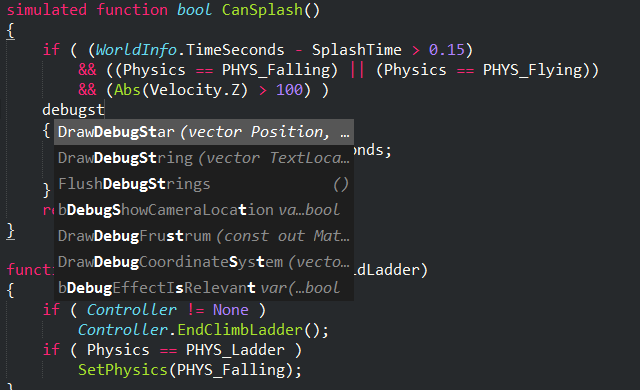
Features
Dynamic, intelligent auto-completions
- fully object-oriented completions
- context sensitive completions (e.g. in the defaultproperties block you only want to get variables)
- content assist. You wont have to open the editor anymore to search for asset names.
- parameter hints
- display documentation when you need it
- completions feel like the great Sublime Text 2/3 snippets
Go to declaration and back again
- object-oriented go to declaration (pressing it over controller.GetPlayerViewPoint(a, b) will take you to the declaration of GetPlayerViewPoint in Controller)
- go to the declaration of the currently selected word via F10, alt + left click, right click menu, 'Goto' -> 'UnrealScript Goto Declaration' or search for it in in the command palette
- when browsing in the declarations you can always return to your starting position by using one of the above keys when nothing is under your cursor.
Debugger
- UnrealScript IDE comes with UnrealDebugger integrated.
- You can set breakpoints directly inside Sublime Text 2/3
- more information
Syntax highlighting
- For .uc files and .log files
Build system
- to build your game use Ctrl + B, F7 or search for it in the command palette.
- if the build contains errors, the error log will be opened, allowing you to navigate to your errors quickly.
- if the build was successful, the game will start
Launch Game
- quickly open the game with your last configuration
- you can chose which map to open
- chose between Standalone or a Server and 2 Clients or add any other configuration you might like
- more information
Various useful Snippets
- predefined Snippets for standard classes, and language features such as defaultproperties
Add bookmarks to your comments
- to add a bookmark write your comments like this: // ! text or /** ! text*/
- navigate to them quickly via Ctrl + R
More coming…
Planned
Add support for enumerations
Your suggestion here?
- You can suggest features, report bugs and vote for features on this site here: UnrealScript IDE - Userecho
Installation
Very easy with Package Control right inside Sublime Text 2/3 (Package Control needs to be installed):
- Ctrl + shift + P
- Search for “install”, hit enter
- Search for “UnrealScriptIDE”, hit enter
For a more in detail explanation visit the wiki: https://github.com/Zinggi/UnrealScriptIDE/wiki/Getting-Started
Manually (not recommended):
- Clone or download this package
- Put it into your Packages directory (find using 'Preferences' -> 'Browse Packages…')
please note:
UnrealScriptIDE will only work properly if you add the Src folder as a project.
To do so, goto 'Project' -> 'Add Folder To Project…' -> add the Src folder (/UDK/UDK-201-*/Development/Src/)
Usage
Please refer to the wiki: https://github.com/Zinggi/UnrealScriptIDE/wiki
All credits for UnrealDebugger goes to Carlos Lopez. Huge Thanks!
All credits for various Snippets (and also for the old (now unused) Syntax highlighting file) goes to Michael Alexander. Thanks!
All credits for Syntax highlighting in UnrealScript files goes to Rokit and Eliot. Thanks!
Credits for Syntax highlighting in Log files goes to Rokit. Thanks!
If UnrealScriptIDE is helpfull to you, please consider making a donation. (Especially when you're using it commercially)
 Thanks!
Thanks!
My auto-complete settings
Here are some relevant settings for auto-completion that I've found quite helpful:
{
"auto_complete_with_fields": true, //this allows auto-completion inside snippets.
"auto_complete_triggers": //this activates auto-completion on '.'
[
{
"characters": ".",
"selector": "source.unrealscript"
}
],
"auto_complete_delay": 0,
"auto_complete_commit_on_tab": true, // I prefer 'tab' to 'enter'
}
License
UnrealScript IDE Plug-in for Sublime Text 2/3 Copyright © 2013 Florian Zinggeler
This program is free software: you can redistribute it and/or modify it under the terms of the GNU General Public License as published by the Free Software Foundation, either version 3 of the License, or (at your option) any later version.
This program is distributed in the hope that it will be useful, but WITHOUT ANY WARRANTY; without even the implied warranty of MERCHANTABILITY or FITNESS FOR A PARTICULAR PURPOSE. See the GNU General Public License for more details.
You should have received a copy of the GNU General Public License along with this program. If not, see http://www.gnu.org/licenses/.
